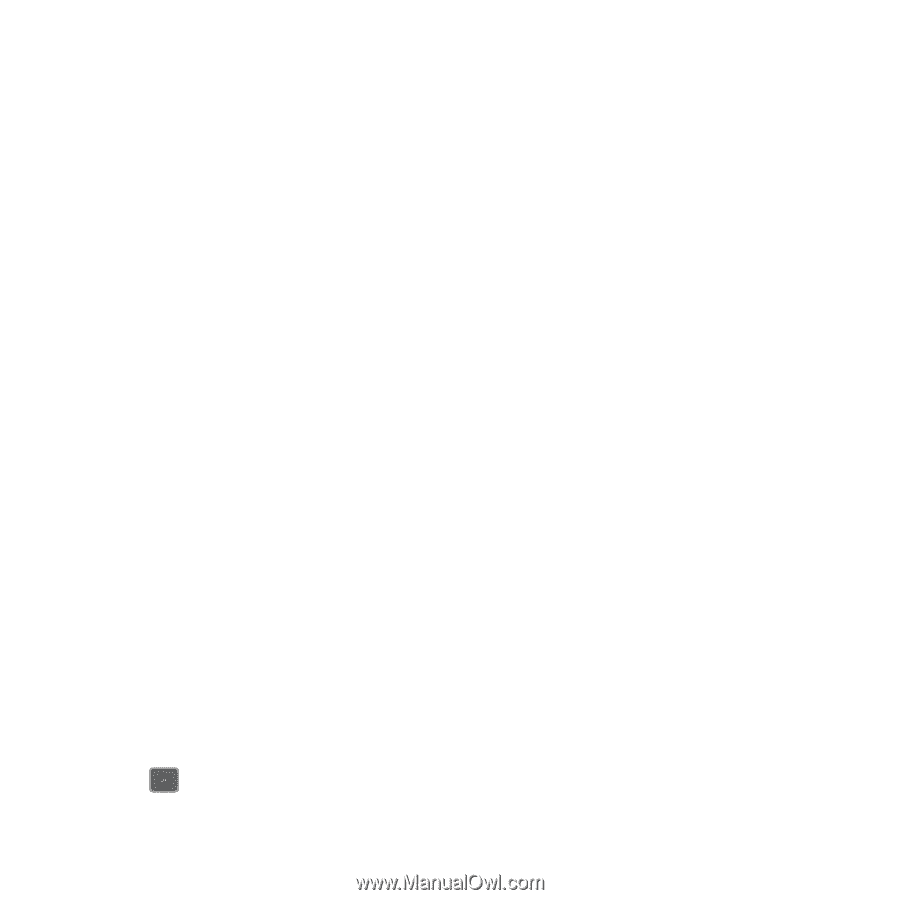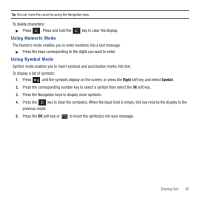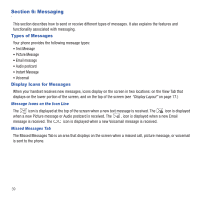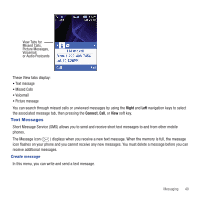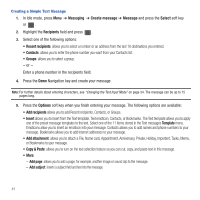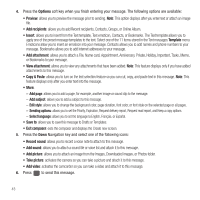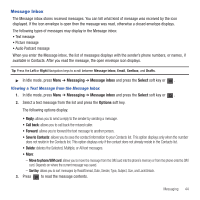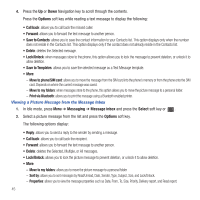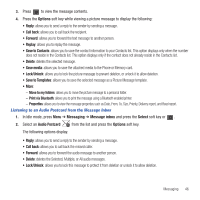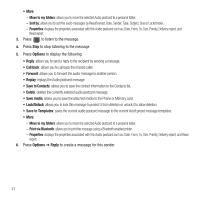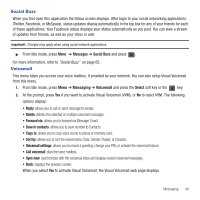Samsung SGH-T479 User Manual (user Manual) (ver.f5) (English) - Page 46
Copy & Paste, View attachment
 |
View all Samsung SGH-T479 manuals
Add to My Manuals
Save this manual to your list of manuals |
Page 46 highlights
4. Press the Options soft key when you finish entering your message. The following options are available: • Preview: allows you to preview the message prior to sending. Note: This option displays after you enter text or attach an image file. • Add recipients: allows you to add Recent recipients, Contacts, Groups, or Online Album. • Insert: allows you to insert from the Text template, Text emoticon, Contacts, or Bookmarks. The Text template allows you to apply one of the preset message templates to the text. Select one of the 11 items stored in the Text messages Template menu. Emoticons allow you to insert an emoticon into your message. Contacts allows you to add names and phone numbers to your message. Bookmarks allows you to add Internet addresses to your message. • Add attachment: allows you to attach a File, Name card, Appointment, Anniversary, Private, Holiday, Important, Tasks, Memo, or Bookmarks to your message. • View attachment: allows you to view any attachments that have been added. Note: This feature displays only if you have added attachments to this message. • Copy & Paste: allows you to turn on the text selection feature so you can cut, copy, and paste text in this message. Note: This feature displays only after you enter text into the message. • More: - Add page: allows you to add a page, for example, another image or sound clip to the message. - Add subject: allows you to add a subject to this message. - Edit style: allows you to change the background color, page duration, font color, or font style on the selected page or all pages. - Sending options: allows you to set the Priority, Expiration, Request delivery report, Request read report, and Keep a copy options. - Select language: allows you to set the language to English, Français, or Español. • Save to: allows you to save this message to Drafts or Templates. • Exit composer: exits the composer and displays the Create new screen. 5. Press the Down Navigation key and select one of the following icons: • Record sound: allows you to record a voice note to attach to this message. • Add sound: allows you to attach a sound file or voice list and attach it to this message. • Add picture: allows you to attach an image from the Images, Downloaded images, or Photos folder. • Take picture: activates the camera so you can take a picture and attach it to this message. • Add video: activates the camcorder so you can take a video and attach it to this message. 6. Press to send this message. 43