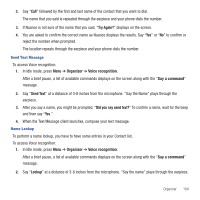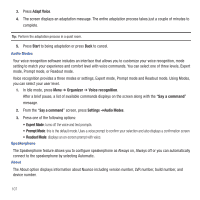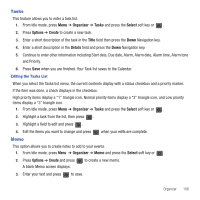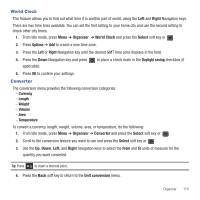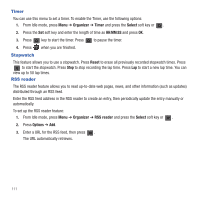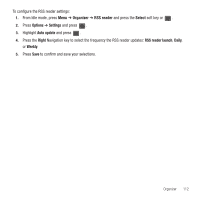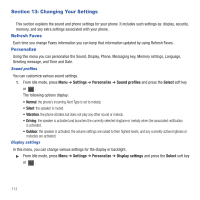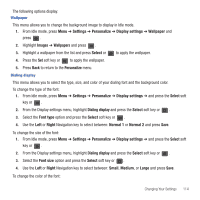Samsung SGH-T479 User Manual (user Manual) (ver.f5) (English) - Page 112
Calculator
 |
View all Samsung SGH-T479 manuals
Add to My Manuals
Save this manual to your list of manuals |
Page 112 highlights
Calculator With this feature, you can use the phone as a calculator. The calculator provides the basic arithmetic functions; addition, subtraction, multiplication, and division. 1. From Idle mode, press Menu ➔ Organizer ➔ Calculator and press the Select soft key or . 2. Enter the first number using the numeric keys. 3. Use the Navigation keys to select the calculation method, according to the illustration on the display. 4. Enter the second number using the numeric keys. Note: Press the Left soft key to insert a decimal point, or press it multiple times to create brackets. Press less-than sign, or press to enter the greater-than sign. to enter the 5. Press to view the result. Repeat steps 1 to 4 as many times as required. Tip calculator This feature provides the percentage amount for tip. Use the following procedures to calculate a tip amount. 1. From Idle mode, press Menu ➔ Organizer ➔ Tip calculator and press the Select soft key or . 2. In the Bill field, enter the check amount. Note: Press to enter a decimal point for the exact dollar amount. 3. Use the Down Navigation key to highlight Tip(%) percentage. 15 is the default value but you can change this value. The Tip($) field value calculates according to the values entered. 4. Use the Down Navigation key to move to the # paying field to change the number of people contributing to the tip amount. 5. The You pay field displays the total for each individual. 109