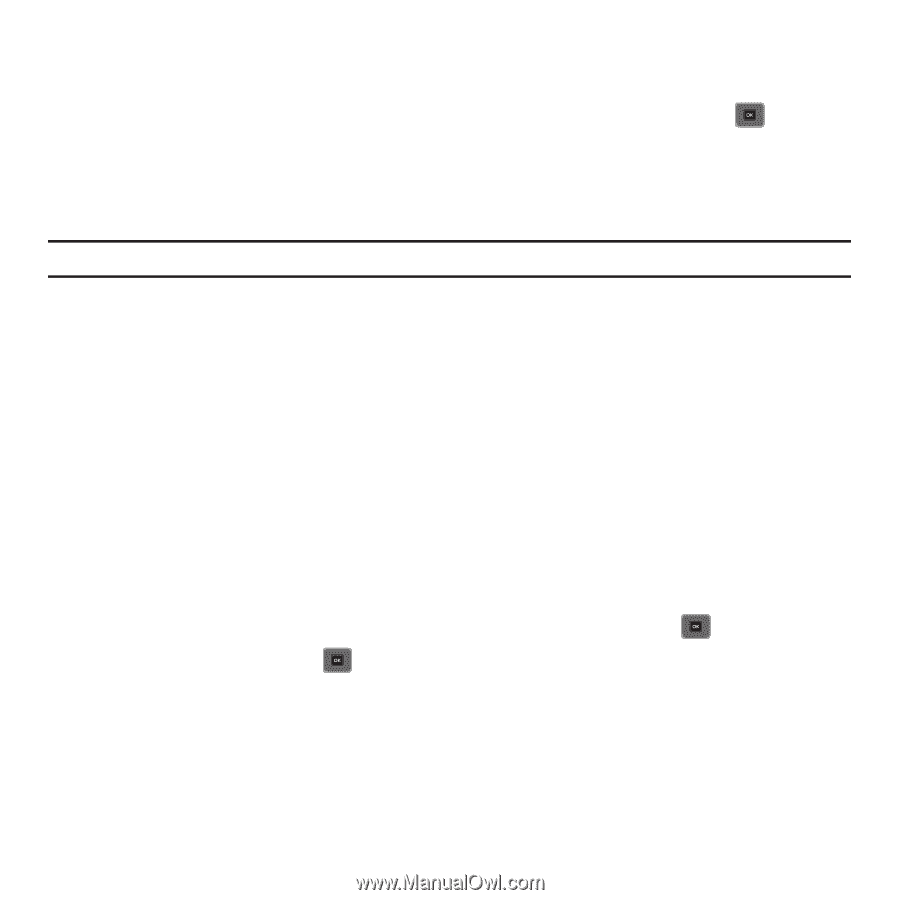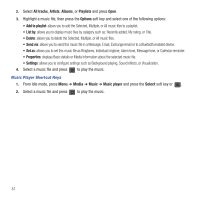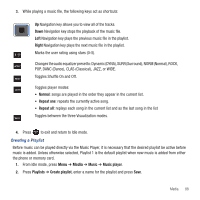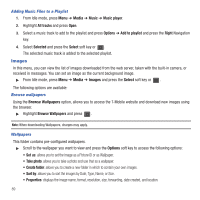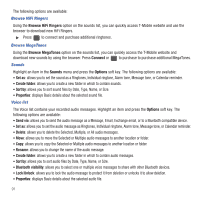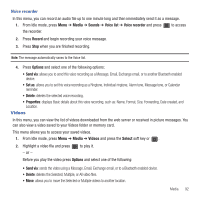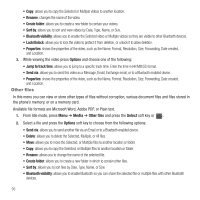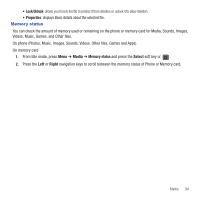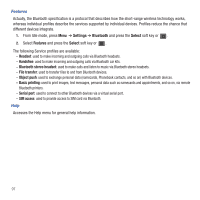Samsung SGH-T479 User Manual (user Manual) (ver.f5) (English) - Page 95
Videos
 |
View all Samsung SGH-T479 manuals
Add to My Manuals
Save this manual to your list of manuals |
Page 95 highlights
Voice recorder In this menu, you can record an audio file up to one minute long and then immediately send it as a message. 1. From Idle mode, press Menu ➔ Media ➔ Sounds ➔ Voice list ➔ Voice recorder and press to access the recorder. 2. Press Record and begin recording your voice message. 3. Press Stop when you are finished recording. Note: The message automatically saves to the Voice list. 4. Press Options and select one of the following options: • Send via: allows you to send this voice recording as a Message, Email, Exchange email, or to another Bluetooth enabled device. • Set as: allows you to set this voice recording as a Ringtone, Individual ringtone, Alarm tone, Message tone, or Calendar reminder. • Delete: deletes the selected voice recording. • Properties: displays Basic details about this voice recording, such as: Name, Format, Size, Forwarding, Date created, and Location. Videos In this menu, you can view the list of videos downloaded from the web server or received in picture messages. You can also view a video saved to your Videos folder or memory card. This menu allows you to access your saved videos. 1. From Idle mode, press Menu ➔ Media ➔ Videos and press the Select soft key or . 2. Highlight a video file and press - or - to play it. Before you play the video press Options and select one of the following: • Send via: sends the video using a Message, Email, Exchange email, or to a Bluetooth enabled device. • Delete: deletes the Selected, Multiple, or All video files. • Move: allows you to move the Selected or Multiple videos to another location. Media 92