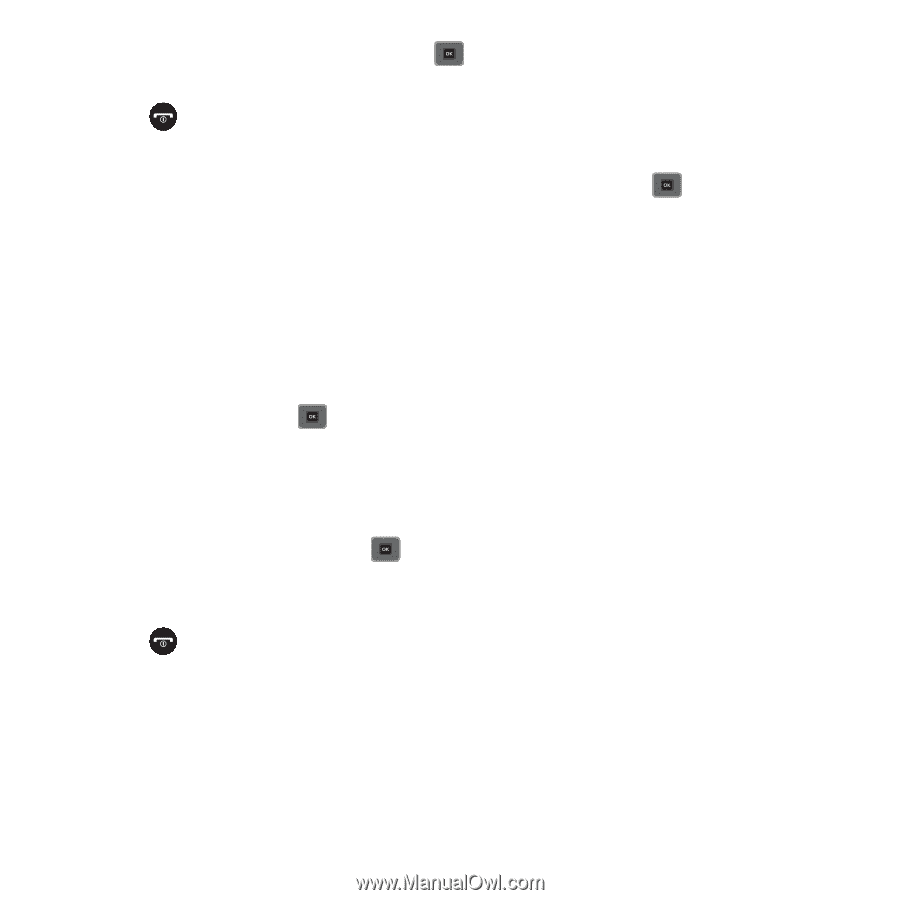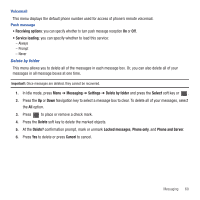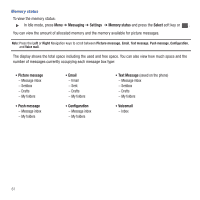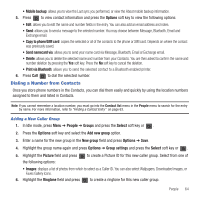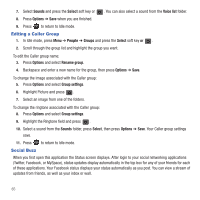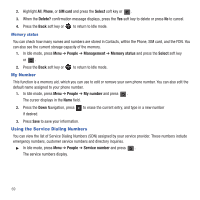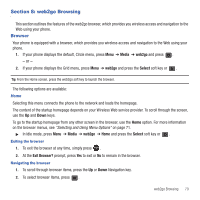Samsung SGH-T479 User Manual (user Manual) (ver.f5) (English) - Page 68
Editing a Caller Group, Social Buzz
 |
View all Samsung SGH-T479 manuals
Add to My Manuals
Save this manual to your list of manuals |
Page 68 highlights
7. Select Sounds and press the Select soft key or . You can also select a sound from the Voice list folder. 8. Press Options ➔ Save when you are finished. 9. Press to return to Idle mode. Editing a Caller Group 1. In Idle mode, press Menu ➔ People ➔ Groups and press the Select soft key or . 2. Scroll through the group list and highlight the group you want. To edit the Caller group name: 3. Press Options and select Rename group. 4. Backspace and enter a new name for the group, then press Options ➔ Save. To change the image associated with the Caller group: 5. Press Options and select Group settings. 6. Highlight Picture and press . 7. Select an image from one of the folders. To change the ringtone associated with the Caller group: 8. Press Options and select Group settings. 9. Highlight the Ringtone field and press . 10. Select a sound from the Sounds folder, press Select, then press Options ➔ Save. Your Caller group settings save. 11. Press to return to Idle mode. Social Buzz When you first open this application the Status screen displays. After login to your social networking applications (Twitter, Facebook, or MySpace), status updates display automatically in the top box for any of your friends for each of these applications. Your Facebook status displays your status automatically as you post. You can view a stream of updates from friends, as well as your inbox or wall. 65