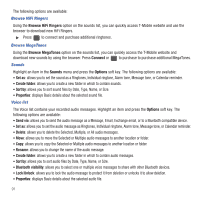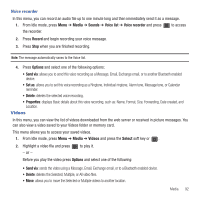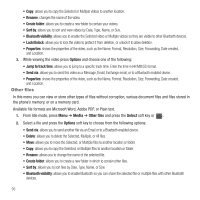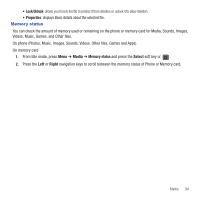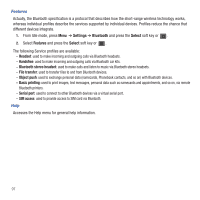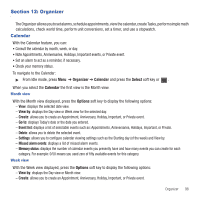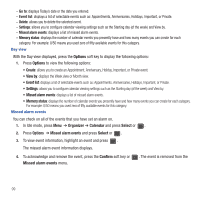Samsung SGH-T479 User Manual (user Manual) (ver.f5) (English) - Page 98
Bluetooth, Bluetooth, Settings, Select, My devices, Search new device - gravity
 |
View all Samsung SGH-T479 manuals
Add to My Manuals
Save this manual to your list of manuals |
Page 98 highlights
Section 11: Bluetooth This section explains how to operate the Bluetooth feature on the Gravity®3 device. Bluetooth About Bluetooth Bluetooth is a short-range wireless communications technology capable of exchanging information over a distance of about 30 feet without requiring a physical connection. Unlike infrared, you do not need to line up the devices to beam information with Bluetooth. If the devices are within a range of one another, you can exchange information between them, even if they are located in different rooms. ᮣ From Idle mode, press Menu ➔ Settings ➔ Bluetooth and press the Select soft key or . The following Bluetooth options are available: Turn Bluetooth On/Off This option allows you to turn Bluetooth On or Off. ᮣ Make a selection and press the Select soft key or . My devices This option allows you to search for new Bluetooth devices. 1. From Idle mode, press Menu ➔ Settings ➔ Bluetooth and press the Select soft key or . 2. Select My devices and press the Select soft key or . 3. Highlight the Search new device option and press the Select soft key or . The phone searches for available devices. My visibility When the Bluetooth Visibility is turned on, your phone is wirelessly transmitting its phone name and status. This can be useful if you are attempting to connect additional Bluetooth devices. Allowing your phone to promote its visibility can pose a security risk and incite unauthorized connection. This feature should be paired with a Bluetooth security option. 1. From Idle mode, press Menu ➔ Settings ➔ Bluetooth and press the Select soft key or . 95