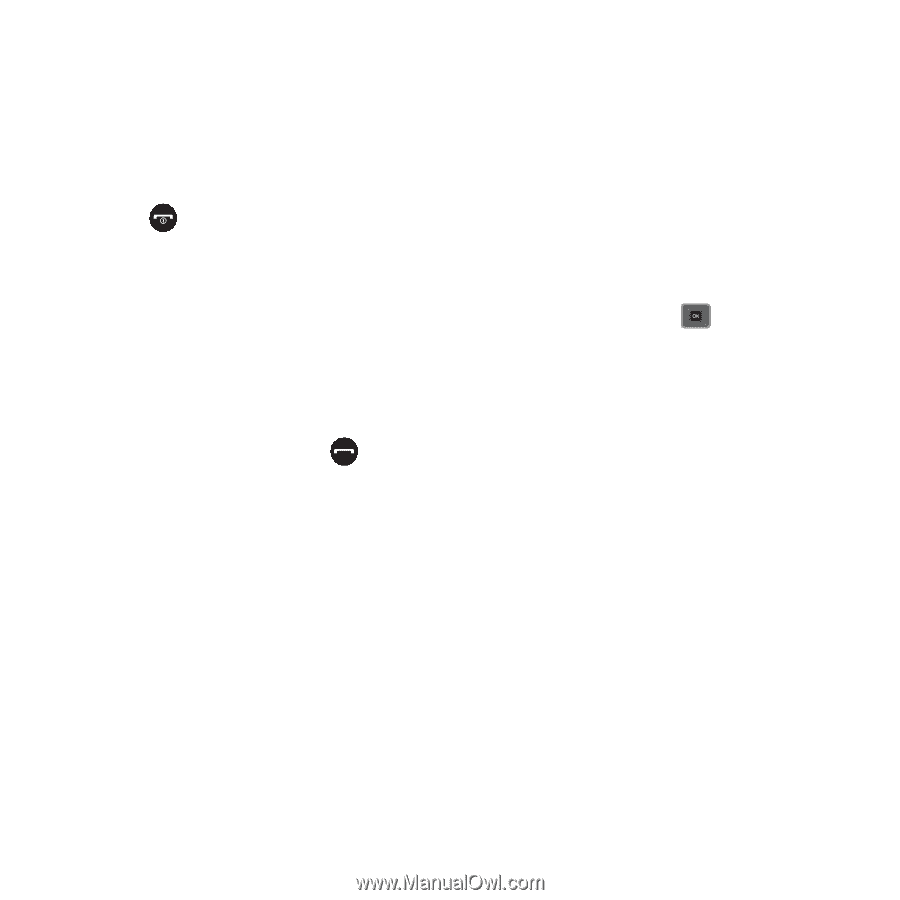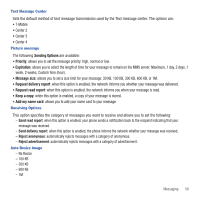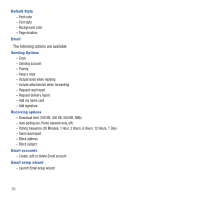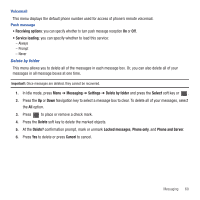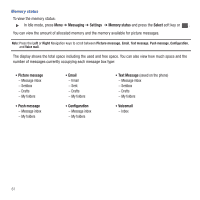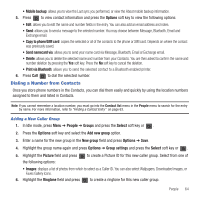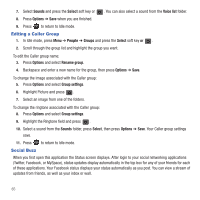Samsung SGH-T479 User Manual (user Manual) (ver.f5) (English) - Page 66
Finding a Contact Entry
 |
View all Samsung SGH-T479 manuals
Add to My Manuals
Save this manual to your list of manuals |
Page 66 highlights
• Add more fields: allows you to add a nickname, an additional Email address, a URL, an IM (AIM, Windows Live, or Yahoo!) identifier, DTMF, Group, an anniversary date, and additional address fields. • Delete field: allows you to delete additional fields created with the Add more fields option. • Cancel: cancel the Add new contact operation and return to the People menu. 6. Press Save to save your selections. The number saves to your selected destination and the new contact information displays. 7. Press to return to Idle mode. Finding a Contact Entry You can store phone numbers and their corresponding names in the phone's built-in memory (Contacts). 1. In Idle mode, press Menu ➔ People ➔ Contacts and press the Select soft key or . 2. Enter the first few letters of the name in the text box. The Contacts entries are listed, starting with the first entry matching your input. 3. If needed, press the Up or Down Navigation key until the entry you want highlights. 4. Once you locate the entry, press Contacts entry options: to dial the number, or press the Options soft key to access the following • Edit: allows you to edit the Name and number for the selected contact. • Send: allows you to send a message to the selected number. You may choose between Message, Audio postcard, Email, and Exchange email. • New contact: takes you to the Add new contact menu. • Call: places the call to the selected phone number. • Copy to phone/SIM card: copies the selected or multiple contacts to the phone or SIM card. Depends on where the contact was previously saved. • Assign speed dial: allows you to assign a speed dial key number to the selected Contacts entry. • Send namecard via: allows you to send your name card via Message, Bluetooth, Email, or Exchange email. • Delete: allows you to delete the selected name and number from your Contacts or delete multiple numbers. You are asked to confirm your name and number deletion by pressing the Yes soft key. To cancel, press the No soft key. • Print via Bluetooth: sends the contents of the selected text message to a Bluetooth enabled printer. 63