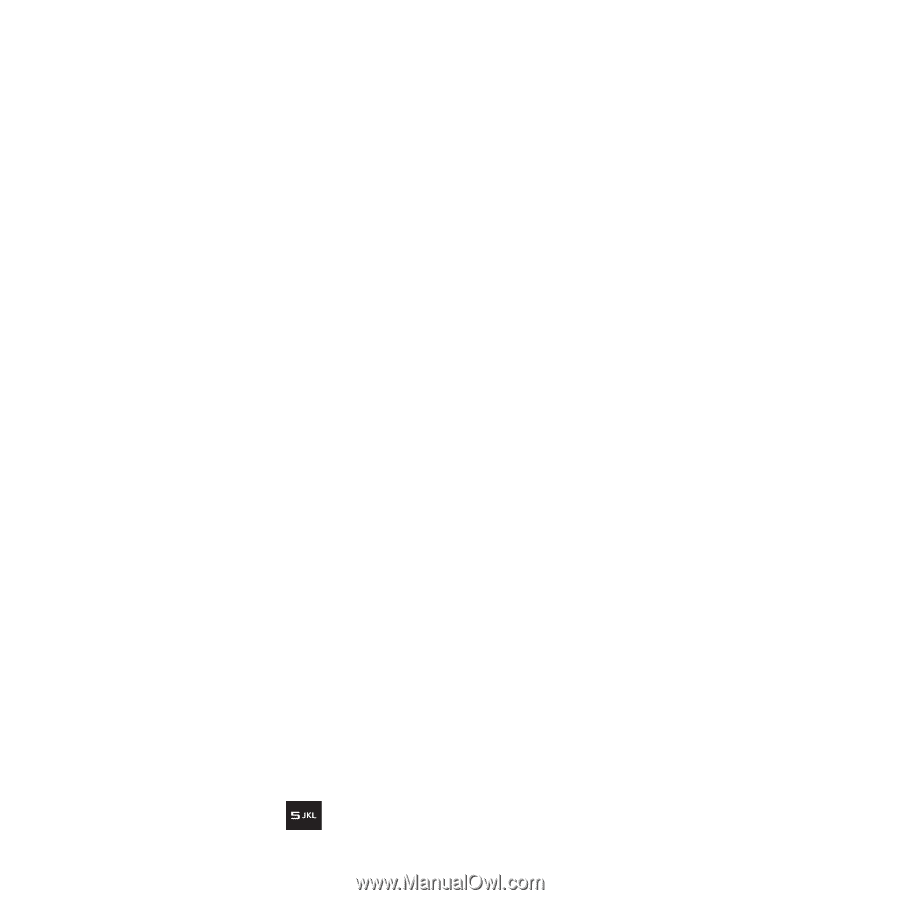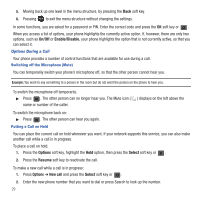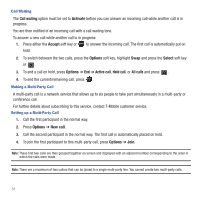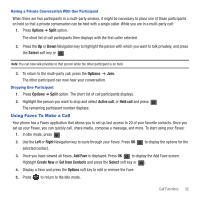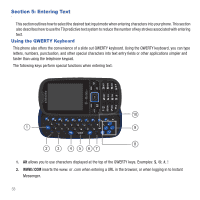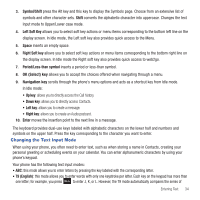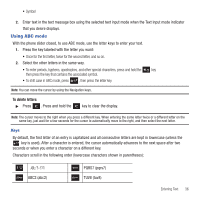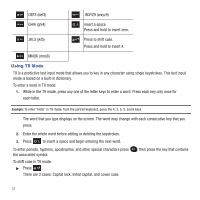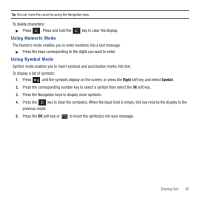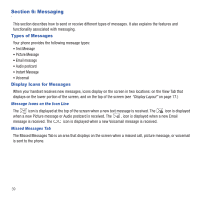Samsung SGH-T479 User Manual (user Manual) (ver.f5) (English) - Page 37
Changing the Text Input Mode - case
 |
View all Samsung SGH-T479 manuals
Add to My Manuals
Save this manual to your list of manuals |
Page 37 highlights
3. Symbol/Shift press the Alt key and this key to display the Symbols page. Choose from an extensive list of symbols and other character sets. Shift converts the alphabetic character into uppercase. Changes the text input mode to Upper/Lower case mode. 4. Left Soft Key allows you to select soft key actions or menu items corresponding to the bottom left line on the display screen. In Idle mode, the Left soft key also provides quick access to the Menu. 5. Space inserts an empty space. 6. Right Soft key allows you to select soft key actions or menu items corresponding to the bottom right line on the display screen. In Idle mode the Right soft key also provides quick access to web2go. 7. Period/Less-than symbol inserts a period or less-than symbol. 8. OK (Select) key allows you to accept the choices offered when navigating through a menu. 9. Navigation key scrolls through the phone's menu options and acts as a shortcut key from Idle mode. In Idle mode: • Up key: allows you to directly access the Call history. • Down key: allows you to directly access Contacts. • Left key: allows you to create a message. • Right key: allows you to create an Audio postcard. 10. Enter moves the insertion point to the next line in a message. The keyboard provides dual-use keys labeled with alphabetic characters on the lower half and numbers and symbols on the upper half. Press the key corresponding to the character you want to enter. Changing the Text Input Mode When using your phone, you often need to enter text, such as when storing a name in Contacts, creating your personal greeting or scheduling events on your calendar. You can enter alphanumeric characters by using your phone's keypad. Your phone has the following text input modes: • ABC: this mode allows you to enter letters by pressing the key labeled with the corresponding letter. • T9 (English): this mode allows you to enter words with only one keystroke per letter. Each key on the keypad has more than one letter; for example, you press to enter J, K, or L. However, the T9 mode automatically compares the series of Entering Text 34