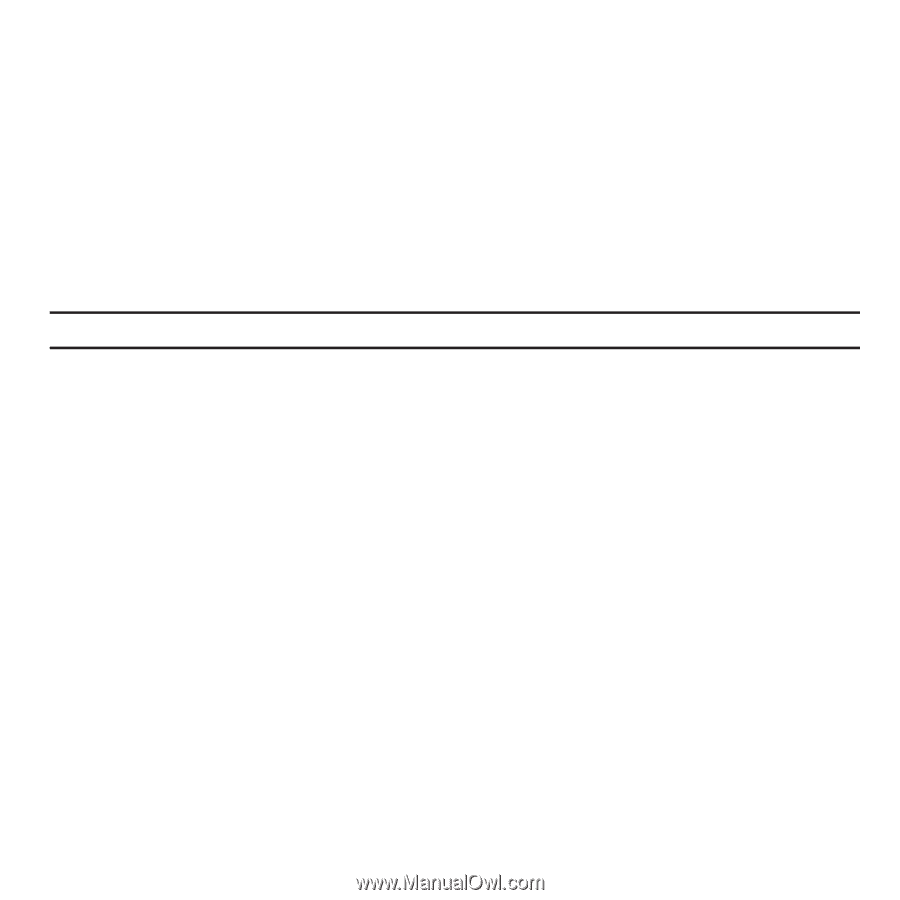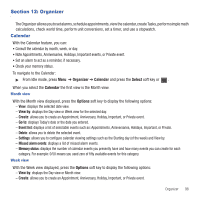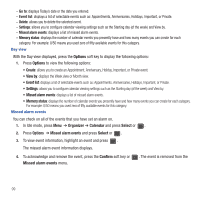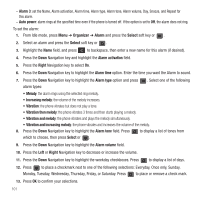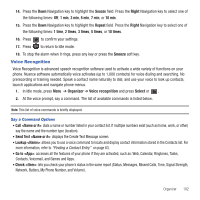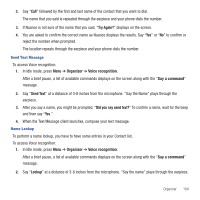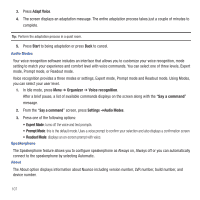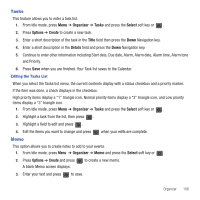Samsung SGH-T479 User Manual (user Manual) (ver.f5) (English) - Page 106
Tutorial, Settings, Restart, To access Voice recognition, Organizer, Voice recognition
 |
View all Samsung SGH-T479 manuals
Add to My Manuals
Save this manual to your list of manuals |
Page 106 highlights
While the Say a command screen displays you have two options: • Tutorial: provides examples of how to use the voice commands. • Settings: lists the settings for voice command software such as: Confirmation, Adaptation, Audio Modes, Speakerphone, and About. If the phone does not recognize your command the Command not recognized press Settings ➔ Restart. The Restart command allows you to try to command options again. Speak clearly when giving your command. There is no need for you to speak slowly or with added emphasis. The voice recognition software has been optimized to understand your speech in its natural form. If it does not recognize your command after a few seconds, a voice prompt asks you to repeat the command. If it does not recognize your command again, the following message displays "Sorry, no match found," and voice recognition turns off. Important!: You must end your current Voice Commands call before you can make another call. Voice Recognition Tips • Wait for the tone before you speak. • Speak clearly and at a normal volume. • There is no need to use paused speech. The voice recognition software has been trained to recognize natural speech, and performs best when you speak naturally. • In very noisy environments, it may be helpful to use the supplied earset or optional Bluetooth headsets. Contacts List Voice Activation On startup Nuance reads your Contacts list and voice-activates all the names. When you have add or change contacts, Nuance automatically reloads and voice-activates the list when you add or modify a contact. Name Dialing To use Name Dial, you need contacts stored in Contacts. For more information, refer to "Using the Contacts List" on page 62. To access Voice recognition: 1. In Idle mode, press Menu ➔ Organizer ➔ Voice recognition. 103