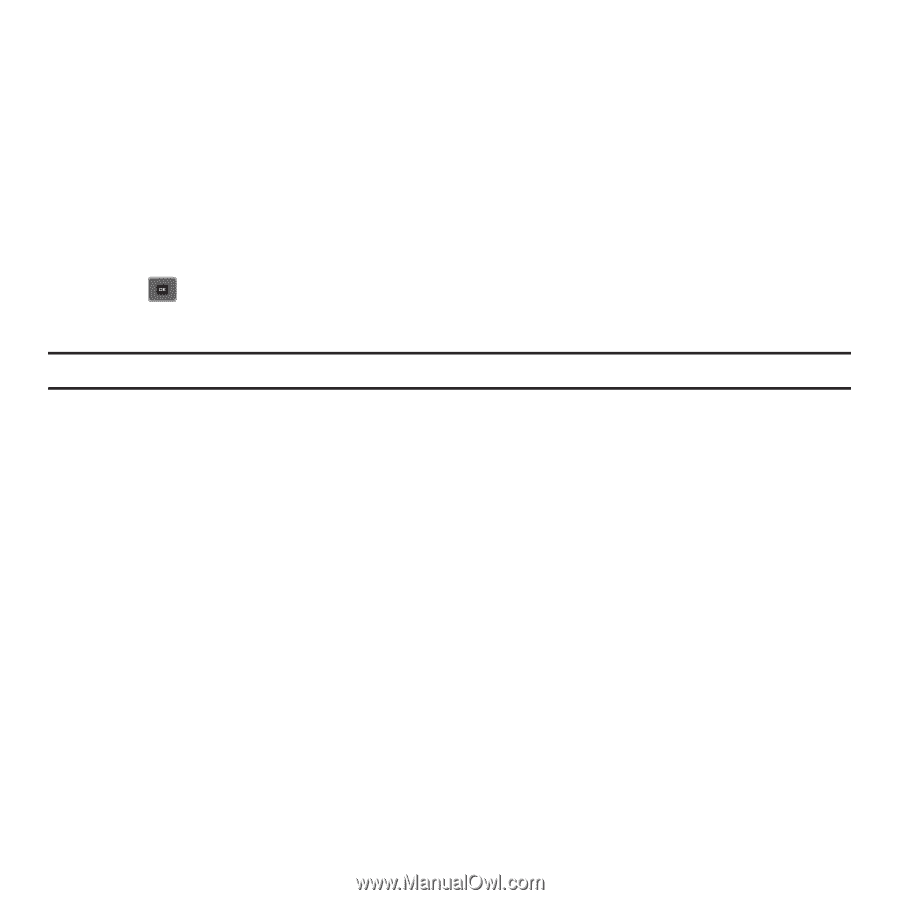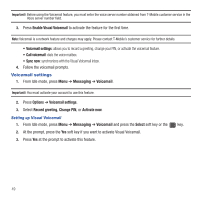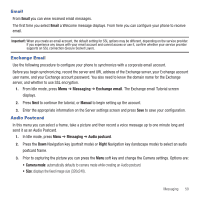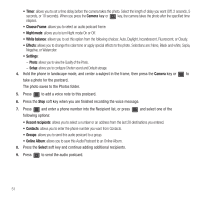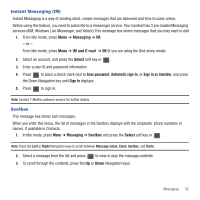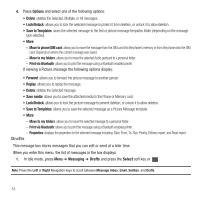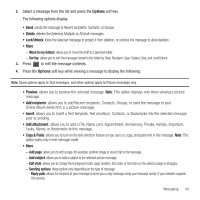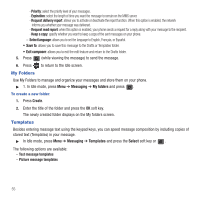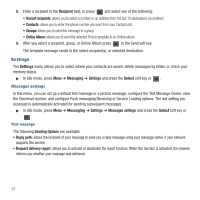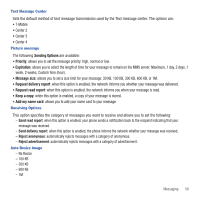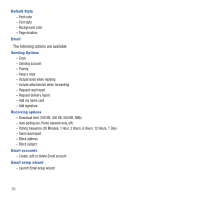Samsung SGH-T479 User Manual (user Manual) (ver.f5) (English) - Page 57
Options, Add recipients, Add attachment, Copy & Paste, allows you to add a File, Name card - network unlock
 |
View all Samsung SGH-T479 manuals
Add to My Manuals
Save this manual to your list of manuals |
Page 57 highlights
2. Select a message from the list and press the Options soft key. The following options display: • Send: sends the message to Recent recipients, Contacts, or Groups. • Delete: deletes the Selected, Multiple, or All draft messages. • Lock/Unlock: locks the selected message to protect it from deletion, or unlocks the message to allow deletion. • More: - Move to my folders: allows you to move the draft to a personal folder. - Sort by: allows you to sort the messages stored in this folder by Date, Recipient, Type, Subject, Size, and Lock/Unlock. 3. Press to edit the message contents. 4. Press the Options soft key while viewing a message to display the following: Note: Some options apply to Text messages, and other options apply to Picture messages only. • Preview: allows you to preview the selected message. Note: This option displays only when viewing a picture message. • Add recipients: allows you to add Recent recipients, Contacts, Groups, or send the message to your Online Album (when this is a picture message). • Insert: allows you to insert a Text template, Text emoticon, Contacts, or Bookmarks into the selected message prior to sending. • Add attachment: allows you to add a File, Name card, Appointment, Anniversary, Private, Holiday, Important, Tasks, Memo, or Bookmarks to this message. • Copy & Paste: allows you to turn on the text selection feature so you can cut, copy, and paste text in this message. Note: This option works only in text message mode. • More: - Add page: allows you to add a page, for example, another image or sound clip to the message. - Add subject: allows you to add a subject to the selected picture message. - Edit style: allows you to change the background color, page duration, font color, or font style on the selected page or all pages. - Sending options: these options vary depending on the type of message: - Reply path: allows the recipient of your message to send you a reply message using your message center, if your network supports this service. Messaging 54