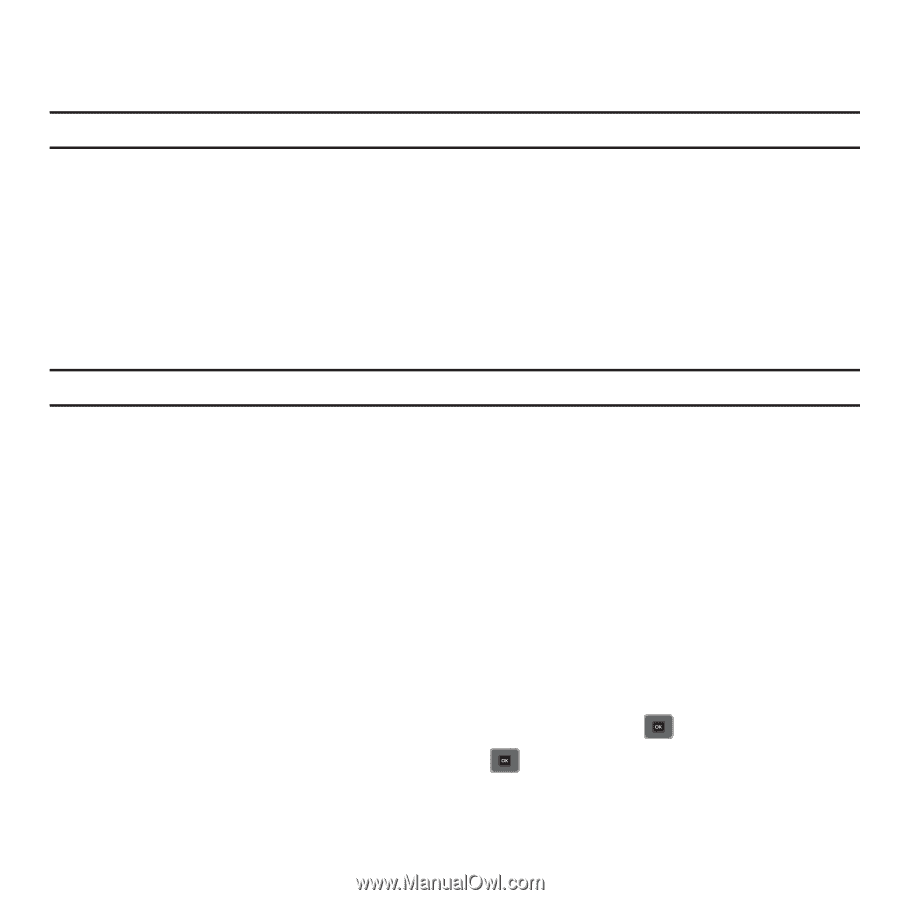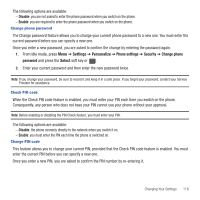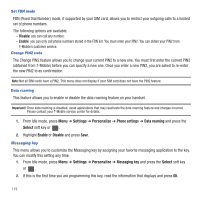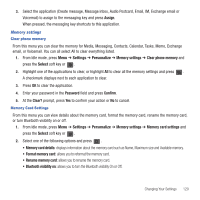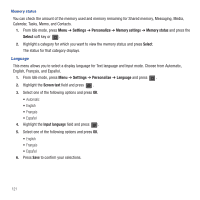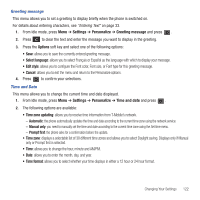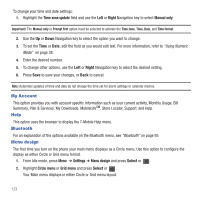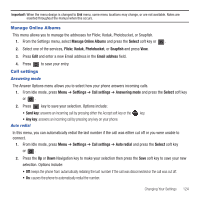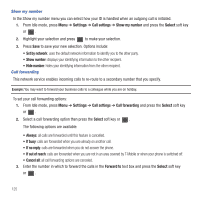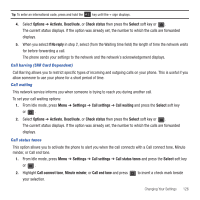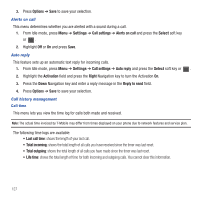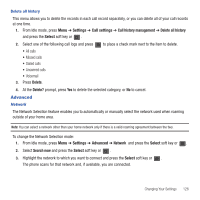Samsung SGH-T479 User Manual (user Manual) (ver.f5) (English) - Page 126
My Account, Help, Bluetooth, Menu design
 |
View all Samsung SGH-T479 manuals
Add to My Manuals
Save this manual to your list of manuals |
Page 126 highlights
To change your time and date settings: 1. Highlight the Time zone update field and use the Left or Right Navigation key to select Manual only. Important!: The Manual only or Prompt first option must be selected to activate the Time zone, Time, Date, and Time format. 2. Use the Up or Down Navigation key to select the option you want to change. 3. To set the Time or Date, edit the field as you would edit text. For more information, refer to "Using Numeric Mode" on page 38. 4. Enter the desired number. 5. To change other options, use the Left or Right Navigation key to select the desired setting. 6. Press Save to save your changes, or Back to cancel. Note: Automatic updates of time and date do not change the time set for alarm settings or calendar memos. My Account This option provides you with account specific information such as your current activity, Monthly Usage, Bill Summary, Plan & Services, My Downloads, MobileLifeSM, Store Locator, Support, and Help. Help This option uses the browser to display the T-Mobile Help menu. Bluetooth For an explanation of the options available on the Bluetooth menu, see "Bluetooth" on page 95. Menu design The first time you turn on the phone your main menu displays as a Circle menu. Use this option to configure the display as either Circle or Grid menu format. 1. From Idle mode, press Menu ➔ Settings ➔ Menu design and press Select or . 2. Highlight Circle menu or Grid menu and press Select or . Your Main menu displays in either Circle or Grid menu layout. 123