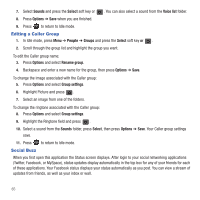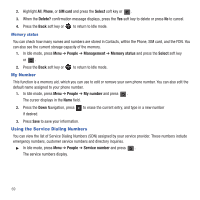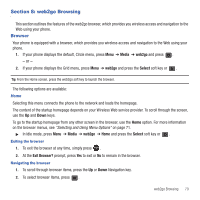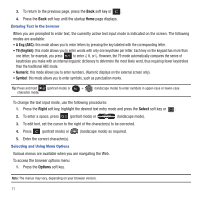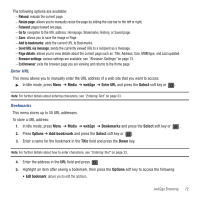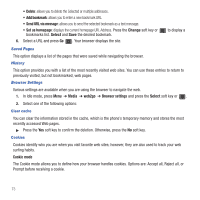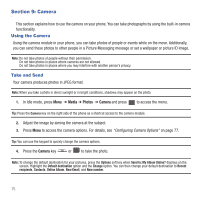Samsung SGH-T479 User Manual (user Manual) (ver.f5) (English) - Page 73
web2go Browsing, Browser, Media, web2go, Select, Exit Browser?
 |
View all Samsung SGH-T479 manuals
Add to My Manuals
Save this manual to your list of manuals |
Page 73 highlights
Section 8: web2go Browsing This section outlines the features of the web2go browser, which provides you wireless access and navigation to the Web using your phone. Browser Your phone is equipped with a browser, which provides you wireless access and navigation to the Web using your phone. 1. If your phone displays the default, Circle menu, press Menu ➔ Media ➔ web2go and press . - or - 2. If your phone displays the Grid menu, press Menu ➔ web2go and press the Select soft key or . Tip: From the Home screen, press the web2go soft key to launch the browser. The following options are available: Home Selecting this menu connects the phone to the network and loads the homepage. The content of the startup homepage depends on your Wireless Web service provider. To scroll through the screen, use the Up and Down keys. To go to the startup homepage from any other screen in the browser, use the Home option. For more information on the browser menus, see "Selecting and Using Menu Options" on page 71. ᮣ In Idle mode, press Menu ➔ Media ➔ web2go ➔ Home and press the Select soft key or . Exiting the browser 1. To exit the browser at any time, simply press . 2. At the Exit Browser? prompt, press Yes to exit or No to remain in the browser. Navigating the browser 1. To scroll through browser items, press the Up or Down Navigation key. 2. To select browser items, press . web2go Browsing 70