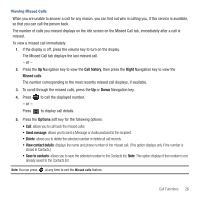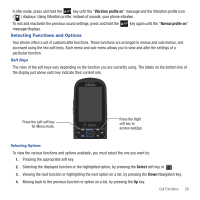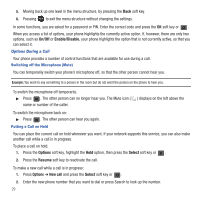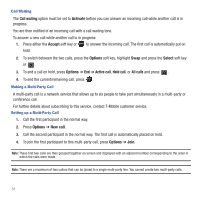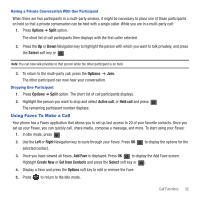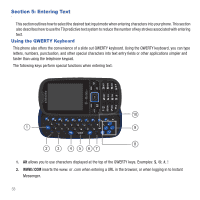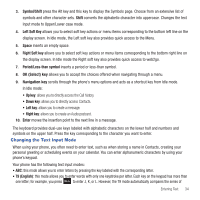Samsung SGH-T479 User Manual (user Manual) (ver.f5) (English) - Page 33
Options, Spkr on, Contacts, With the Contacts entries displayed
 |
View all Samsung SGH-T479 manuals
Add to My Manuals
Save this manual to your list of manuals |
Page 33 highlights
3. Press Call to call the second number. When there is an active call and a call on hold, you may switch between the two calls by placing the current held call to active and then placing the other call on hold. To switch between the two calls: 1. Press the Options soft key, select Swap, and press . The current active call is placed on hold and the call on hold is then reactivated so that you can continue conversing with that person. 2. Press when you are finished or want to end the call. Using the Speakerphone While on a call, you can use your Speakerphone by following these steps: 1. Press the Spkr on soft key. 2. To turn the Speakerphone off, press the Spkr off soft key. Important!: For safety information related to speakerphone see "Responsible Listening" on page 140. Searching for a Number in Contacts You can search for a number in Contacts during a call. 1. Press the Options ➔ Contacts and press . The Contacts screen displays. With the Contacts entries displayed: 2. Enter the name that you want to find in the textbox located above the entries. If you enter the first few letters of the name, the Contacts entries display, starting with the first entry that matches your input. Or, use the Up or Down Navigation key to highlight the contact that you desire. 3. To view the highlighted entry, press View. The Contact information displays. Tip: For further details about Contacts, see "Finding a Contact Entry" on page 63. Call Functions 30