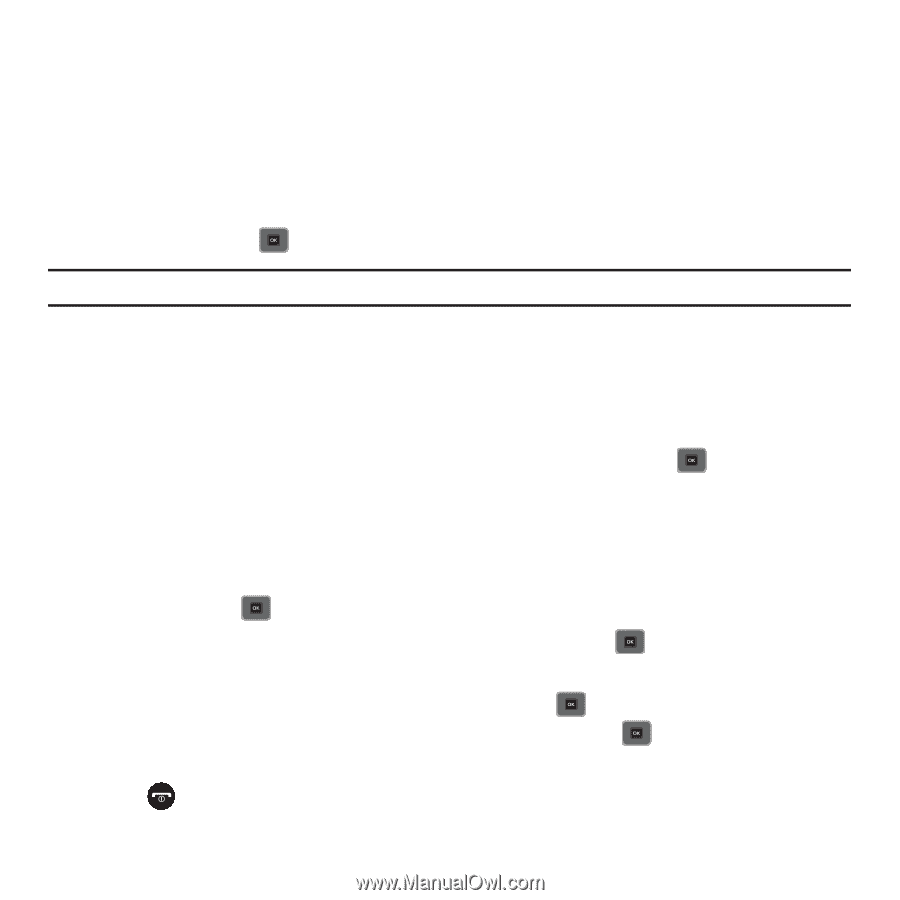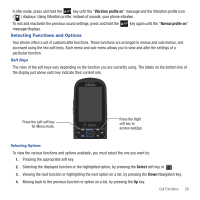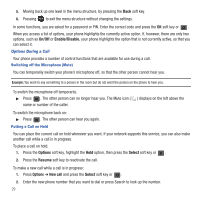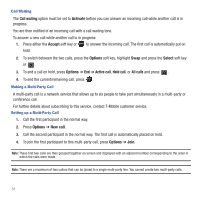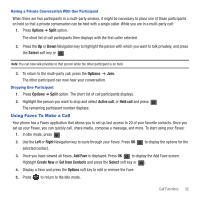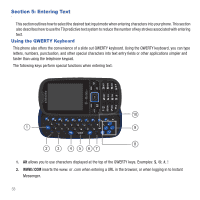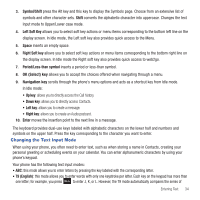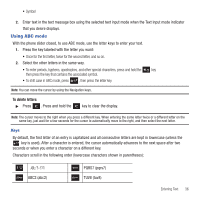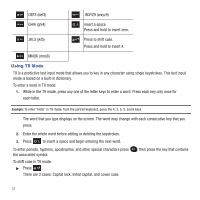Samsung SGH-T479 User Manual (user Manual) (ver.f5) (English) - Page 35
Using Faves To Make a Call
 |
View all Samsung SGH-T479 manuals
Add to My Manuals
Save this manual to your list of manuals |
Page 35 highlights
Having a Private Conversation With One Participant When there are two participants in a multi-party session, it might be necessary to place one of those participants on hold so that a private conversation can be held with a single caller. While you are in a multi-party call: 1. Press Options ➔ Split option. The short list of call participants then displays with the first caller selected. 2. Press the Up or Down Navigation key to highlight the person with which you want to talk privately, and press the Select soft key or . Note: You can now talk privately to that person while the other participant is on hold. 3. To return to the multi-party call, press the Options ➔ Join. The other participant can now hear your conversation. Dropping One Participant 1. Press Options ➔ Split option. The short list of call participants displays. 2. Highlight the person you want to drop and select Active call, or Held call and press . The remaining participant number displays. Using Faves To Make a Call Your phone has a Faves application that allows you to set up fast access to 20 of your favorite contacts. Once you set up your Faves, you can quickly call, share media, compose a message, and more. To start using your Faves: 1. In Idle mode, press . 2. Use the Left or Right Navigation key to cycle through your Faves. Press OK selected contact. to display the options for the 3. Once you have viewed all Faves, Add Fave is displayed. Press OK to display the Add Fave screen. Highlight Create New or Get from Contacts and press the Select soft key or . 4. Display a Fave and press the Options soft key to edit or remove the Fave. 5. Press to return to the Idle mode. Call Functions 32