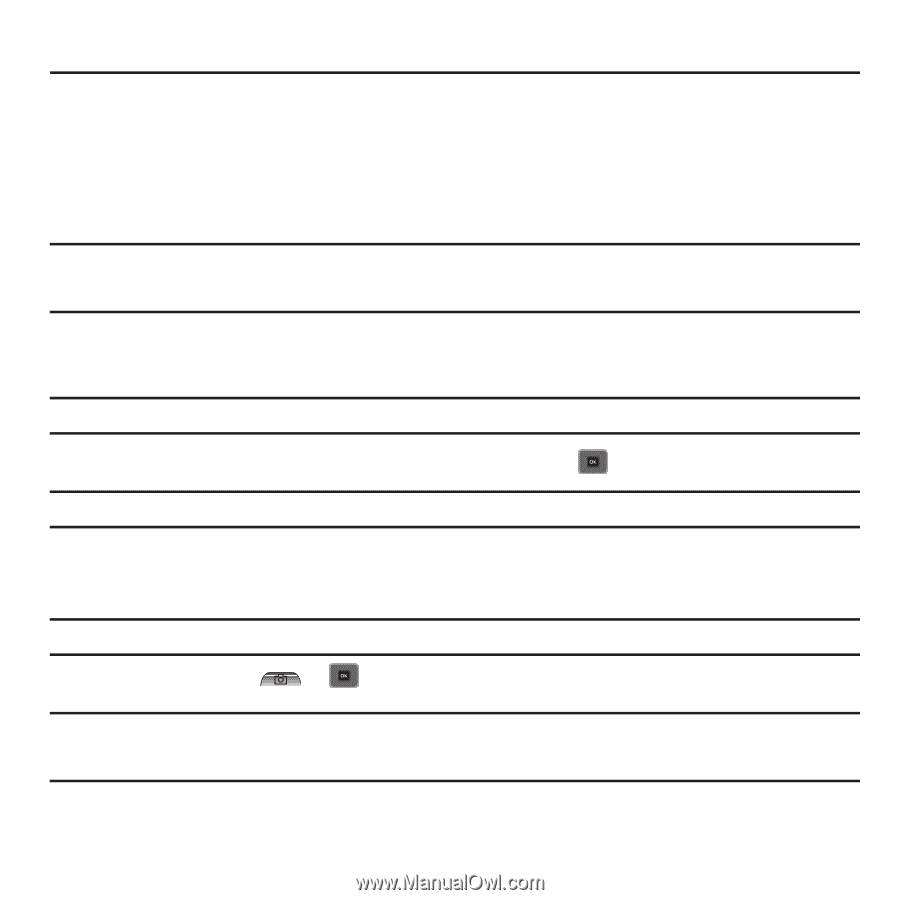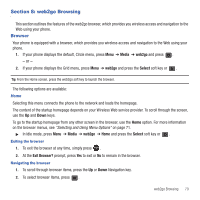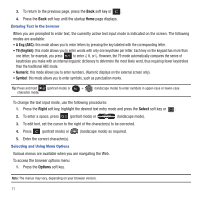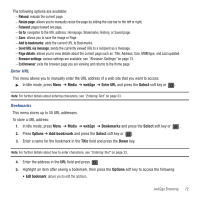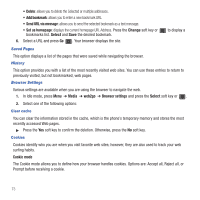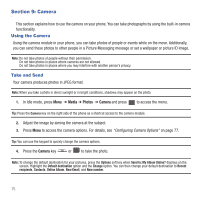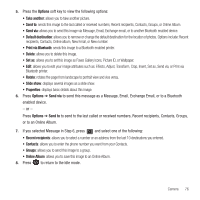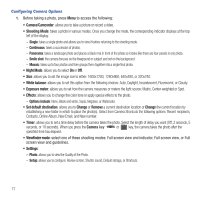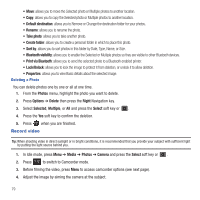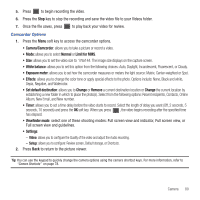Samsung SGH-T479 User Manual (user Manual) (ver.f5) (English) - Page 78
Camera, Using the Camera, Take and Send, Media, Photos, Camera
 |
View all Samsung SGH-T479 manuals
Add to My Manuals
Save this manual to your list of manuals |
Page 78 highlights
Section 9: Camera This section explains how to use the camera on your phone. You can take photographs by using the built-in camera functionality. Using the Camera Using the camera module in your phone, you can take photos of people or events while on the move. Additionally, you can send these photos to other people in a Picture Messaging message or set a wallpaper or picture ID image. Note: Do not take photos of people without their permission. Do not take photos in places where cameras are not allowed. Do not take photos in places where you may interfere with another person's privacy. Take and Send Your camera produces photos in JPEG format. Note: When you take a photo in direct sunlight or in bright conditions, shadows may appear on the photo. 1. In Idle mode, press Menu ➔ Media ➔ Photos ➔ Camera and press to access the menu. Tip: Press the Camera key on the right side of the phone as a shortcut access to the camera module. 2. Adjust the image by aiming the camera at the subject. 3. Press Menu to access the camera options. For details, see "Configuring Camera Options" on page 77. Tip: You can use the keypad to quickly change the camera options. 4. Press the Camera key or to take the photo. Note: To change the default destination for your pictures, press the Options soft key when Send to: My Album Online? displays on the screen. Highlight the Default destination option and the Change option. You can then change your default destination to Recent recipients, Contacts, Online Album, New Email, and New number. 75