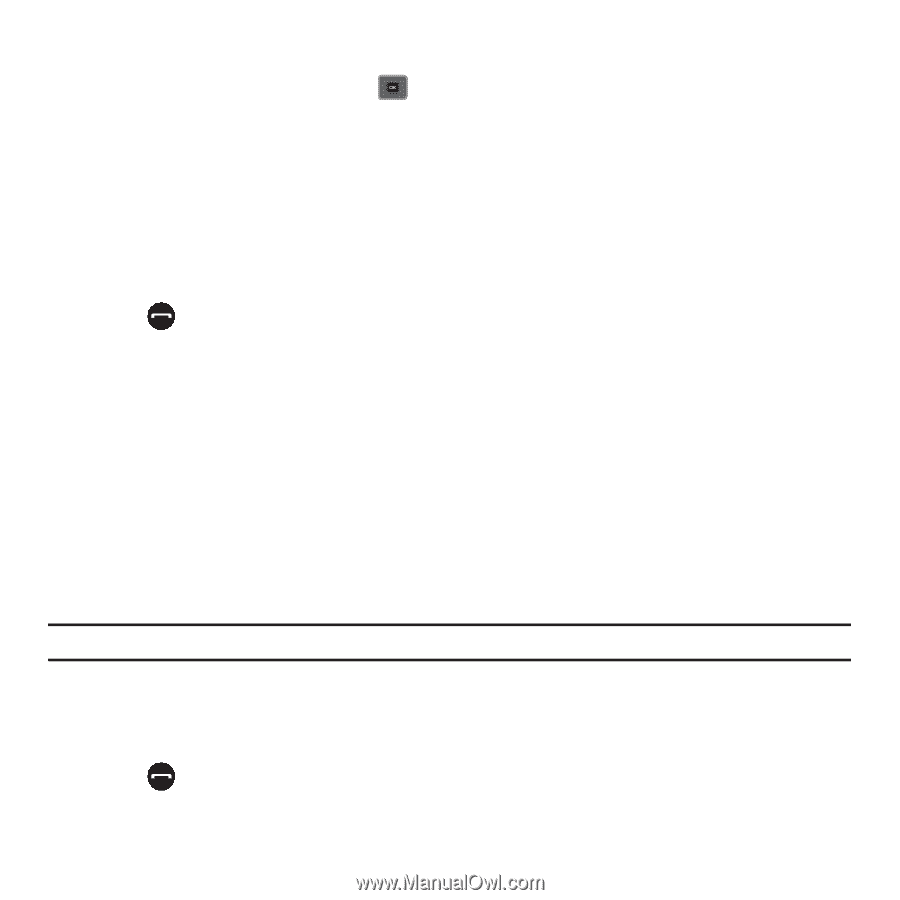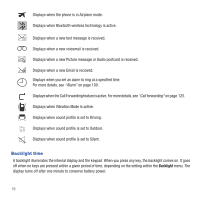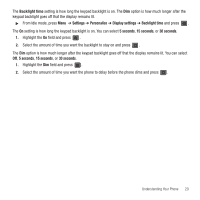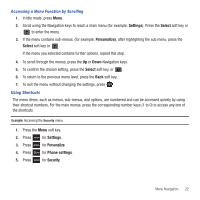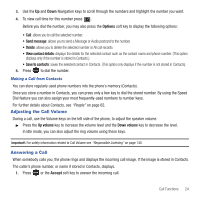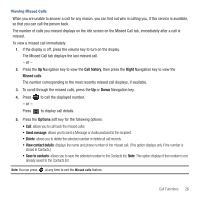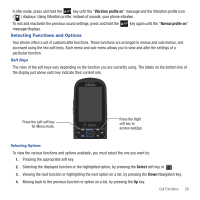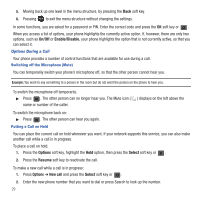Samsung SGH-T479 User Manual (user Manual) (ver.f5) (English) - Page 27
Adjusting the Call Volume, Answering a Call, Options, Send message, View contact details
 |
View all Samsung SGH-T479 manuals
Add to My Manuals
Save this manual to your list of manuals |
Page 27 highlights
3. Use the Up and Down Navigation keys to scroll through the numbers and highlight the number you want. 4. To view call time for this number press . Before you dial the number, you may also press the Options soft key to display the following options: • Call: allows you to call the selected number. • Send message: allows you to send a Message or Audio postcard to the number. • Delete: allows you to delete the selected number or All call records. • View contact details: displays the details for the selected contact such as the contact name and phone number. (This option displays only if the number is stored in Contacts.) • Save to contacts: saves the selected contact in Contacts. (This option only displays if the number is not stored in Contacts). 5. Press to dial the number. Making a Call from Contacts You can store regularly used phone numbers into the phone's memory (Contacts). Once you store a number in Contacts, you can press only a few key to dial the stored number. By using the Speed Dial feature you can also assign your most frequently-used numbers to number keys. For further details about Contacts, see "People" on page 62. Adjusting the Call Volume During a call, use the Volume keys on the left side of the phone, to adjust the speaker volume. ᮣ Press the Up volume key to increase the volume level and the Down volume key to decrease the level. In Idle mode, you can also adjust the ring volume using these keys. Important!: For safety information related to Call Volume see "Responsible Listening" on page 140. Answering a Call When somebody calls you, the phone rings and displays the incoming call image, if the image is stored in Contacts. The caller's phone number, or name if stored in Contacts, displays. 1. Press or the Accept soft key to answer the incoming call. Call Functions 24