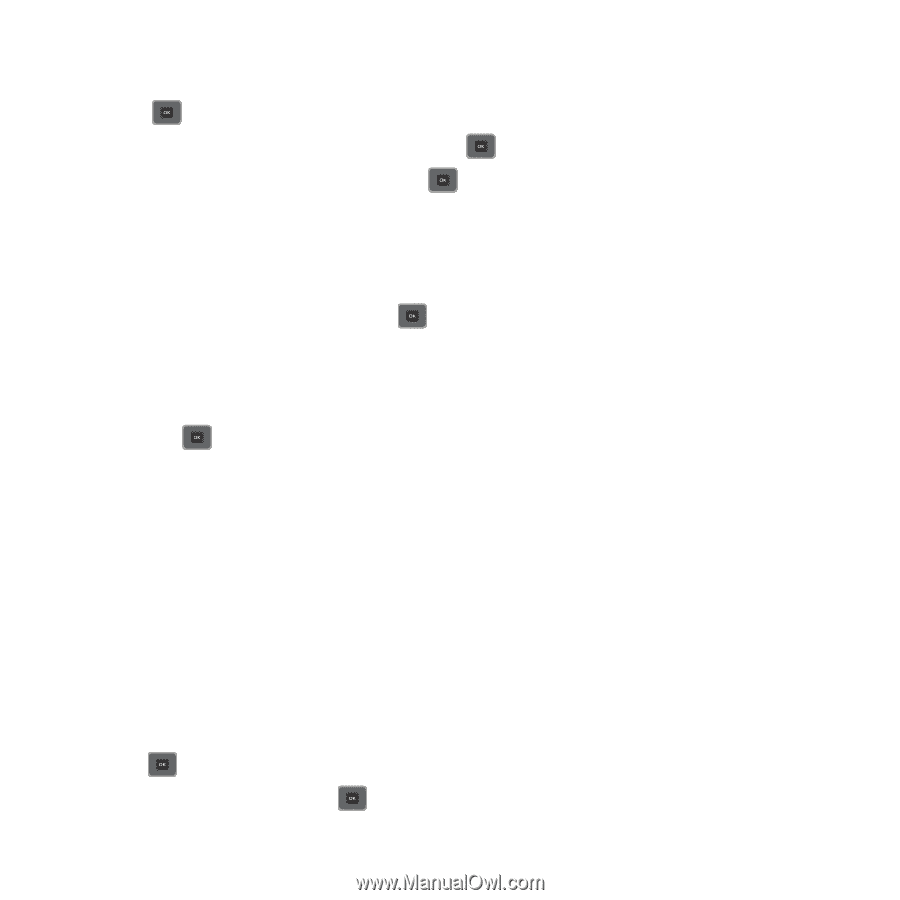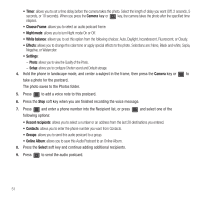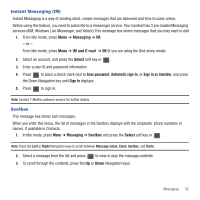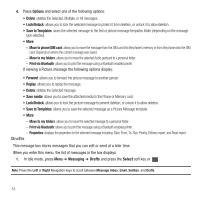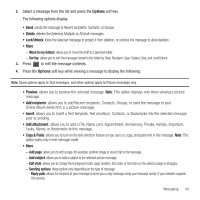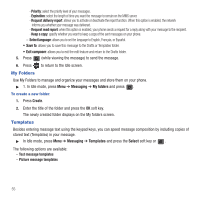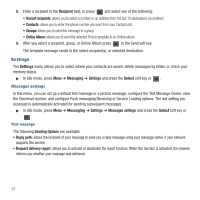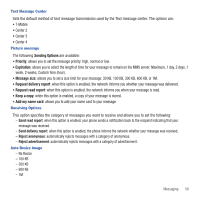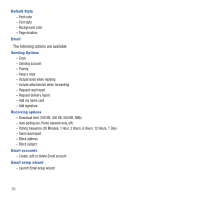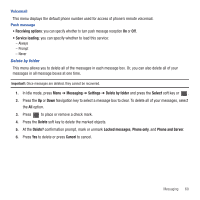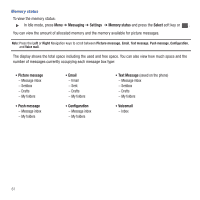Samsung SGH-T479 User Manual (user Manual) (ver.f5) (English) - Page 59
Picture message templates, Recent recipients
 |
View all Samsung SGH-T479 manuals
Add to My Manuals
Save this manual to your list of manuals |
Page 59 highlights
Sending a Text message template 1. In Idle mode, press Menu ➔ Messaging ➔ Templates ➔ Text message templates and press the Select soft key or . 2. Select a template from the Templates list and press to send this selected template. 3. Enter a recipient in the Recipient field or press and select one of the following options: • Recent recipients: allows you to select a number or an address from the last 10 destinations you entered. • Contacts: allows you to enter the phone number you want from Contacts. • Groups: allows you to send this message to a group. 4. After selecting a recipient, press the Send soft key. The template message sends to the select recipient(s). Sending a Picture message template 1. In Idle mode, press Menu ➔ Messaging ➔ Templates ➔ Picture message templates and press the Select soft key or . 2. Press Create. 3. Press the Up Navigation key and enter a subject in the Subject field. 4. Press the Down Navigation key and enter a text message. 5. Press the Down Navigation key and select one of the following options: • Record sound: allows you to record a voice note to attach to this message. • Add sound: allows you to attach a sound file or voice list and attach it to this message. • Add picture: allows you to attach an image from the Downloaded images folder. • Take picture: activates the camera so you can take a picture and attach it to this message. • Add video: activates the camcorder so you can take a video and attach it to this message. 6. Press to save the picture message template. 7. Press Options ➔ Send and press . Messaging 56