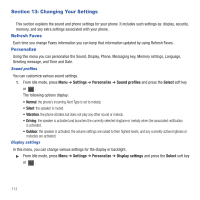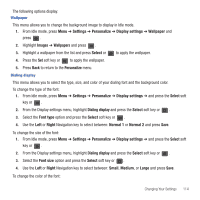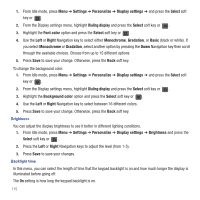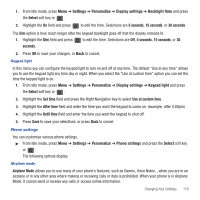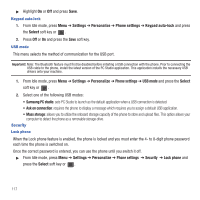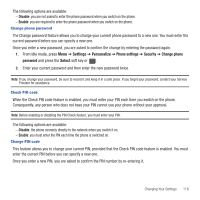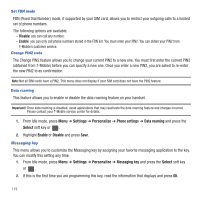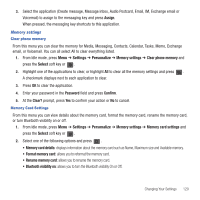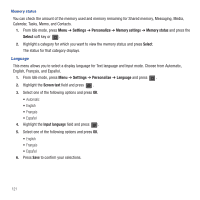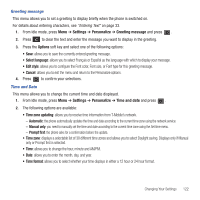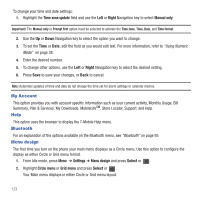Samsung SGH-T479 User Manual (user Manual) (ver.f5) (English) - Page 121
Settings, Personalize, Phone settings, Security, Change phone, password, Select, Disable, Enable
 |
View all Samsung SGH-T479 manuals
Add to My Manuals
Save this manual to your list of manuals |
Page 121 highlights
The following options are available: - Disable: you are not asked to enter the phone password when you switch on the phone. - Enable: you are required to enter the phone password when you switch on the phone. Change phone password The Change password feature allows you to change your current phone password to a new one. You must enter the current password before you can specify a new one. Once you enter a new password, you are asked to confirm the change by entering the password again. 1. From Idle mode, press Menu ➔ Settings ➔ Personalize ➔ Phone settings ➔ Security ➔ Change phone password and press the Select soft key or . 2. Enter your current password and then enter the new password twice. Note: If you change your password, be sure to record it and keep it in a safe place. If you forget your password, contact your Service Provider for assistance. Check PIN code When the Check PIN code feature is enabled, you must enter your PIN each time you switch on the phone. Consequently, any person who does not have your PIN cannot use your phone without your approval. Note: Before enabling or disabling the PIN Check feature, you must enter your PIN. The following options are available: - Disable: the phone connects directly to the network when you switch it on. - Enable: you must enter the PIN each time the phone is switched on. Change PIN code This feature allows you to change your current PIN, provided that the Check PIN code feature is enabled. You must enter the current PIN before you can specify a new one. Once you enter a new PIN, you are asked to confirm the PIN number by re-entering it. Changing Your Settings 118