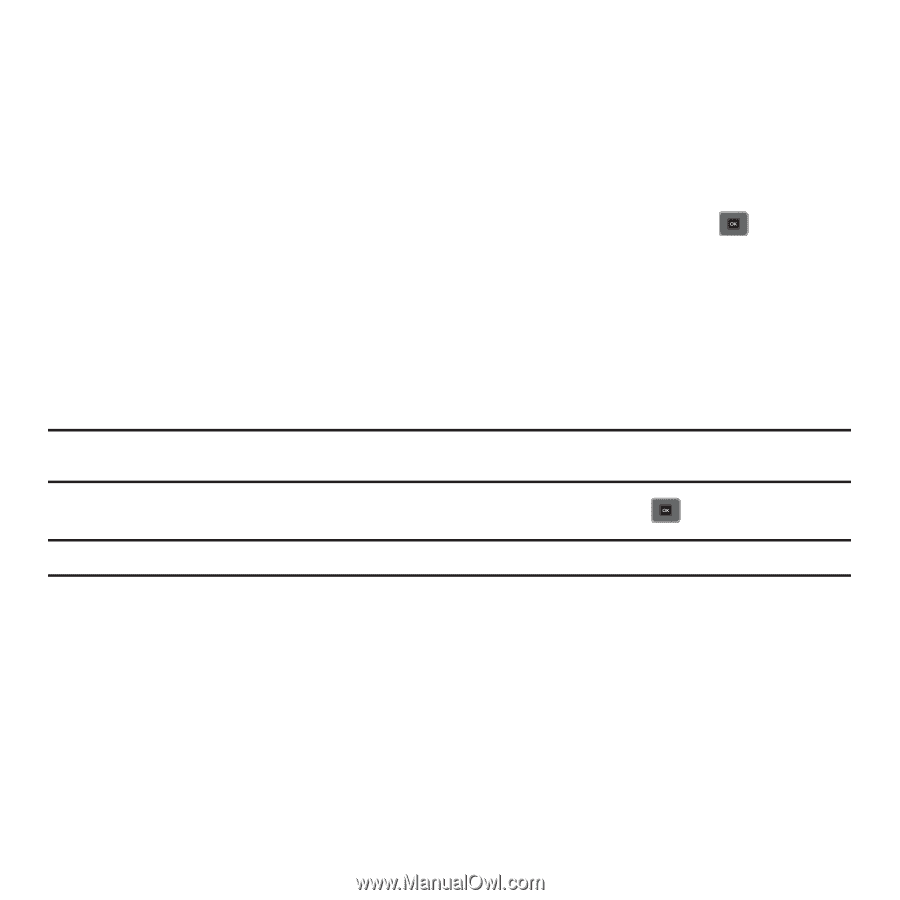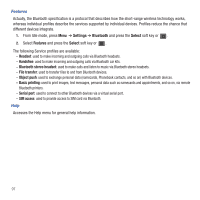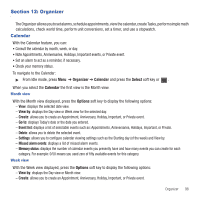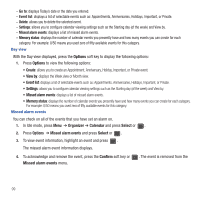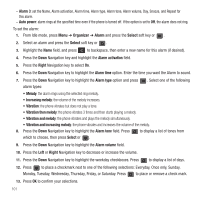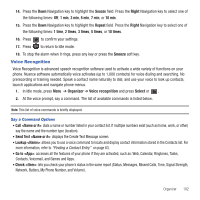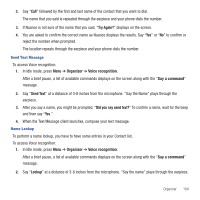Samsung SGH-T479 User Manual (user Manual) (ver.f5) (English) - Page 103
TeleNav GPS Navigator, Google Maps, Alarm
 |
View all Samsung SGH-T479 manuals
Add to My Manuals
Save this manual to your list of manuals |
Page 103 highlights
Memory status This menu item shows the number of calendar events that are stored on the handset as well as the total number of available events. Example: 2/100 means that currently there are two alarm events scheduled out of a possible 100. TeleNav GPS Navigator This feature allows you to connect to the TeleNav GPS Navigator web site. TeleNav GPS Navigator can be used for real-time navigation. To connect to this service: 1. In Idle mode, press Menu ➔ Organizer ➔ TeleNav GPS Navigator and press Select or . 2. Read the Terms of Use and press ACCEPT or EXIT. 3. Follow the instructions on each screen to use the TeleNav GPS Navigator. Google Maps Google Maps allow you to track your current location, view real-time traffic issues, and view detailed destination directions. There is also a search tool included to help you locate places of interest or a specific address. You can view locations on a vector or aerial map, or you can view locations at the street level. Important!: Before using Google Maps you must have an active data (3G) or connection. The Maps application does not cover every country or city. ᮣ In Idle mode, press Menu ➔ Organizer ➔ Google Maps and press Select or . Note: For your safety, do not use Google Maps or any other visual application while driving. Alarm This feature allows you to: • Set up to 3 alarms to ring at specified times. • Set the phone to switch on automatically and ring the alarm even if the phone is switched off. The following options are available: - Alarm 1: set the Name, Alarm activation, Alarm time, Alarm type, Alarm tone, Alarm volume, Day, Snooze, and Repeat for this alarm. - Alarm 2: set the Name, Alarm activation, Alarm time, Alarm type, Alarm tone, Alarm volume, Day, Snooze, and Repeat for this alarm. Organizer 100