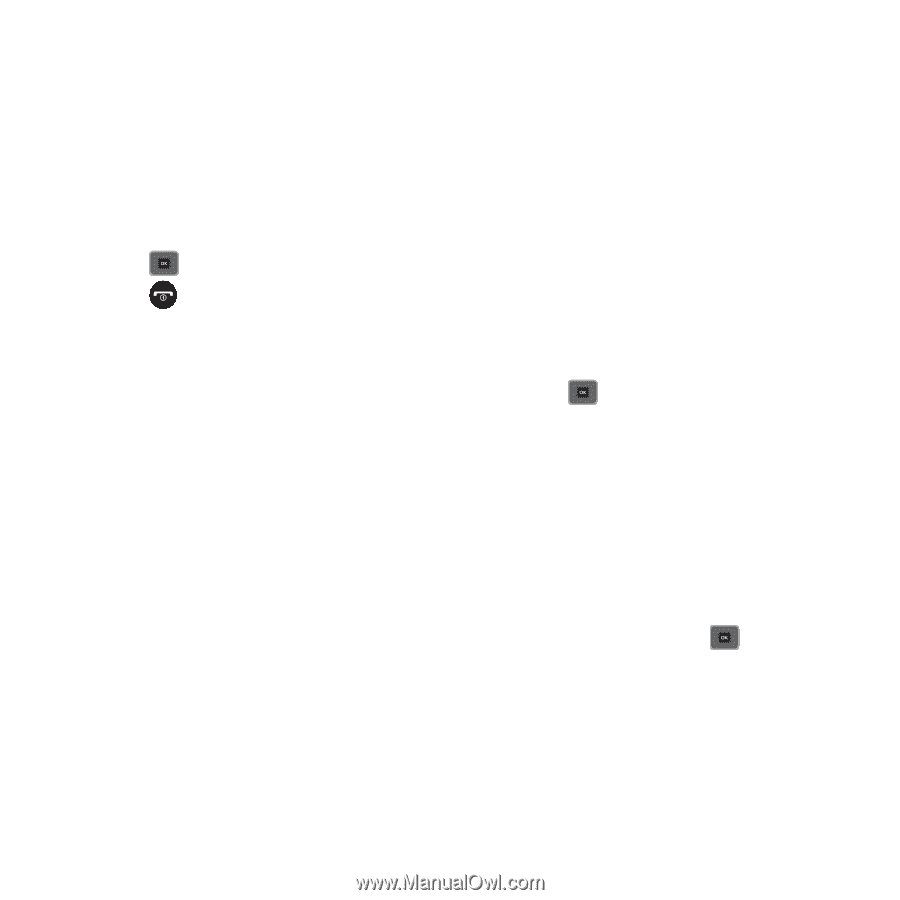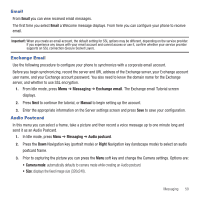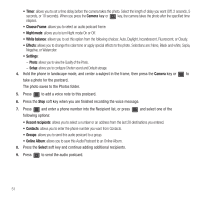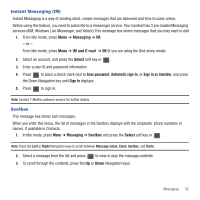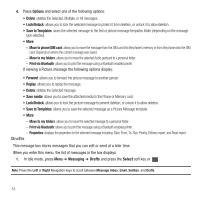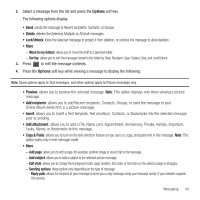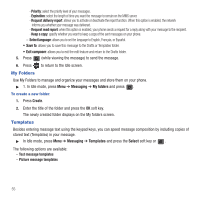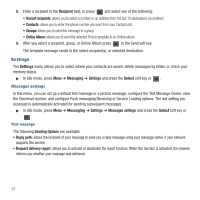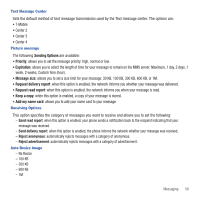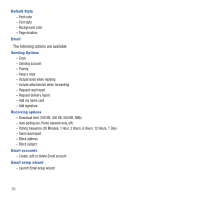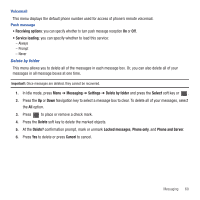Samsung SGH-T479 User Manual (user Manual) (ver.f5) (English) - Page 58
My Folders, Templates
 |
View all Samsung SGH-T479 manuals
Add to My Manuals
Save this manual to your list of manuals |
Page 58 highlights
- Priority: select the priority level of your messages. - Expiration: select the length of time you want the message to remain on the MMS server. - Request delivery report: allows you to activate or deactivate the report function. When this option is enabled, the network informs you whether your message was delivered. - Request read report: when this option is enabled, your phone sends a request for a reply along with your message to the recipient. - Keep a copy: specify whether you want to keep a copy of the sent messages on your phone. - Select language: allows you to set the language to English, Français, or Español. • Save to: allows you to save this message to the Drafts or Templates folder. • Exit composer: allows you to exit the edit feature and return to the Drafts folder. 5. Press (while viewing the message) to send the message. 6. Press to return to the Idle screen. My Folders Use My Folders to manage and organize your messages and store them on your phone. ᮣ 1. In Idle mode, press Menu ➔ Messaging ➔ My folders and press . To create a new folder: 1. Press Create. 2. Enter the title of the folder and press the OK soft key. The newly created folder displays on the My folders screen. Templates Besides entering message text using the keypad keys, you can speed message composition by including copies of stored text (Templates) in your message. ᮣ In Idle mode, press Menu ➔ Messaging ➔ Templates and press the Select soft key or . The following options are available: - Text message templates - Picture message templates 55