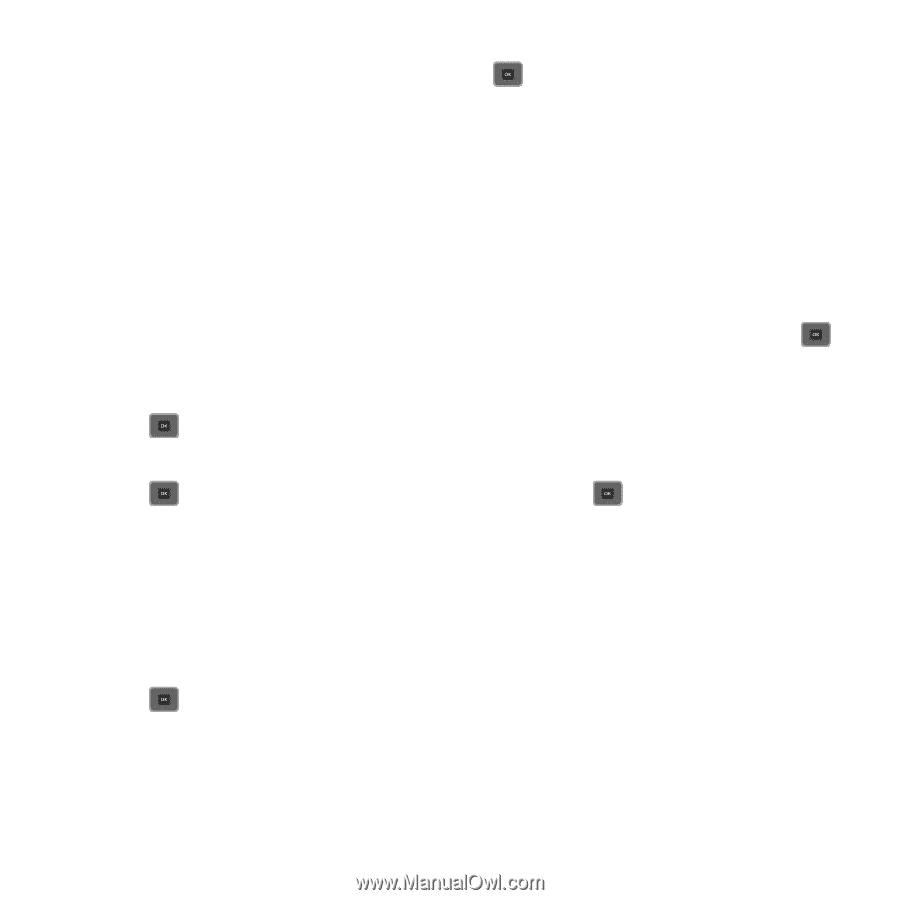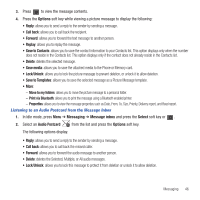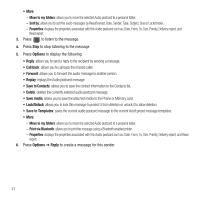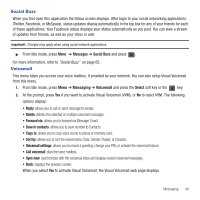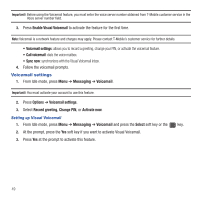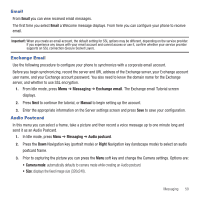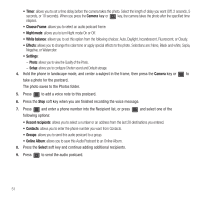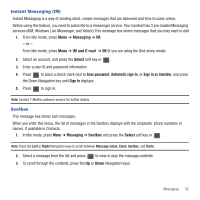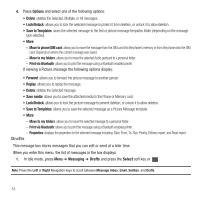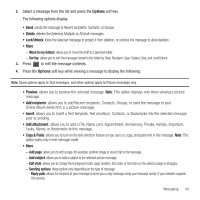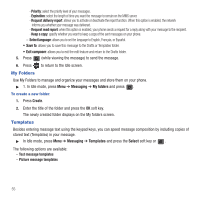Samsung SGH-T479 User Manual (user Manual) (ver.f5) (English) - Page 54
Camera, Choose Frame, Night mode, White balance, Recent recipients, Online Album, Select, Photo, Setup
 |
View all Samsung SGH-T479 manuals
Add to My Manuals
Save this manual to your list of manuals |
Page 54 highlights
• Timer: allows you to set a time delay before the camera takes the photo. Select the length of delay you want (Off, 2 seconds, 5 seconds, or 10 seconds). When you press the Camera key or key, the camera takes the photo after the specified time elapses. • Choose Frame: allows you to select an audio postcard frame. • Night mode: allows you to turn Night mode On or Off. • White balance: allows you to set this option from the following choices: Auto, Daylight, Incandescent, Fluorescent, or Cloudy. • Effects: allows you to change the color tone or apply special effects to the photo. Selections are: None, Black and white, Sepia, Negative, or Watercolor. • Settings: - Photo: allows you to view the Quality of the Photo. - Setup: allows you to configure Shutter sound and Default storage. 4. Hold the phone in landscape mode, and center a subject in the frame, then press the Camera key or to take a photo for the postcard. The photo saves to the Photos folder. 5. Press to add a voice note to this postcard. 6. Press the Stop soft key when you are finished recording the voice message. 7. Press and enter a phone number into the Recipient list, or press following options: and select one of the • Recent recipients: allows you to select a number or an address from the last 20 destinations you entered. • Contacts: allows you to enter the phone number you want from Contacts. • Groups: allows you to send this audio postcard to a group. • Online Album: allows you to save this Audio Postcard to an Online Album. 8. Press the Select soft key and continue adding additional recipients. 9. Press to send the audio postcard. 51