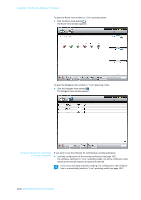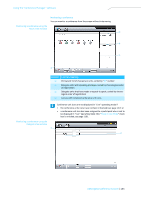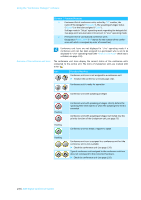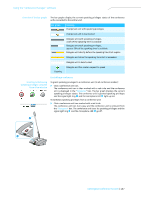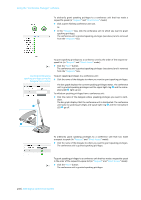Sennheiser ADN D1 Instructions for Use - Page 134
Controlling and monitoring a conference – “Live” operating mode, on the central unit.
 |
View all Sennheiser ADN D1 manuals
Add to My Manuals
Save this manual to your list of manuals |
Page 134 highlights
Using the "Conference Manager" software Controlling and monitoring a conference - "Live" operating mode In "Live" operating mode, you can: • control a conference from the screen, • use either the Room View window or the Delegate View window for controlling the conference, • use the graphical/photographical representations of the conference room that you created in "Setup" operating mode, • - with a mouse click - grant or withdraw speaking privileges to/from individual conference units, • monitor speaking privileges, • start and control an audio recording on a USB mass storage device, Switching to "Live" operating mode - starting/ending a conference Preparing and starting a conference ̈ Load a conference configuration (see page 102). Or: ̈ Prepare a conference in "Setup" operating mode (see page 106). ̈ Click the "Live" button. The "Save Conference" window appears, allowing you to save the configuration on the central unit. It is vital to observe the information provided in the chapter "Saving a configuration" on page 103. ̈ Enter a file name into the drop-down list. ̈ Click "OK". The configuration is saved on the central unit and "Live" operating mode is started. The View windows change their appearance accordingly and the "Live" button is highlighted in red. ADN Digital Conference System | 133