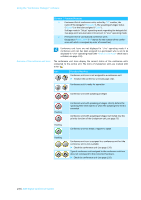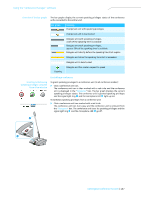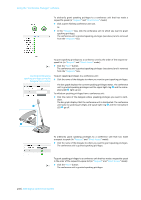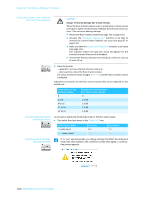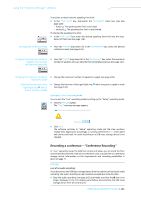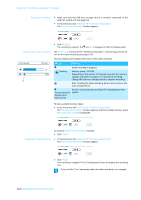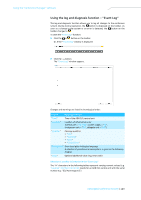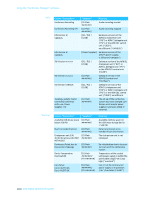Sennheiser ADN D1 Instructions for Use - Page 142
Recording a conference – “Conference Recording“, when a request to speak is made
 |
View all Sennheiser ADN D1 manuals
Add to My Manuals
Save this manual to your list of manuals |
Page 142 highlights
Using the "Conference Manager" software To activate or deactivate the speaking time limit: ̈ In the "Talk Time" box, tick/untick the "Limitation" check box (see also page 128): - ticked : The speaking time limit is activated. - unticked : The speaking time limit is deactivated. To change the speaking time limit: ̈ In the "Talk Time" box, enter the desired speaking time limit into the dropdown list field (see also page 128). Changing the conference mode ̈ From the "Mode" drop-down list in the "Conference" box, select the desired conference mode (see page 126). Changing the maximum number of speakers who can take the floor simultaneously ̈ From the "Open" drop-down list in the "Conference" box, select the maximum number of speakers who can take the floor simultaneously (see also page 127). Changing the maximum number of requests to speak Changing the behavior of the signal light ring · when a request to speak is made ̈ Change the maximum number of requests to speak (see page 128). ̈ Change the behavior of the signal light ring · when a request to speak is made (see page 128). Exiting the "Live" operating mode You can exit the "Live" operating mode by calling up the "Setup" operating mode: ̈ Click the "Setup" button. The "Stop" warning message appears. ̈ Click "OK". The software switches to "Setup" operating mode and the View windows change their appearance accordingly. A running conference is not interrupted and can be continued. An audio recording on a USB mass storage device is not stopped. Recording a conference - "Conference Recording" In "Live" operating mode, the ADN CU1 central unit allows you to record the floor channel and the channels of all active conference units as audio files on a USB mass storage device. Information on the requirements and recording possibilities is given on page 77. CAUTION Loss of an audio recording! If you disconnect the USB mass storage device from the central unit during an audio recording, the audio recording can be rendered unusable due to faulty data. ̈ Stop the audio recording (see page 142) and make sure that the icon is no longer displayed in the CU1 display panel before disconnecting the USB mass storage device from the central unit. ADN Digital Conference System | 141