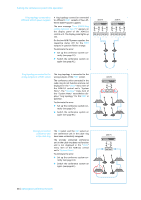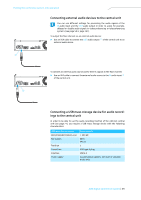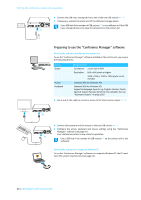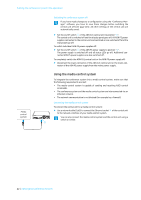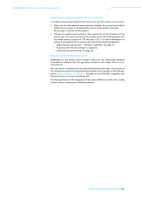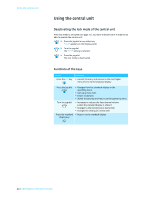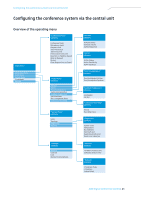Sennheiser ADN D1 Instructions for Use - Page 41
Preparing to use the “Conference Manager” software, Device, Requirements
 |
View all Sennheiser ADN D1 manuals
Add to My Manuals
Save this manual to your list of manuals |
Page 41 highlights
Putting the conference system into operation HDD IN -- AUDIO -- OUT PORT II PORT I 2x 52.8V 1.75A ̈ Connect the USB mass storage device to one of the two USB sockets A. ̈ If necessary, connect the mains unit of the USB mass storage device. A 100-240V~ 50/60Hz 240W Use a USB hub if the number of USB sockets A is not sufficient or if the USB mass storage device is too large for connection to the central unit. Preparing to use the "Conference Manager" software Running the software installed on the central unit To use the "Conference Manager" software installed on the central unit, you require the following devices: Device Screen Mouse Keyboard Requirements Connection: 15-pin Sub-D VGA Resolution: 800 x 600 pixels or higher 1024 x 768 or 1280 x 1024 pixels recommended Standard USB for Windows PCs Standard USB for Windows PCs Supported language layouts: e.g. English, German, French, Spanish, Italian, Russian, Dutch (for the complete list, see "Keyboard layouts" on page 160) ̈ Use a Sub-D VGA cable to connect a screen to the VGA monitor output 0. IN -- AUDIO -- OUT PORT II PORT I 2x 52.8V 1.75A 0 100-240V~ 50/60Hz 240W IN -- AUDIO -- OUT PORT II PORT I 2x 52.8V 1.75A A 100-240V~ 50/60Hz 240W ̈ Connect the keyboard and the mouse to the two USB sockets A. ̈ Configure the screen, keyboard and mouse settings using the "Conference Manager" software (see page 97). Your conference system is now ready for operation. Use a USB hub if the number of USB sockets A on the central unit is not sufficient. Running the software on a separate Windows PC To run the "Conference Manager" software on a separate Windows PC, the PC must meet the system requirements (see page 81). 40 | ADN Digital Conference System