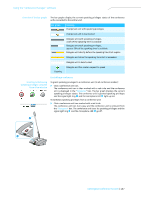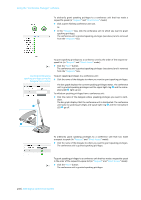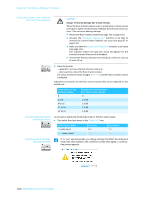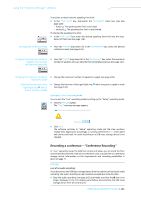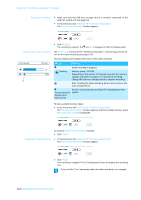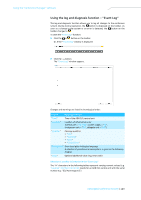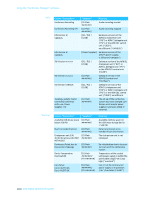Sennheiser ADN D1 Instructions for Use - Page 143
Conference Recording, Stopping an audio recording
 |
View all Sennheiser ADN D1 manuals
Add to My Manuals
Save this manual to your list of manuals |
Page 143 highlights
Using the "Conference Manager" software Starting the recording ̈ Make sure that the USB mass storage device is correctly connected to the ADN CU1 central unit (see page 39). ̈ In the menu bar, click "Settings" > "Conference Recording". The "Conference Recording" window appears. ̈ Click "Record". The recording is started. The icon O is displayed in the CU1 display panel. Monitoring an audio recording The "Event Log" function of the "Conference Managers" software logs all information on the audio recording (see page 143). The CU1 display panel displays the status of the audio recording: Direct Access O 30 Units 22 O icon Meaning Audio recording in progress flashing Memory space < 500 MB Depending on the number of channels recorded, the memory capacity will suffice for approx. 15 minutes of recording. Change the USB mass storage device or stop the recording. After finishing the audio recording, data is still written to the mass storage device. An error occured during recording. The recording was interThe central unit's rupted. display panel lights up red. To view available memory space: ̈ In the menu bar, click "Settings" > "Conference Recording". The "Conference Recording" window appears and the available memory space ("Available disk space") is displayed. To close the "Conference Recording" window: ̈ Click "Close". Stopping an audio recording ̈ In the menu bar, click "Settings" > "Conference Recording". The "Conference Recording" window appears. ̈ Click "Stop". The recording is stopped. The CU1 display panel does not display the recording icon. If you exit the "Live" operating mode, the audio recording is not stopped. 142 | ADN Digital Conference System