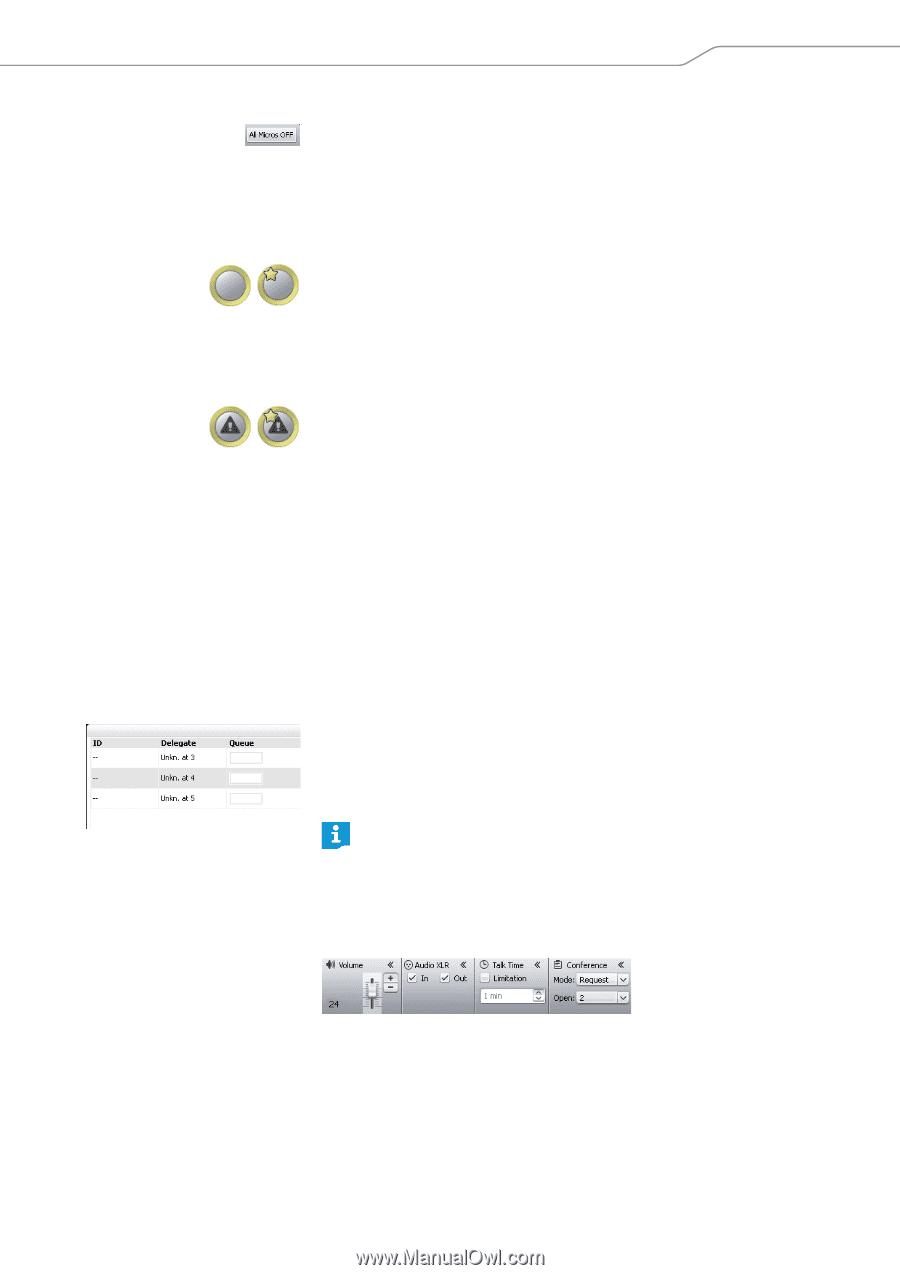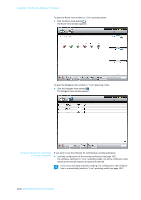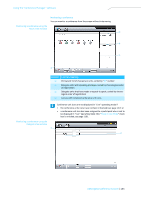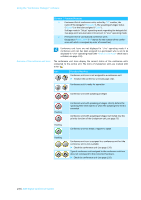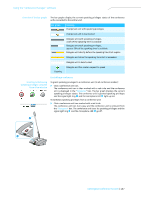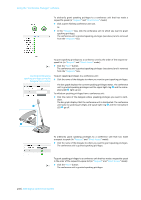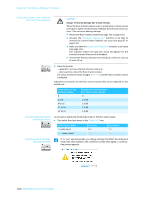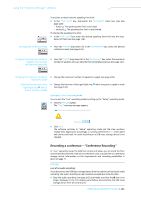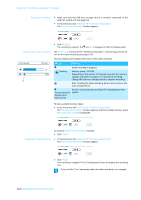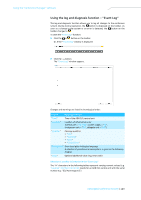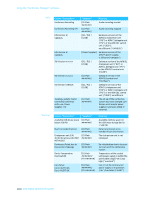Sennheiser ADN D1 Instructions for Use - Page 140
Deactivating all conference units, All Micros OFF, Delegate, Unkn. at 3, Volume, Audio XLR, Talk Time
 |
View all Sennheiser ADN D1 manuals
Add to My Manuals
Save this manual to your list of manuals |
Page 140 highlights
Using the "Conference Manager" software Deactivating all conference units ̈ Click the "All Micros OFF" button. The conference system behaves as set (see page 129): • All LEDs go off and the delegate units are deactivated. A request-to-speak list, if available, is cleared. • All currently active delegate units are deactivated. All requests to speak are retained. Conference unit of a conference unit icon not available or wrongly assigned If an initialized conference unit icon cannot find the assigned conference unit (e.g. due to loose cabling), the conference unit icon is marked with a yellow circle. You cannot use the conference unit in question. To be able to use the conference unit in question again: ̈ Check the cabling and the conference unit, check if the cabling is wrong of if another error has occured (see page 29). ̈ If necessary, re-initialize the conference unit icons (see page 122). If the type of conference unit (ADN C1 chairperson unit or ADN D1 delegate unit) assigned to the conference unit icon does not correspond to the connected hardware, the conference unit icon is marked with a yellow circle and an exclamation mark. You can use the conference unit in question. To re-establish the correct assignment of the conference unit type: ̈ Replace the conference unit so that it corresponds to the type of the conference unit icon assigned. Or: ̈ Re-initialized the conference unit icons (see page 122). Adding conference units to the conference system during operation You can also add conference units to the conference system during operation (see page 77). All added delegate units are ready for immediate use. If you add chairperson units, you have to re-initialize them. Note that this will interrupt the conference (see page 54 or page 124). If you are using the "Conference Manager" software, newly added conference units only appear in the Delegate View window. The entry in the "Delegate" column shows the position of the conference unit in the cable string (e.g. "Unkn. at 3"). Via the Delegate View window of the "Conference Manager" software, you can also control conference units that are not initialized (see page 138). When adding conference units to the conference system, observe the maximum number of conference units in order to ensure operational reliability (see page 15). Adjusting settings during a running conference In "Live" operating mode, the boxes "Volume", "Audio XLR", "Talk Time" and "Conference" are shown in the lower part of the window. ADN Digital Conference System | 139