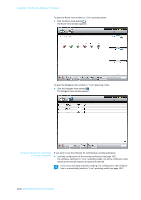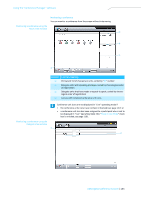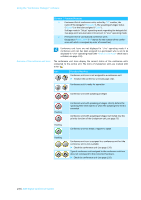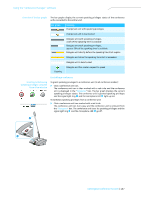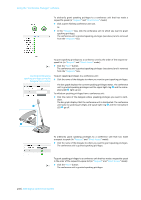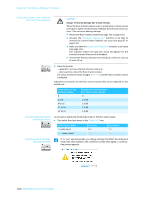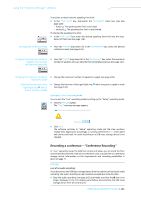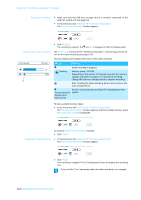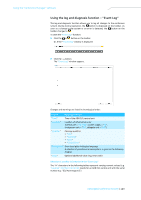Sennheiser ADN D1 Instructions for Use - Page 139
Request, Direct Access, Granting/withdrawing, speaking privileges using the, Delegate View window
 |
View all Sennheiser ADN D1 manuals
Add to My Manuals
Save this manual to your list of manuals |
Page 139 highlights
Using the "Conference Manager" software To arbitrarily grant speaking privileges to a conference unit that has made a request to speak (in "Request" and "Direct Access" mode): ̈ Click a green flashing conference unit icon. Or: ̈ In the "Requests" box, click the conference unit to which you want to grant speaking privileges. The conference unit is granted speaking privileges (see above) and is removed from the "Requests" box. To grant speaking privileges to a conference unit by the order of the request-tospeak list (in "Request" and "Direct Access" mode): ̈ Click the "Next" button. The conference unit is granted speaking privileges (see above) and is removed from the "Requests" box. Granting/withdrawing speaking privileges using the Delegate View window ᕢ To grant speaking privileges to a conference unit: ̈ Click the name of the delegate to whom you want to grant speaking privileges. The bar graph displays the current speaking privileges status. The conference unit is granted speaking privileges and the signal light ring · and the microphone LED º light up red. To withdraw speaking privileges from a conference unit: ̈ Click the name of the delegate whose speaking privileges you want to withdraw. The bar graph displays that the conference unit is deactivated. The conference unit loses its speaking privileges and signal light ring · and the microphone LED º go off. ᕨ To arbitrarily grant speaking privileges to a conference unit that has made a request to speak (in "Request" and "Direct Access" mode): ̈ Click the name of the delegate to whom you want to grant speaking privileges. The conference unit is granted speaking privileges. To grant speaking privileges to a conference unit that has made a request to speak in the order of the request-to-speak list (in "Request" and "Direct Access" mode): ̈ Click the "Next" button. The conference unit is granted speaking privileges. 138 | ADN Digital Conference System