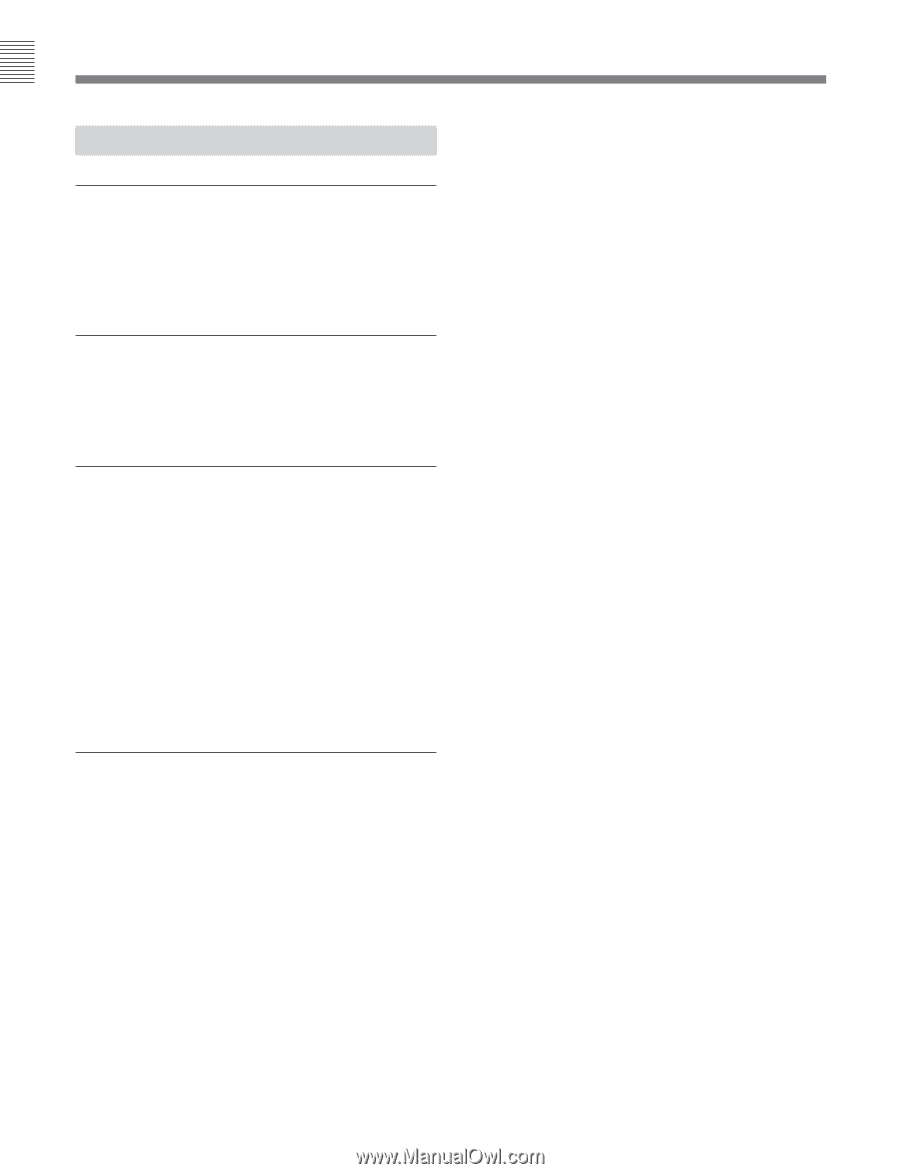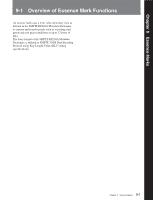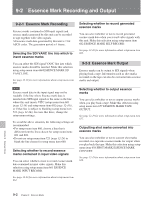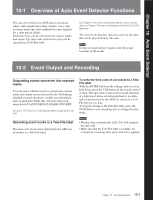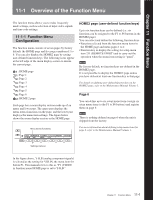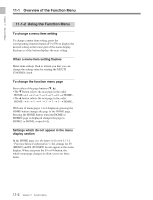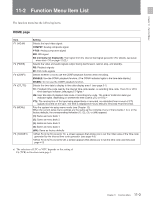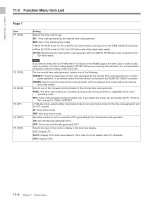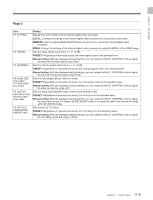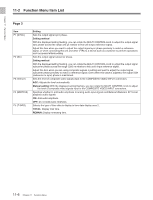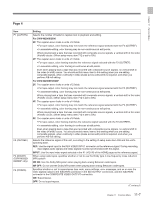Sony DVWM2000 Product Manual (Operation Manual 1st Edition (Revised 6)) - Page 108
Using the Function Menu, To change a menu item setting, When a menu item setting flashes
 |
View all Sony DVWM2000 manuals
Add to My Manuals
Save this manual to your list of manuals |
Page 108 highlights
Chapter 11 Function Menu 11-1 Overview of the Function Menu 11-1-2 Using the Function Menu To change a menu item setting To change a menu item setting, press the corresponding function button (F1 to F6) to display the desired setting in the lower part of the menu display. Each press of the button displays the next setting. When a menu item setting flashes Menu item settings flash to inform you that you can change the setting value by rotating the MULTI CONTROL knob. To change the function menu page Press either of the page buttons (V, v). • The V button selects the next page in the order HOME t 1 t 2 t 3 t 4 t 5 t 6 t HOME... • The v button selects the next page in the order HOME t 6 t 5 t 4 t 3 t 2 t 1 t HOME... With one of menu pages 1 to 6 displayed, pressing the HOME button changes the page to the HOME page. Pressing the HOME button when the HOME or HOME2 page is displayed changes the page to HOME2 or HOME, respectively. Settings which do not appear in the menu display section In the HOME page (see the figure in Section 11-1-1 "Function Menu Configuration"), the settings for F5 (MENU) and F6 (TCGSET) do not appear in the menu display. When you press the F5 or F6 button, the whole menu page changes to allow you to set these items. 11-2 Chapter 11 Function Menu