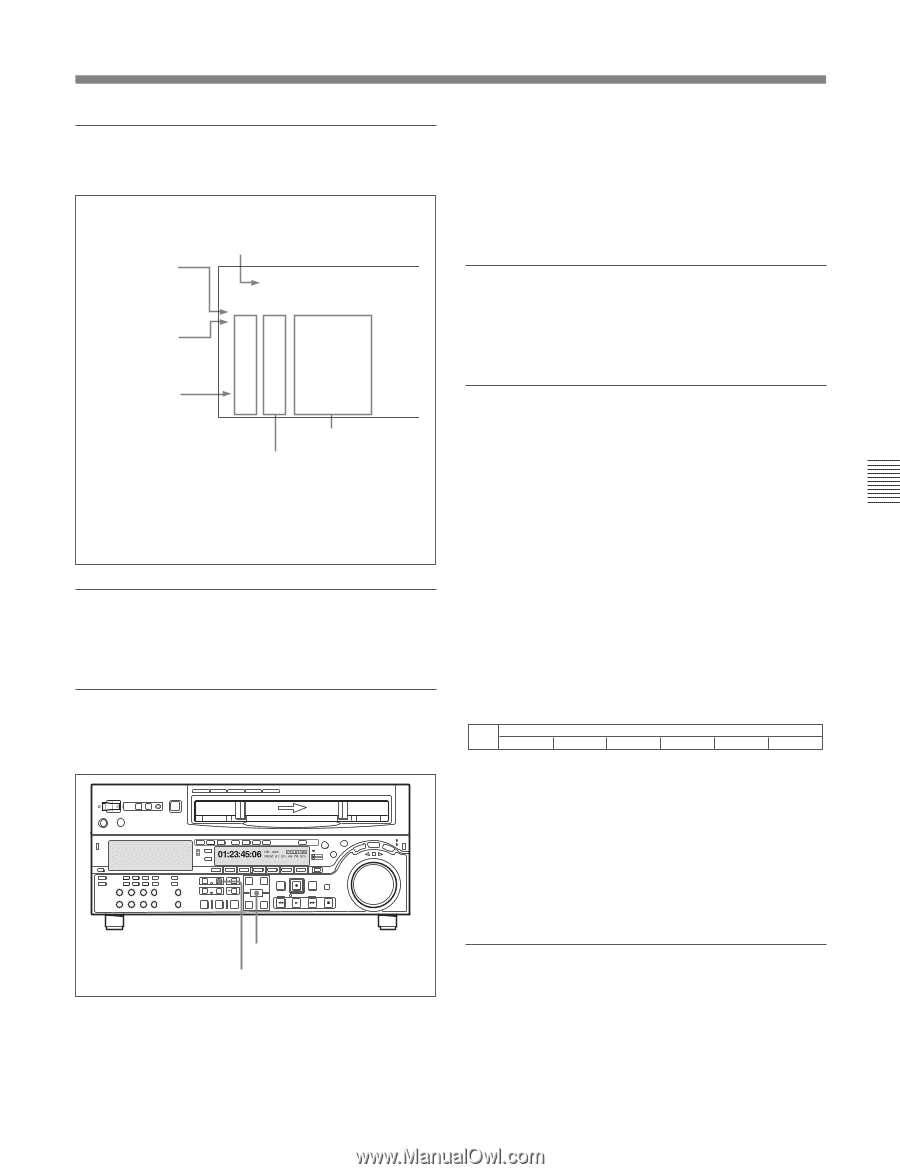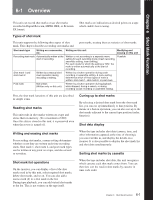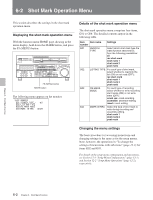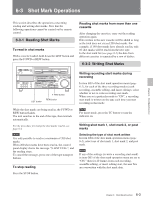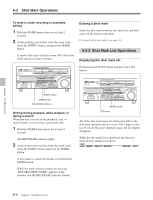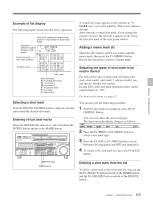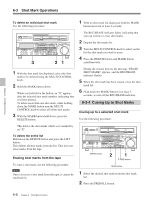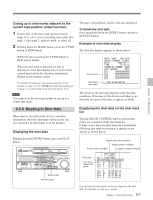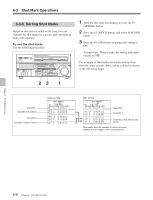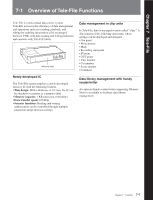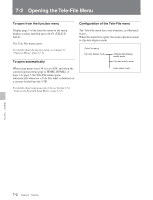Sony DVWM2000 Product Manual (Operation Manual 1st Edition (Revised 6)) - Page 81
Adding a memo mark, Selecting the types of shot mark to
 |
View all Sony DVWM2000 manuals
Add to My Manuals
Save this manual to your list of manuals |
Page 81 highlights
Chapter 6 Shot Mark Function Example of list display The following figure shows how the list is organized. Shot mark number of current cursor position / total number of stored shot marks Separator between read-in groups of shot marks Cursor (current shot mark position) Position in list SHOT MARKER (011/180) NO. TIME CODE 011 S1 10:04:05:11 012 R 10:05:35:24 013 V 10:07:05:02 014 R 10:08:35:04 015 S2 10:09:05:11 016 R 10:10:35:24 017 #R 10:10:36:00 Time code Shot mark type R: recording start mark S1: shot mark 1 S2: shot mark 2 V: virtual shot mark P: post mark #: memo mark Selecting a shot mark Turn the MULTI CONTROL knob to align the asterisk cursor with the desired shot mark. Entering virtual shot marks When the REC/ERASE indicator is off, hold down the ENTRY button and press the MARK button. Z A virtual shot mark appears on the monitor as "VMARK xxx" (xxx is the number). This is not written to the tape. After entering a virtual shot mark, if you change the cassette or power the unit off, it appears in the list as the first shot mark of the next group read in. Adding a memo mark (#) Select the shot mark to which you wish to add the memo mark, then press the F1 (MEMO) button. Repeat this operation to remove a memo mark. Selecting the types of shot mark to be read in the list For each of the types of shot mark (recording start mark, shot mark 1, shot mark 2, and post mark) you can specify whether it is read in. In item G02 of the shot mark operation menu, set the required types to "ON". For details of the menu, see page 6-2. You can also use the following procedure. 1 With the shot mark list displayed, press the F5 (SETING) button. You can now select the shot mark types. The function menu display changes as follows. SHT MRK PREV NEXT OFF ON EXIT 2 Press the F1 (PREV) or F2 (NEXT) button to select a shot mark type. 3 Press the F4 (ON) or F3 (OFF) button to switch between ON (displayed) and OFF (not displayed). 4 To return to the shot mark list, press the F6 (EXIT) button. ENTRY button MARK button Deleting a shot mark from the list To delete a shot mark or the shot mark list, you can use the F2 (SELECT) button instead of the MARK button, and the F3 (DELETE) button instead of the DELETE button. 6-5 Chapter 6 Shot Mark Function