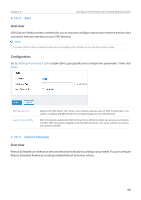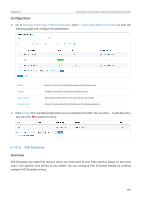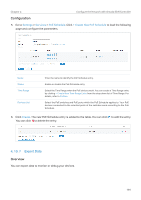TP-Link OC200 Omada Controller Software 4.1.5Windows/Linux User Guide - Page 188
Prerequisite, How Dynamic DNS works, Settings, Services, Dynamic DNS, Create New Dynamic DNS Entry
 |
View all TP-Link OC200 manuals
Add to My Manuals
Save this manual to your list of manuals |
Page 188 highlights
Chapter 4 Configure the Network with Omada SDN Controller Prerequisite: Choose one Service Provider from the four that the controller supports, i.e. DynDNS, No-IP, Peanuthull, Comexe. Register at your Service Provider, then you get your Username and Password. Get your Domain Name from your Service Provider. How Dynamic DNS works: 1 Gateway informs Service Provider of WAN IP Address. 2 Service Provider binds WAN IP Address with Domain Name and keeps it updated as WAN IP Address changes. 3 Remote User requests for WAN IP Address by sending Domain Name to Service Provider. 4 Service Provider replies with WAN IP Address, which Remote User actully uses to access Local Network through WAN Port. 2 Dynamic DNS Binding: 2020/05/27: 172.217.174.196 -> mysite.ddns.net 2020/05/28: 172.217.174.208 -> mysite.ddns.net ... Service Provider 4 Remote User 3 1 Internet WAN IP Address changes: 2020/05/27: 172.217.174.196 2020/05/28: 172.217.174.208 ... WAN Port LAN Port Gateway Local Network Configuration Go to Settings > Services > Dynamic DNS. Click + Create New Dynamic DNS Entry, to load the following page. Configure the parameters and click Create. Service Provider Select your service provider which Dynamic DNS works with. 186