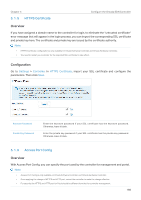TP-Link OC200 Omada Controller Software 4.1.5Windows/Linux User Guide - Page 205
Settings, Maintenance, User Interface, Apply
 |
View all TP-Link OC200 manuals
Add to My Manuals
Save this manual to your list of manuals |
Page 205 highlights
Chapter 5 Configure the Omada SDN Controller Configuration Go to Settings > Maintenance. In User Interface, configure the parameters and click Apply. Use 24-Hour Time Statistic/Dashboard Timezone Fixed Menu With Use 24-Hour Time enabled, time is displayed in a 24-hour format. With Use 24Hour Time disabled, time is displayed in a 12-hour format. Select which Timezone the time of statistics and the dashboard is based on. Site's: Site's Timezone is set in Site Configuration of the corresponding site. Browser's: Browser's Timezone is synchronized with the browser configuration. Controller's: Controller's Timezone is set in General Settings of the controller. UTC: UTC (Coordinated Universal Time) is the common time standard across the world. With Fixed Menu enabled, the menu icons are fixed and do not prompt menu texts when your mouse hovers on them. Show Pending Devices Refresh Button With this option enabled, the devices in Pending status will be shown, and you can determine whether to adopt them. With this option disabled, they will not be shown, thus you cannot adopt any new devices. Enable or disable Refresh Button in the upper right corner of the configuration page. Refresh Interval Select how often the controller automatically refreshes the data displayed on the page. 203