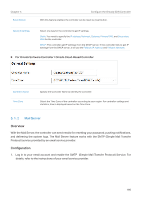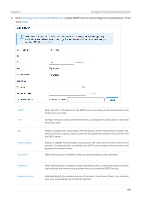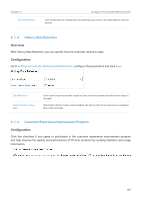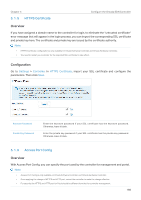TP-Link OC200 Omada Controller Software 4.1.5Windows/Linux User Guide - Page 202
Manage Your Controller Remotely via Cloud Access
 |
View all TP-Link OC200 manuals
Add to My Manuals
Save this manual to your list of manuals |
Page 202 highlights
Chapter 5 Configure the Omada SDN Controller 5. 2 Manage Your Controller Remotely via Cloud Access Overview With Cloud Access, it's convenient for you to manage your controller from anywhere, as long as you have access to the internet. Configuration To manage your controller from anywhere, follow these steps: 1. Prepare your controller for Cloud Access ■■ For Omada Software Controller / Omada Hardware Controller: Note: • Before you start, make sure your Omada Software Controller Host or Omada Hardware Controller has access to the internet. • If you have enabled cloud access and bound your TP-Link ID in the quick setup wizard, skip this step. 1 ) Go to Settings > Cloud Access. Enable Cloud Access. 2 ) Enter your TP-Link ID and password. Then click Log In and Bind. ■■ For Omada Cloud-Based Controller Your Omada Cloud-Based Controller is based on the Cloud, so it's naturally accessible through Cloud Service. No additional preparation is needed. 200