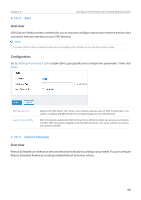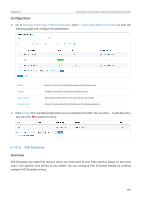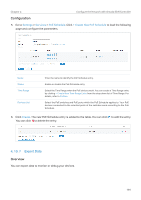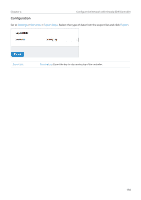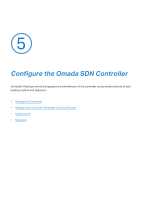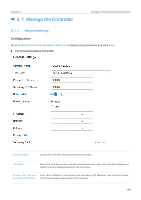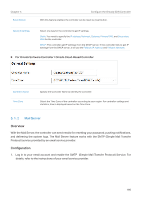TP-Link OC200 Omada Controller Software 4.1.5Windows/Linux User Guide - Page 192
PoE Schedule, Configuration, Overview
 |
View all TP-Link OC200 manuals
Add to My Manuals
Save this manual to your list of manuals |
Page 192 highlights
Chapter 4 Configure the Network with Omada SDN Controller Configuration 3. Go to Settings > Services > Reboot Schedule. Click + Create New Reboot Schedule to load the following page and configure the parameters. Name Status Occurrence Devices List Enter the name to identify the Reboot Schedule entry. Enable or disable the Reboot Schedule entry. Specify the date and time for the devices to reboot. Select the devices which the Reboot Schedule applies to. 4. Click Create. The new Reboot Schedule entry is added to the table. You can click to edit the entry. You can click to delete the entry. 4. 10. 6 PoE Schedule Overview PoE Schedule can make PoE devices which are connected to your PoE switches power on and work only in the specific time period as you desire. You can configure PoE Schedule flexibly by creating multiple PoE Schedule entries. 190