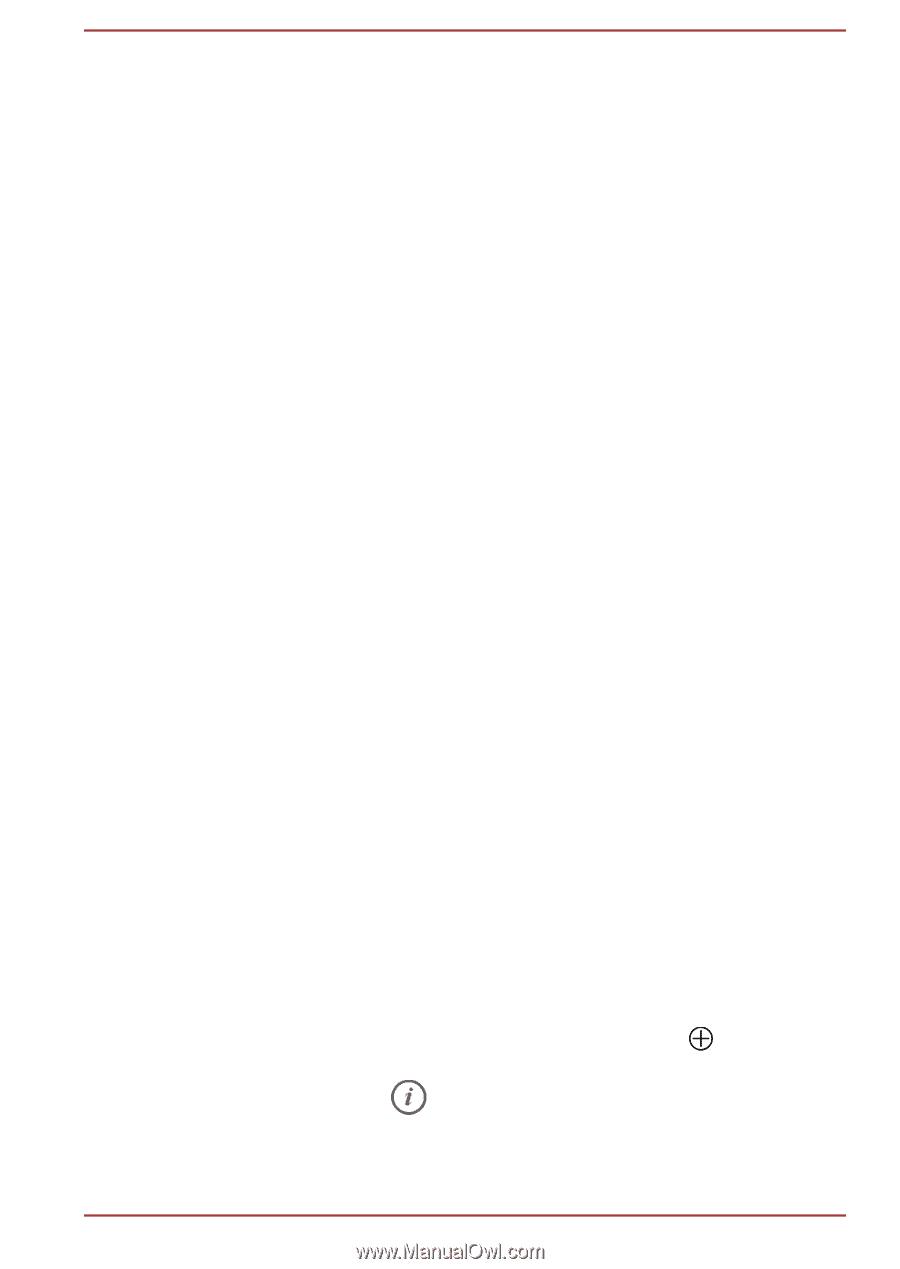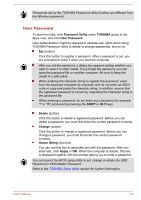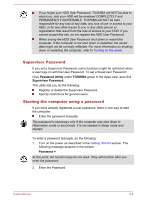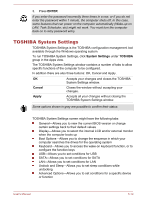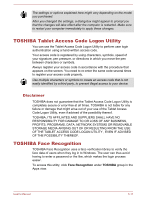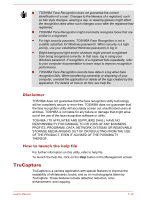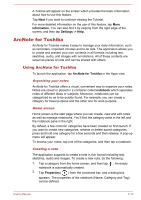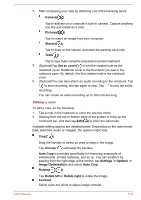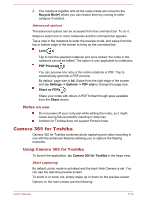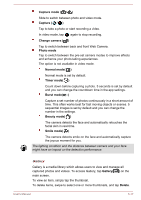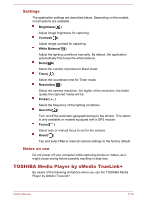Toshiba Portege Z20t-B PT15BC-004012 Users Manual Canada; English - Page 103
ArcNote for Toshiba
 |
View all Toshiba Portege Z20t-B PT15BC-004012 manuals
Add to My Manuals
Save this manual to your list of manuals |
Page 103 highlights
A Tutorial will appear on the screen which provides the basic information about how to use this feature. Tap Next if you want to continue viewing the Tutorial. For more detailed information on the use of this feature, tap More information. You can also find it by swiping from the right edge of the screen, and then tap Settings -> Help. ArcNote for Toshiba ArcNote for Toshiba makes it easy to manage your daily information, such as reminders, important minutes and to-do lists. The application allows you to create and present your own contents in all formats including text, sketches, audio, and images with annotations. All of these contents are saved as pieces of note and can be shared with others. Using ArcNote for Toshiba To launch the application, tap ArcNote for Toshiba in the Apps view. Organizing your notes ArcNote for Toshiba offers a visual, convenient way to organize your notes. Notes are saved or placed in a container called notebook which separates notes of different ideas or subjects. Moreover, notebooks can be categorized so as to be quickly found. For example, you can create a category for travel purpose and the other one for work purpose. Home screen Home screen is the start page where you can create, view and edit notes as well as manage notebooks. You'll find the category pane in the left and the notebook pane in the right. By default, a few common categories have been created on first launch. If you want to create new categories, rename or delete saved categories, press and hold one category for a few seconds and then release. A pop-up menu will appear. To browse your notes, tap one of the categories, and then tap a notebook. Creating a note The application supports to create a note in rich format including text, sketches, audio and images. To create a new note, do the following: 1. Tap a category from the home screen, and then tap . An empty notebook is automatically created. 2. Tap Properties( ) from the command bar, and a dialog box appears. The properties of the notebook (Name, Category and Tag) can be defined. User's Manual 5-13