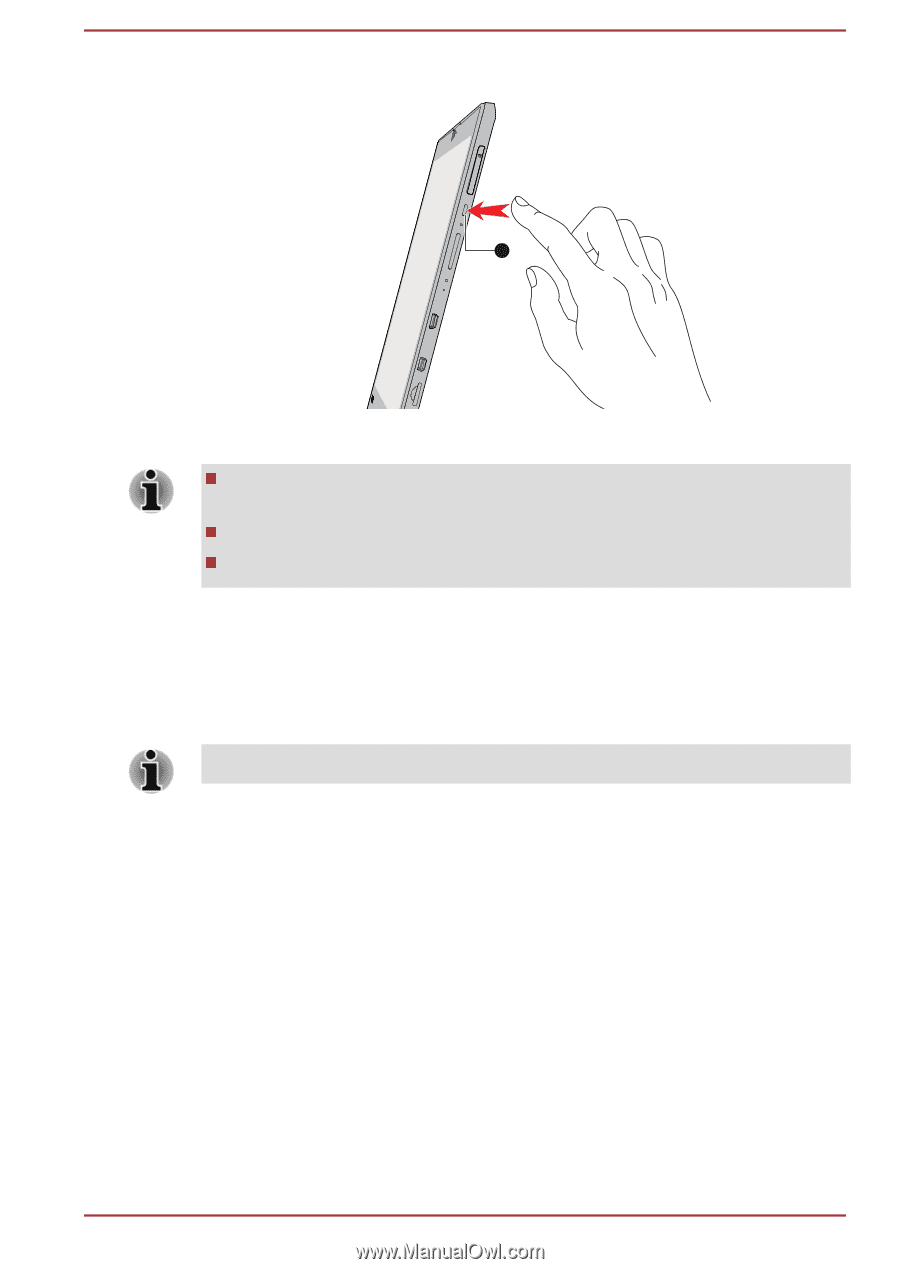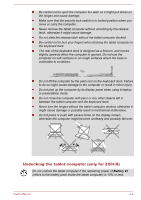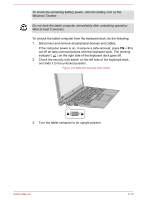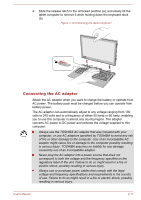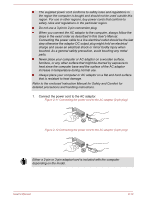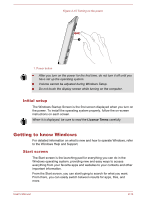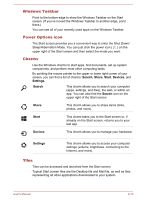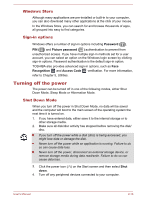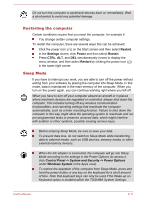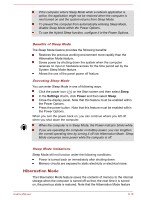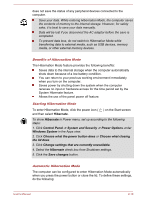Toshiba Portege Z20t-B PT15BC-004012 Users Manual Canada; English - Page 36
Initial setup, Getting to know Windows, Start screen
 |
View all Toshiba Portege Z20t-B PT15BC-004012 manuals
Add to My Manuals
Save this manual to your list of manuals |
Page 36 highlights
Figure 2-15 Turning on the power 1 1. Power button After you turn on the power for the first time, do not turn it off until you have set up the operating system. Volume cannot be adjusted during Windows Setup. Do not touch the display screen while turning on the computer. Initial setup The Windows Startup Screen is the first screen displayed when you turn on the power. To install the operating system properly, follow the on-screen instructions on each screen. When it is displayed, be sure to read the License Terms carefully. Getting to know Windows For detailed information on what is new and how to operate Windows, refer to the Windows Help and Support. Start screen The Start screen is the launching pad for everything you can do in the Windows operating system, providing new and easy ways to access everything from your favorite apps and websites to your contacts and other important information. From the Start screen, you can start typing to search for what you want. From there, you can easily switch between results for apps, files, and more. User's Manual 2-14