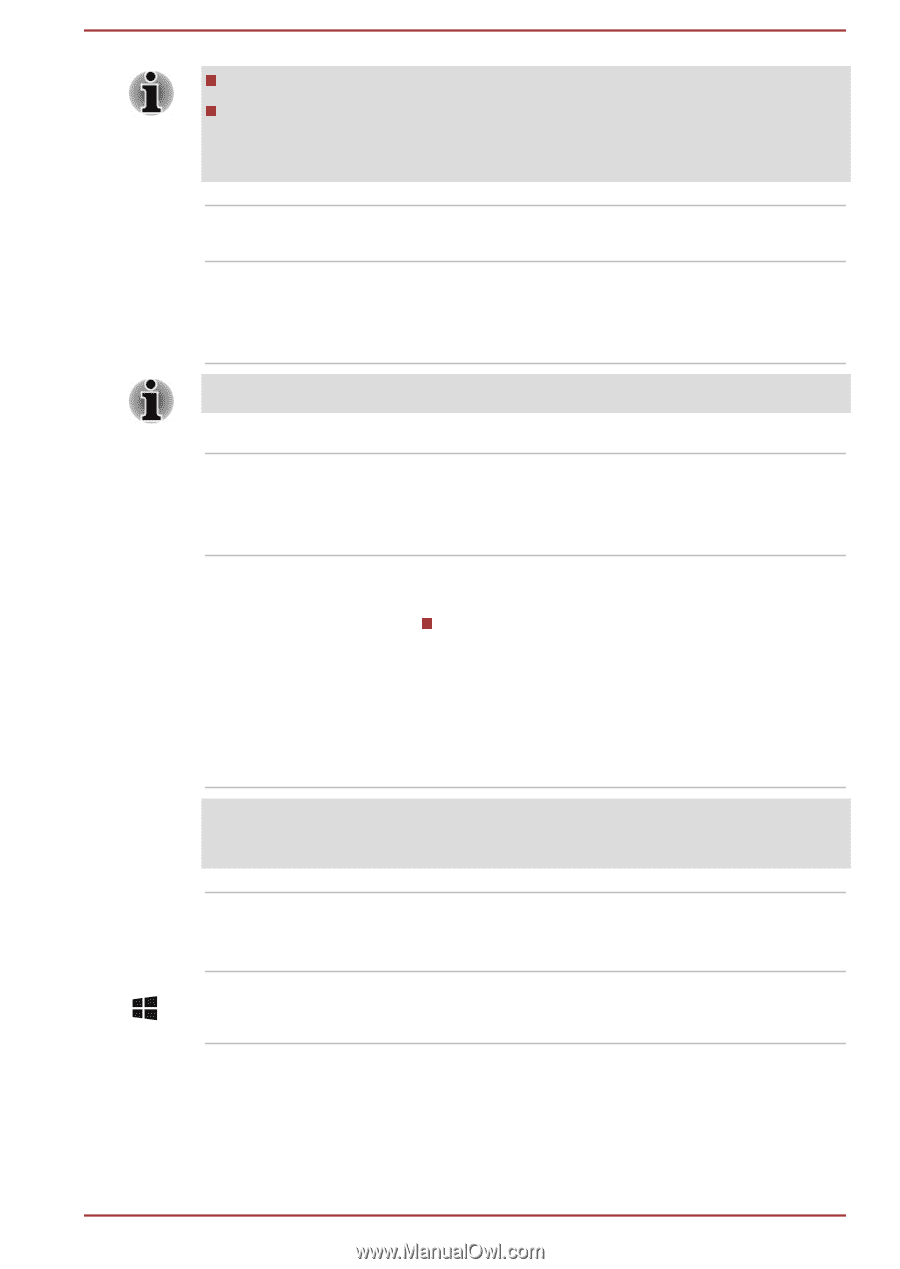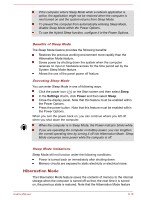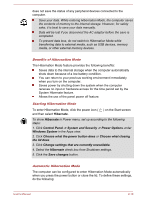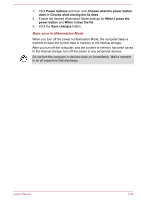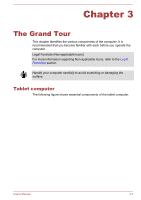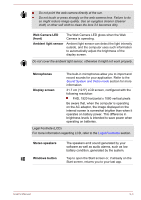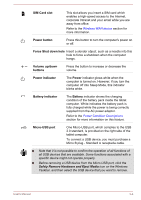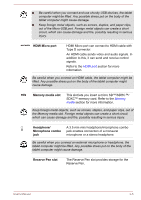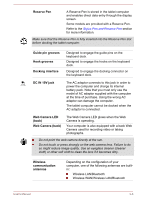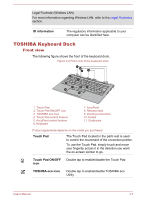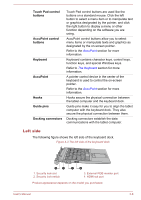Toshiba Portege Z20t-B PT15BC-004012 Users Manual Canada; English - Page 45
Web Camera LED, front, Ambient light sensor, Microphones, Display screen, Stereo speakers
 |
View all Toshiba Portege Z20t-B PT15BC-004012 manuals
Add to My Manuals
Save this manual to your list of manuals |
Page 45 highlights
Do not point the web camera directly at the sun. Do not touch or press strongly on the web camera lens. Failure to do so might reduce image quality. Use an eyeglass cleaner (cleaner cloth) or other soft cloth to clean the lens if it becomes dirty. Web Camera LED (front) Ambient light sensor The Web Camera LED glows when the Web Camera is operating. Ambient light sensor can detect the light intensity outside, and the computer uses such information to automatically adjust the brightness of the display screen. Do not cover the ambient light sensor, otherwise it might not work properly. Microphones Display screen The built-in microphones allow you to import and record sounds for your application. Refer to the Sound System and Video mode section for more information. 31.7 cm (12.5") LCD screen, configured with the following resolution: FHD, 1920 horizontal x 1080 vertical pixels Be aware that, when the computer is operating on the AC adaptor, the image displayed on the internal screen is somewhat brighter than when it operates on battery power. This difference in brightness levels is intended to save power when operating on batteries. Legal Footnote (LCD) For more information regarding LCD, refer to the Legal Footnotes section. Stereo speakers Windows button The speakers emit sound generated by your software as well as audio alarms, such as low battery condition, generated by the system. Tap to open the Start screen or, if already on the Start screen, returns you to your last app. User's Manual 3-3