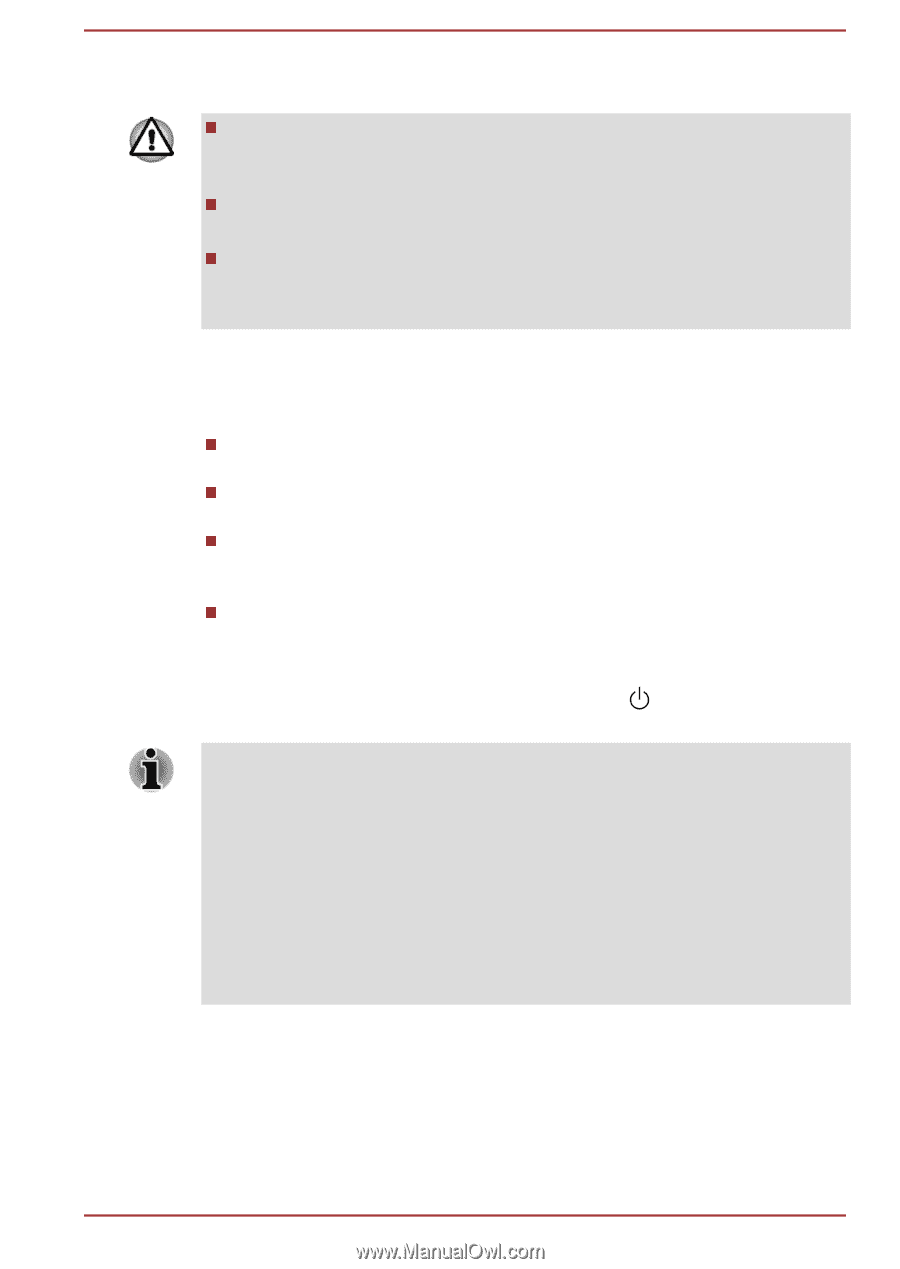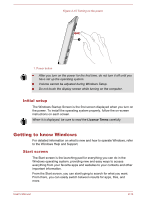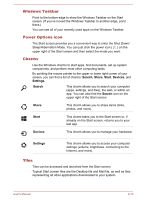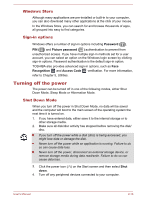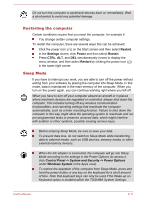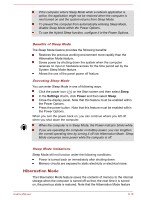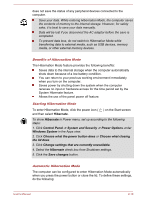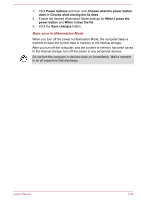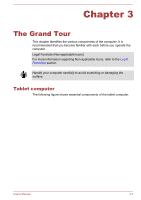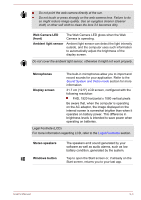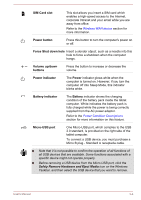Toshiba Portege Z20t-B PT15BC-004012 Users Manual Canada; English - Page 41
Benefits of Hibernation Mode, Starting Hibernation Mode
 |
View all Toshiba Portege Z20t-B PT15BC-004012 manuals
Add to My Manuals
Save this manual to your list of manuals |
Page 41 highlights
does not save the status of any peripheral devices connected to the computer. Save your data. While entering Hibernation Mode, the computer saves the contents of memory to the internal storage. However, for safety sake, it is best to save your data manually. Data will be lost if you disconnect the AC adaptor before the save is completed. To prevent data loss, do not switch to Hibernation Mode while transferring data to external media, such as USB devices, memory media, or other external memory devices. Benefits of Hibernation Mode The Hibernation Mode feature provides the following benefits: Saves data to the internal storage when the computer automatically shuts down because of a low battery condition. You can return to your previous working environment immediately when you turn on the computer. Saves power by shutting down the system when the computer receives no input or hardware access for the time period set by the System Hibernate feature. Allows the use of the panel power off feature. Starting Hibernation Mode To enter Hibernation Mode, click the power icon ( ) on the Start screen and then select Hibernate. To show Hibernate in Power menu, set up according to the following steps: 1. Click Control Panel -> System and Security -> Power Options under Windows System in the Apps view. 2. Click Choose what the power button does or Choose what closing the lid does. 3. Click Change settings that are currently unavailable. 4. Select the Hibernate check box from Shutdown settings. 5. Click the Save changes button. Automatic Hibernation Mode The computer can be configured to enter Hibernation Mode automatically when you press the power button or close the lid. To define these settings, do the following: User's Manual 2-19