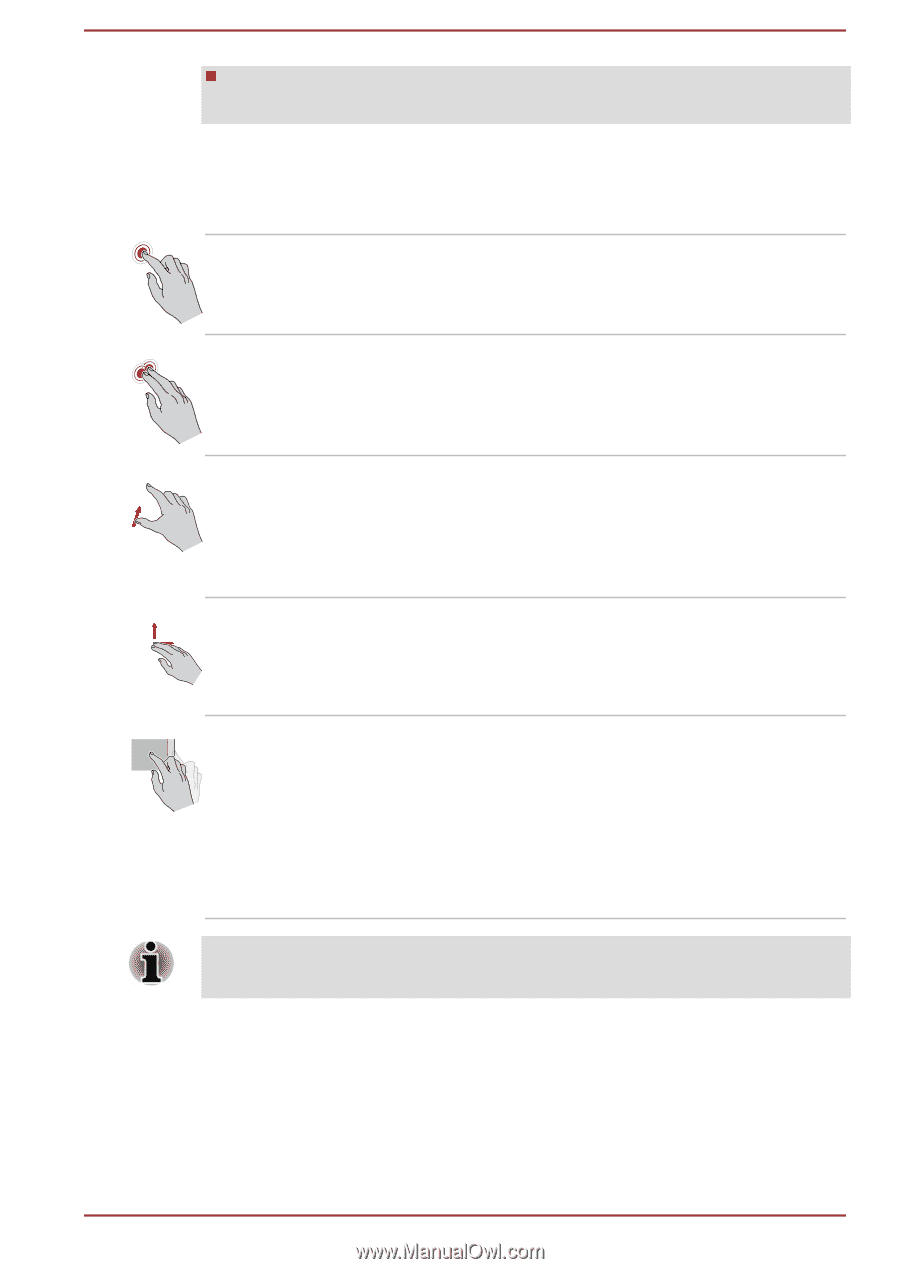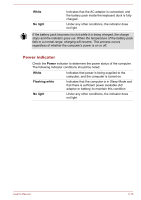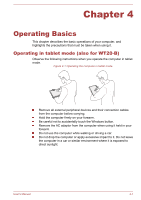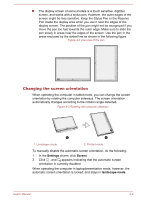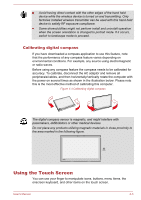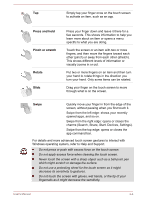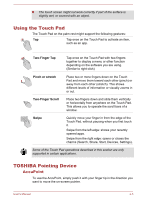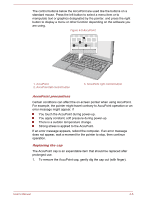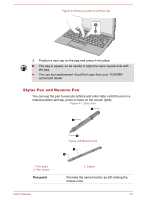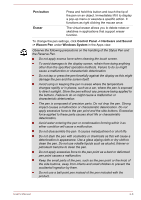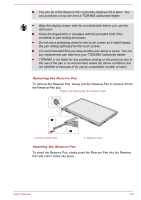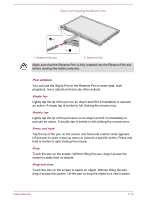Toshiba Portege Z20t-B PT15BC-004012 Users Manual Canada; English - Page 62
Using the Touch Pad, TOSHIBA Pointing Device, AccuPoint
 |
View all Toshiba Portege Z20t-B PT15BC-004012 manuals
Add to My Manuals
Save this manual to your list of manuals |
Page 62 highlights
The touch screen might not work correctly if part of the surface is slightly wet, or covered with an object. Using the Touch Pad The Touch Pad on the palm rest might support the following gestures: Tap Tap once on the Touch Pad to activate an item, such as an app. Two-Finger Tap Tap once on the Touch Pad with two fingers together to display a menu or other function depending on the software you are using. (Similar to right-click) Pinch or stretch Place two or more fingers down on the Touch Pad and move them toward each other (pinch) or away from each other (stretch). This shows different levels of information or visually zooms in or out. Two-Finger Scroll Place two fingers down and slide them vertically or horizontally from anywhere on the Touch Pad. This allows you to operate the scroll bars of a window. Swipe Quickly move your finger in from the edge of the Touch Pad, without pausing when you first touch it. Swipe from the left edge: shows your recently opened apps. Swipe from the right edge: opens or closes the charms (Search, Share, Start, Devices, Settings). Some of the Touch Pad operations described in this section are only supported in certain applications. TOSHIBA Pointing Device AccuPoint To use the AccuPoint, simply push it with your finger tip in the direction you want to move the on-screen pointer. User's Manual 4-5