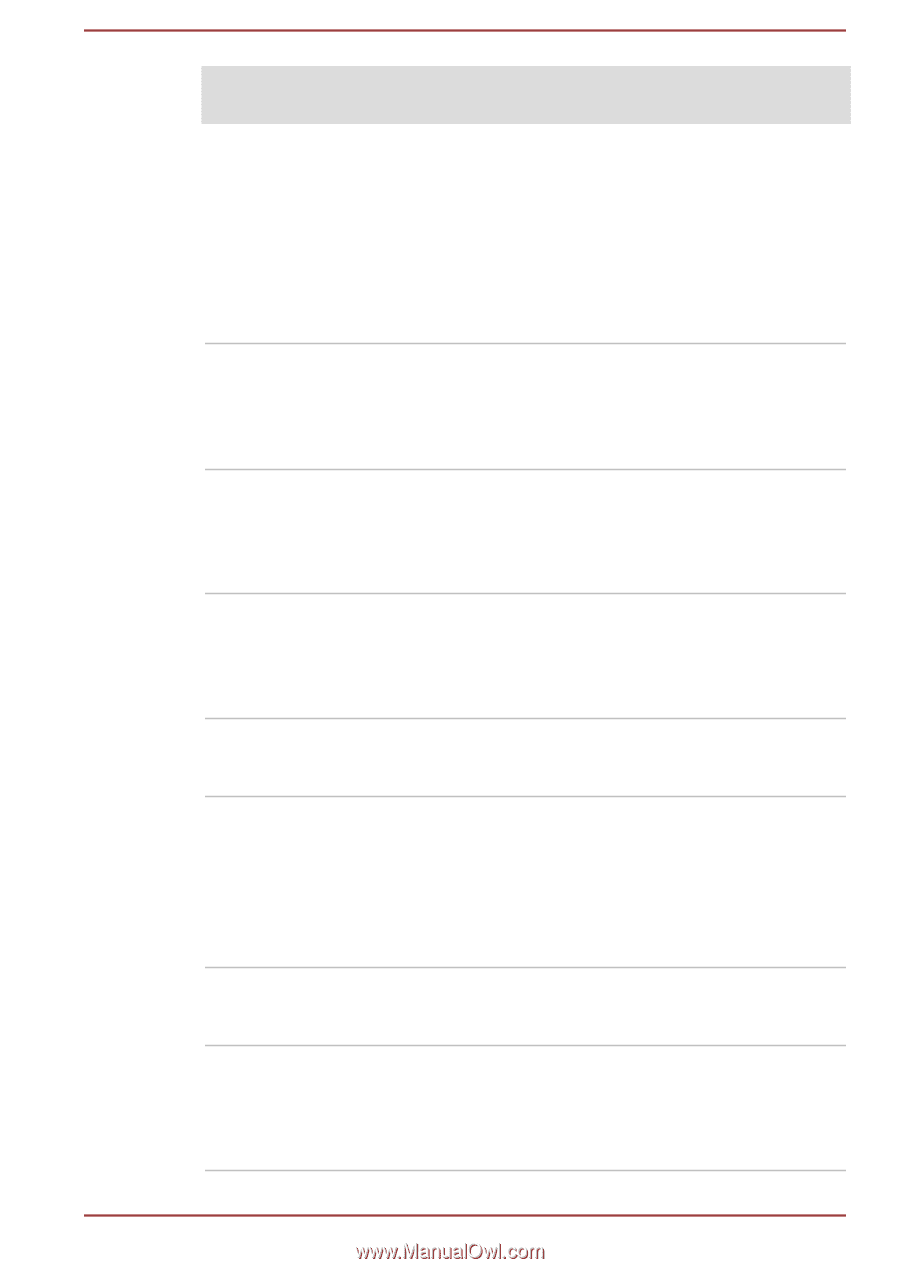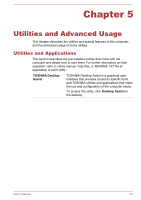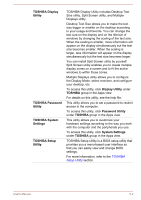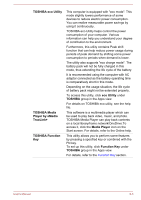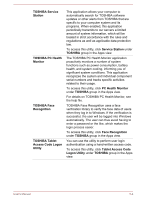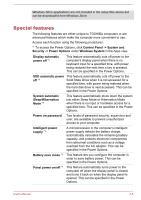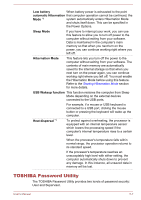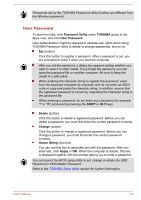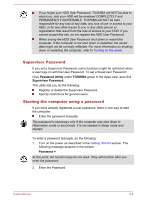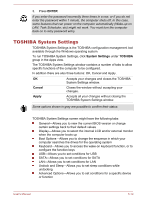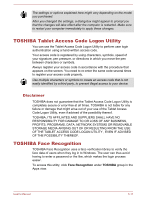Toshiba Portege Z20t-B PT15BC-004012 Users Manual Canada; English - Page 96
Special features, Security -> Power Options
 |
View all Toshiba Portege Z20t-B PT15BC-004012 manuals
Add to My Manuals
Save this manual to your list of manuals |
Page 96 highlights
Windows Store applications are not included in the setup files above but can be downloaded from Windows Store. Special features The following features are either unique to TOSHIBA computers or are advanced features which make the computer more convenient to use. Access each function using the following procedures. *1 To access the Power Options, click Control Panel -> System and Security -> Power Options under Windows System in the Apps view. Display automatic power off *1 This feature automatically cuts off power to the computer's display panel when there is no keyboard input for a specified time, with power being restored the next time a key is pressed. This can be specified in the Power Options. SSD automatic power This feature automatically cuts off power to the off *1 Solid State Drive when it is not accessed for a specified time, with power being restored when the hard disk drive is next accessed. This can be specified in the Power Options. System automatic Sleep/Hibernation Mode *1 This feature automatically shuts down the system into either Sleep Mode or Hibernation Mode when there is no input or hardware access for a specified time. This can be specified in the Power Options. Power on password Intelligent power supply *1 Battery save mode *1 Panel power on/off *1 Two levels of password security, supervisor and user, are available to prevent unauthorized access to your computer. A microprocessor in the computer's intelligent power supply detects the battery charge, automatically calculates the remaining battery capacity, and protects electronic components from abnormal conditions such as a voltage overload from the AC adaptor. This can be specified in the Power Options. This feature lets you configure the computer in order to save battery power. This can be specified in the Power Options. This feature automatically turns power to the computer off when the display panel is closed, and turns it back on when the display panel is opened. This can be specified in the Power Options. User's Manual 5-6