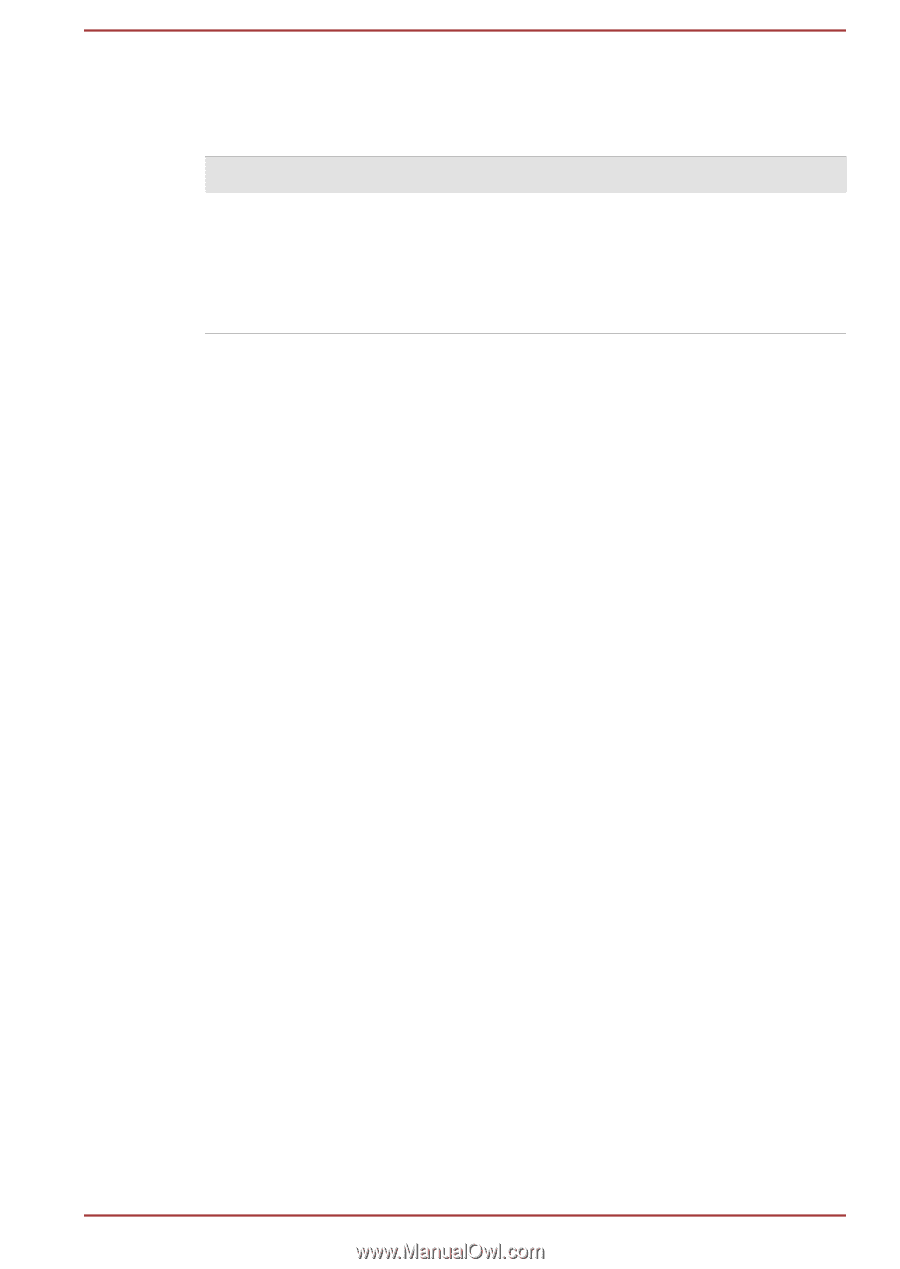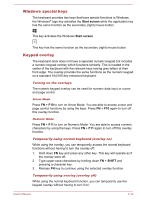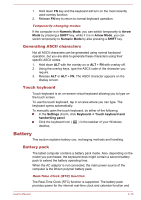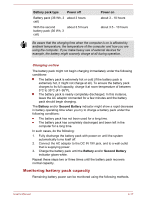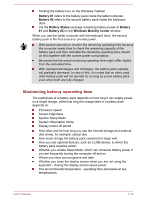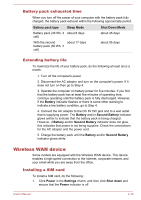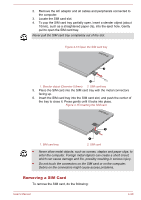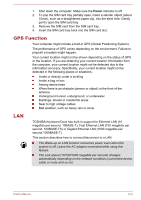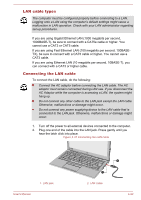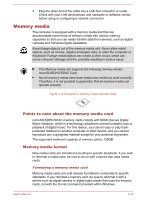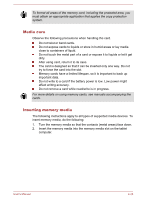Toshiba Portege Z20t-B PT15BC-004012 Users Manual Canada; English - Page 76
Battery pack exhausted time, Extending battery life, Wireless WAN device, Installing a SIM card
 |
View all Toshiba Portege Z20t-B PT15BC-004012 manuals
Add to My Manuals
Save this manual to your list of manuals |
Page 76 highlights
Battery pack exhausted time When you turn off the power of your computer with the battery pack fully charged, the battery pack exhaust within the following approximate period. Battery pack type Sleep Mode Battery pack (36 Wh, 3 about 8 days cell) Shut Down Mode about 45 days With the second about 17 days battery pack (36 Wh, 3 cell) about 95 days Extending battery life To maximize the life of your battery pack, do the following at least once a month. 1. Turn off the computer's power. 2. Disconnect the AC adaptor and turn on the computer's power. If it does not turn on then go to Step 4. 3. Operate the computer on battery power for five minutes. If you find that the battery pack has at least five minutes of operating time, continue operating until the battery pack is fully discharged. However, if the Battery indicator flashes or there is some other warning to indicate a low battery condition, go to Step 4. 4. Connect the AC adaptor to the DC IN 19V jack and to a wall outlet that is supplying power. The Battery and/or Second Battery indicator glows amber to indicate that the battery pack is being charged. However, if Battery and/or Second Battery indicator does not glow, this indicates that power is not being supplied. Check the connections for the AC adaptor and the power cord. 5. Charge the battery pack until the Battery and/or Second Battery indicator glows white. Wireless WAN device Some models are equipped with the Wireless WAN device. This device enables a high-speed connection to the Internet, corporate intranet, and your email while you are away from the office. Installing a SIM card To install a SIM card, do the following: 1. Click Power in the Settings charm, and then click Shut down and ensure that the Power indicator is off User's Manual 4-19