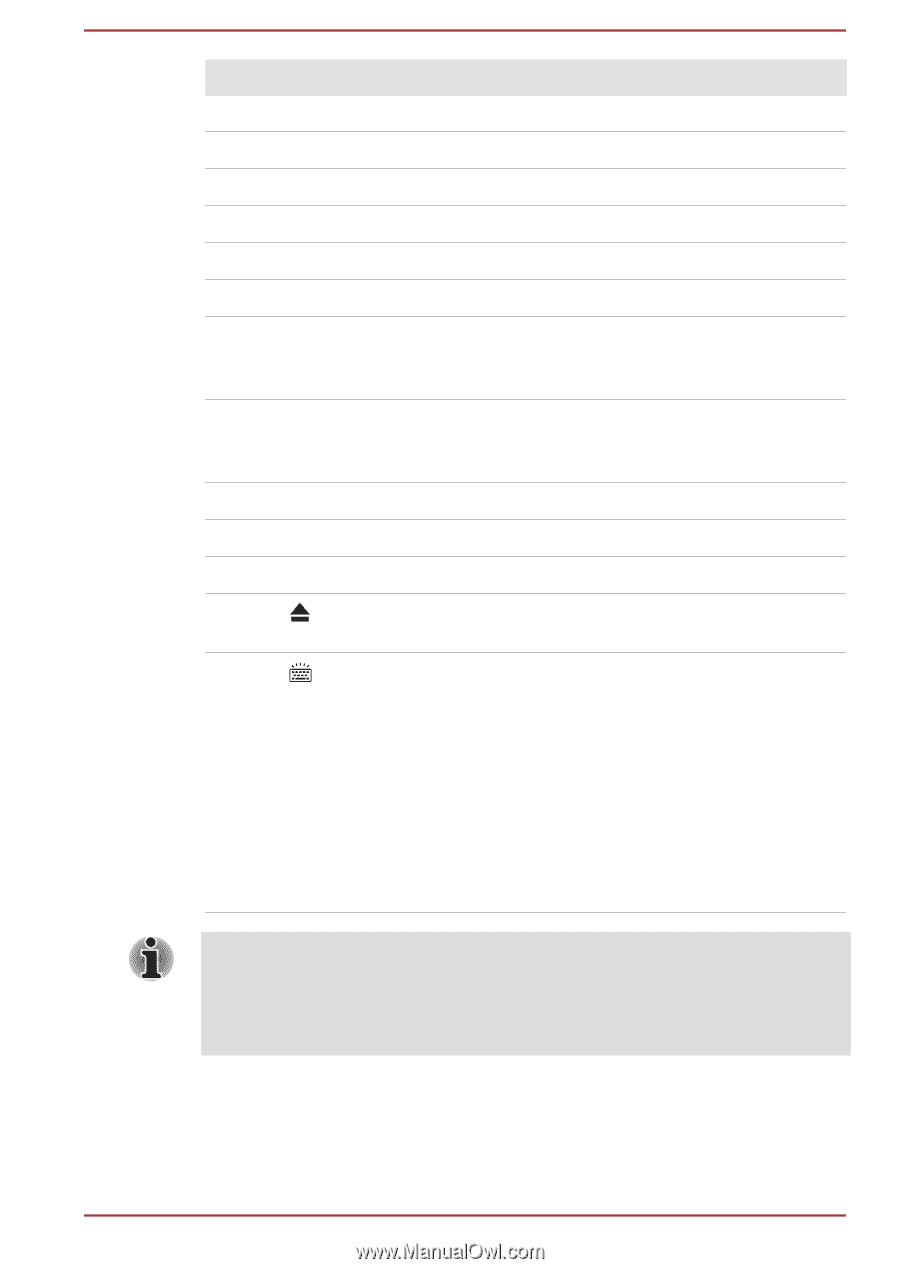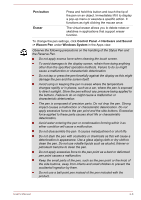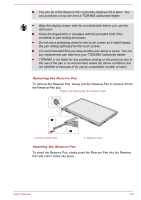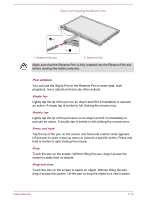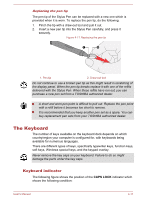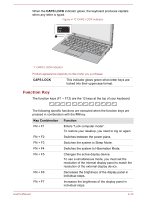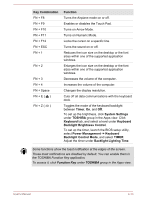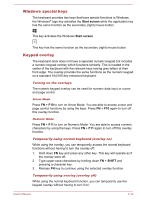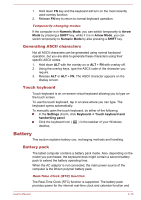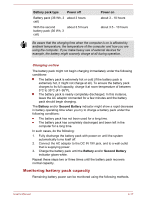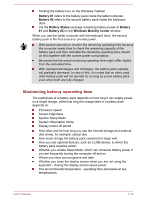Toshiba Portege Z20t-B PT15BC-004012 Users Manual Canada; English - Page 70
Power Management -> Keyboard, Backlight Brightness Control
 |
View all Toshiba Portege Z20t-B PT15BC-004012 manuals
Add to My Manuals
Save this manual to your list of manuals |
Page 70 highlights
Key Combination FN + F8 FN + F9 FN + F10 FN + F11 FN + F12 FN + ESC FN + 1 FN + 2 FN + 3 FN + 4 FN + Space FN + E ( ) FN + Z ( ) Function Turns the Airplane mode on or off. Enables or disables the Touch Pad. Turns on Arrow Mode. Turns on Numeric Mode. Locks the cursor on a specific line. Turns the sound on or off. Reduces the icon size on the desktop or the font sizes within one of the supported application windows. Enlarges the icon size on the desktop or the font sizes within one of the supported application windows. Decreases the volume of the computer. Increases the volume of the computer. Changes the display resolution. Cuts off all data communications with the keyboard dock. Toggles the mode of the keyboard backlight between Timer, On, and Off. To set up the brightness, click System Settings under TOSHIBA group in the Apps view. Click Keyboard tab, and select a level under Keyboard Backlight Brightness Control. To set up the timer, launch the BIOS setup utility, select Power Management -> Keyboard Backlight Control Mode, and select TIMER. Adjust the timer under Backlight Lighting Time. Some functions show the toast notification at the edges of the screen. Those toast notifications are disabled by default. You can enable them in the TOSHIBA Function Key application. To access it, click Function Key under TOSHIBA group in the Apps view. User's Manual 4-13