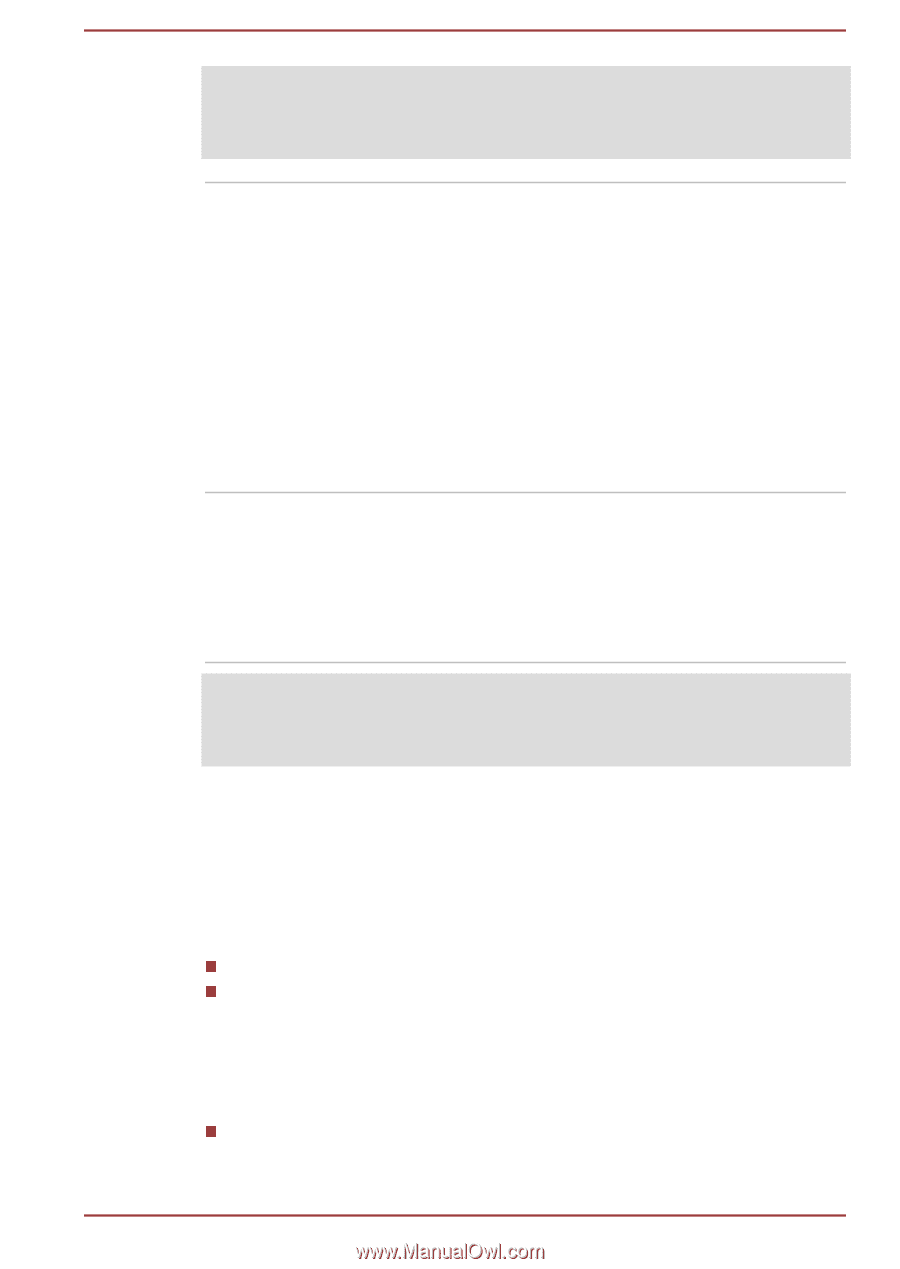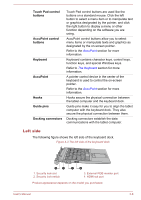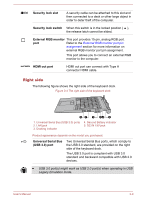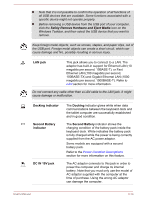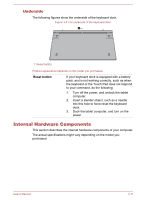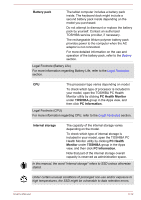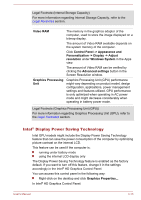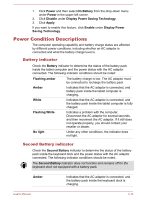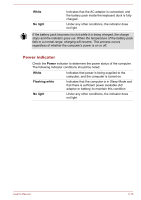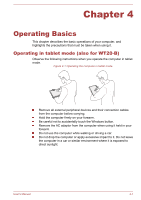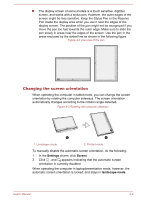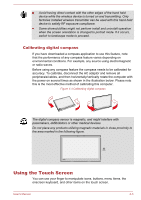Toshiba Portege Z20t-B PT15BC-004012 Users Manual Canada; English - Page 55
Intel® Display Power Saving Technology, Video RAM, Control Panel -> Appearance
 |
View all Toshiba Portege Z20t-B PT15BC-004012 manuals
Add to My Manuals
Save this manual to your list of manuals |
Page 55 highlights
Legal Footnote (Internal Storage Capacity) For more information regarding Internal Storage Capacity, refer to the Legal Footnotes section. Video RAM Graphics Processing Unit The memory in the graphics adaptor of the computer, used to store the image displayed on a bitmap display. The amount of Video RAM available depends on the system memory of the computer. Click Control Panel -> Appearance and Personalization -> Display -> Adjust resolution under Windows System in the Apps view. The amount of Video RAM can be verified by clicking the Advanced settings button in the Screen Resolution window. Graphics Processing Unit (GPU) performance might vary depending on product model, design configuration, applications, power management settings and features utilized. GPU performance is only optimized when operating in AC power mode and might decrease considerably when operating in battery power mode. Legal Footnote (Graphics Processing Unit (GPU)) For more information regarding Graphics Processing Unit (GPU), refer to the Legal Footnotes section. Intel® Display Power Saving Technology Intel GPU models might include the Display Power Saving Technology feature that can save the power consumption of the computer by optimizing picture contrast on the internal LCD. This feature can be used if the computer is: running under battery mode using the internal LCD display only The Display Power Saving Technology feature is enabled as the factory default. If you want to turn off this feature, change it in the settings accordingly in the Intel® HD Graphics Control Panel. You can access this control panel in the following way: Right-click on the desktop and click Graphics Properties... In Intel® HD Graphics Control Panel: User's Manual 3-13