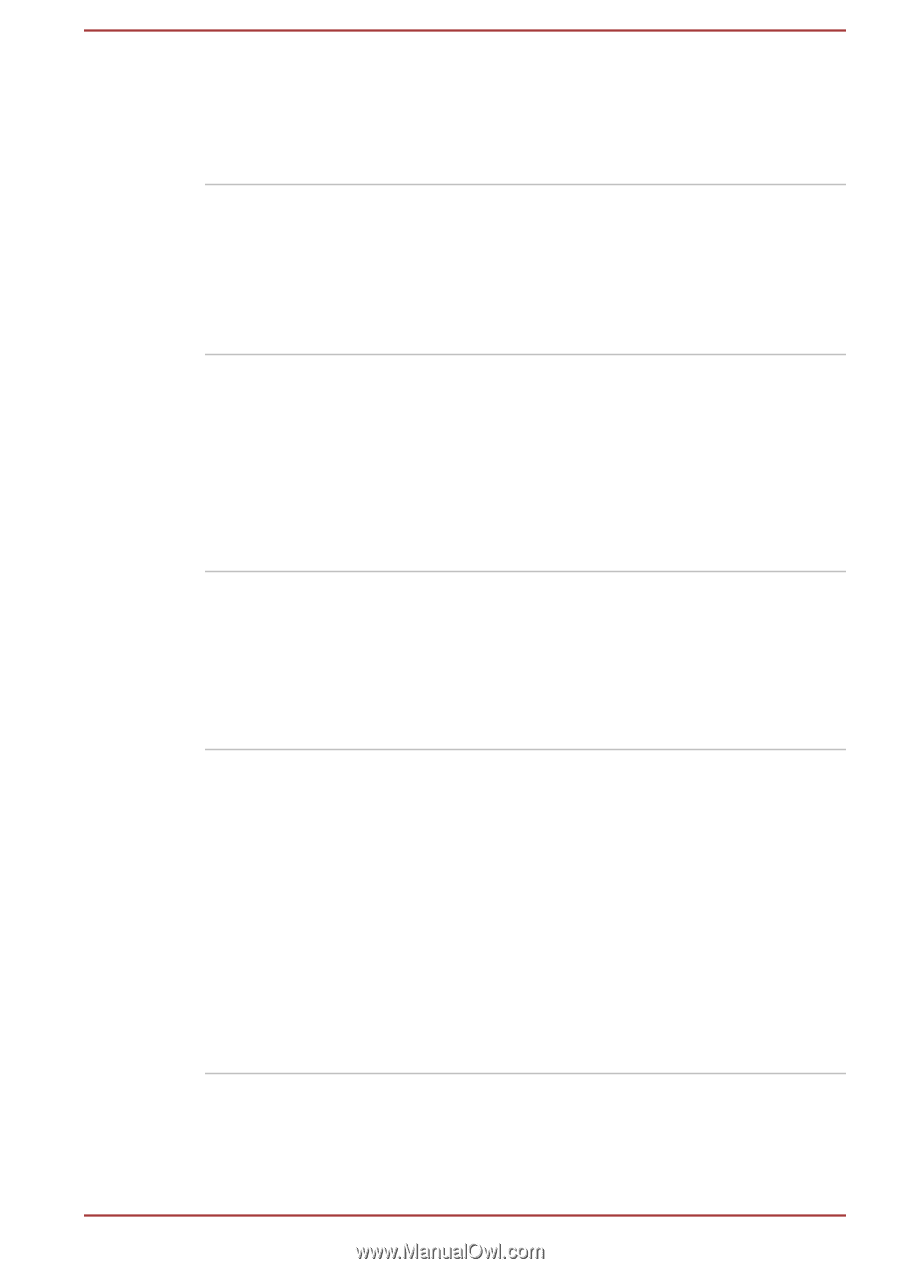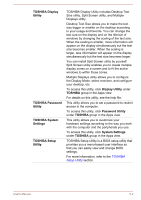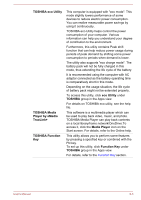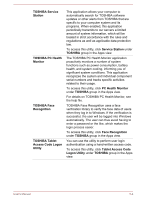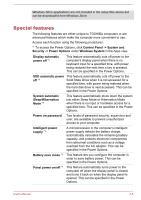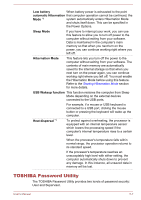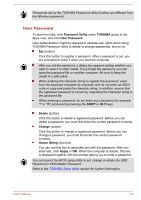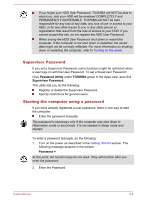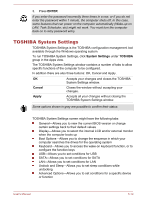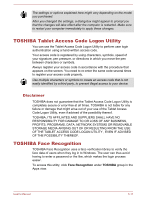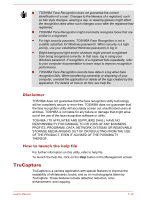Toshiba Portege Z20t-B PT15BC-004012 Users Manual Canada; English - Page 97
TOSHIBA Password Utility, Low battery, automatic Hibernation, Sleep Mode, Hibernation Mode
 |
View all Toshiba Portege Z20t-B PT15BC-004012 manuals
Add to My Manuals
Save this manual to your list of manuals |
Page 97 highlights
Low battery When battery power is exhausted to the point automatic Hibernation that computer operation cannot be continued, the Mode *1 system automatically enters Hibernation Mode and shuts itself down. This can be specified in the Power Options. Sleep Mode If you have to interrupt your work, you can use this feature to allow you to turn off power to the computer without exiting from your software. Data is maintained in the computer's main memory so that when you next turn on the power, you can continue working right where you left off. Hibernation Mode This feature lets you turn off the power to the computer without exiting from your software. The contents of main memory are automatically saved to the internal storage so that when you next turn on the power again, you can continue working right where you left off. You must enable the Hibernation Mode before using this feature. Refer to the Starting Hibernation Mode section for more details. USB Wakeup function This function restores the computer from Sleep Mode depending on the external devices connected to the USB ports. For example, if a mouse or USB keyboard is connected to a USB port, clicking the mouse button or pressing the keyboard will wake up the computer. Heat dispersal *1 To protect against overheating, the processor is equipped with an internal temperature sensor which lowers the processing speed if the computer's internal temperature rises to a certain level. When the processor's temperature falls within normal range, the processor operation returns to its standard speed. If the processor's temperature reaches an unacceptably high level with either setting, the computer automatically shuts down to prevent any damage. In this instance, all unsaved data in memory will be lost. TOSHIBA Password Utility The TOSHIBA Password Utility provides two levels of password security: User and Supervisor. User's Manual 5-7