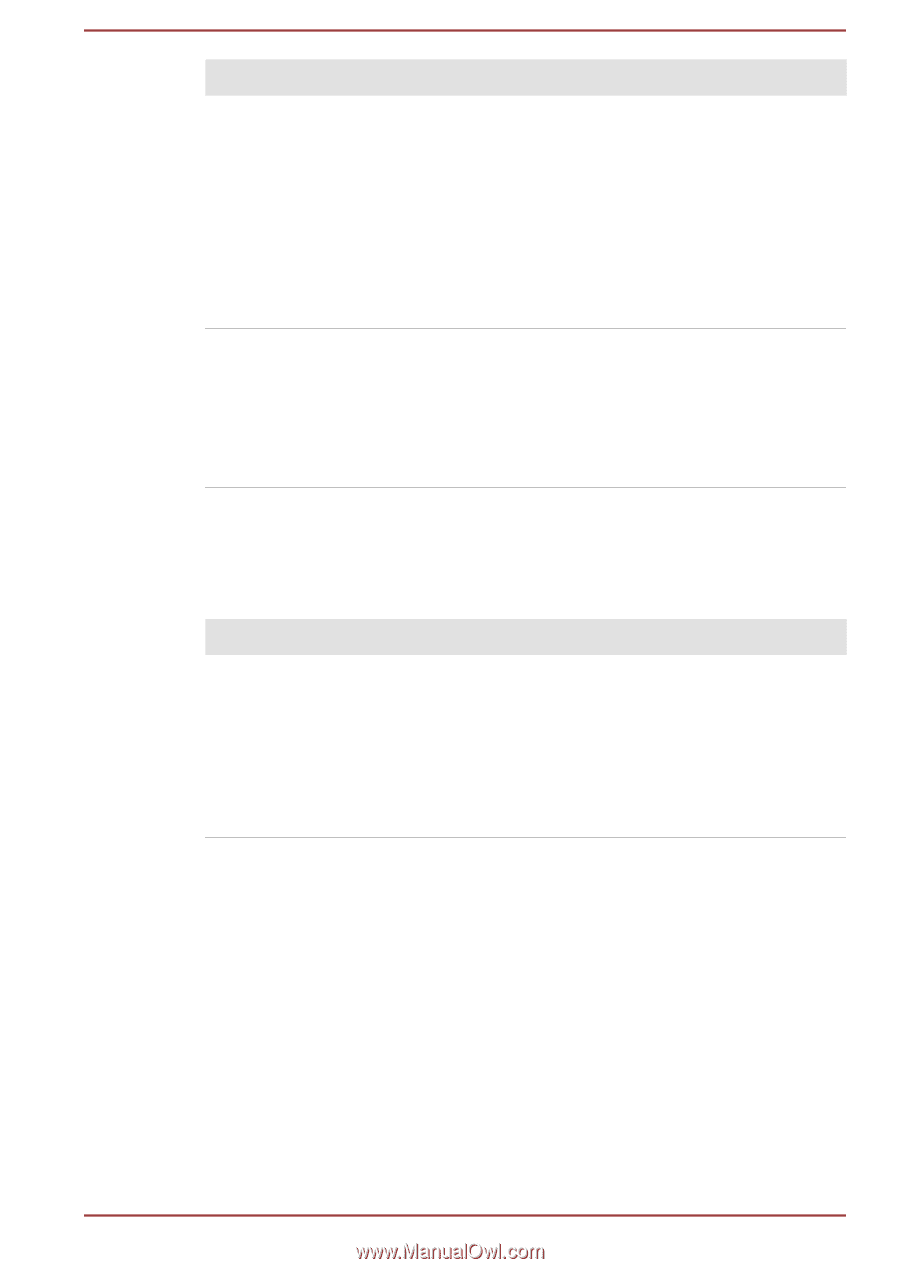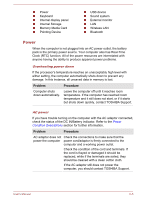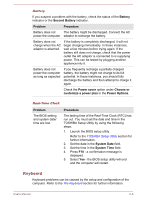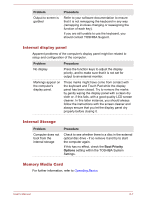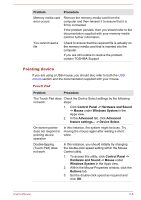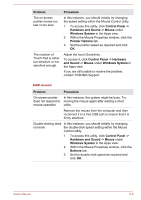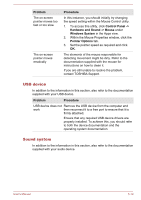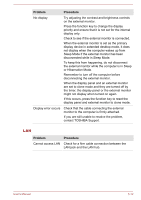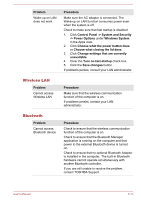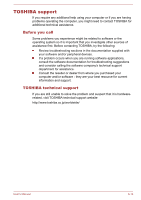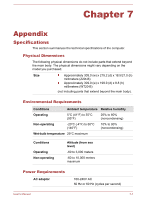Toshiba Portege Z20t-B PT15BC-004012 Users Manual Canada; English - Page 126
USB device, Sound system, Problem, Procedure, Control Panel ->, Hardware and Sound -> Mouse
 |
View all Toshiba Portege Z20t-B PT15BC-004012 manuals
Add to My Manuals
Save this manual to your list of manuals |
Page 126 highlights
Problem The on-screen pointer moves too fast or too slow The on-screen pointer moves erratically Procedure In this instance, you should initially try changing the speed setting within the Mouse Control utility. 1. To access this utility, click Control Panel -> Hardware and Sound -> Mouse under Windows System in the Apps view. 2. Within the Mouse Properties window, click the Pointer Options tab. 3. Set the pointer speed as required and click OK. The elements of the mouse responsible for detecting movement might be dirty. Refer to the documentation supplied with the mouse for instructions on how to clean it. If you are still unable to resolve the problem, contact TOSHIBA Support. USB device In addition to the information in this section, also refer to the documentation supplied with your USB device. Problem Procedure USB device does not Remove the USB device from the computer and work then reconnect it to a free port to ensure that it is firmly attached. Ensure that any required USB device drivers are properly installed. To achieve this, you should refer to both the device documentation and the operating system documentation. Sound system In addition to the information in this section, also refer to the documentation supplied with your audio device. User's Manual 6-10