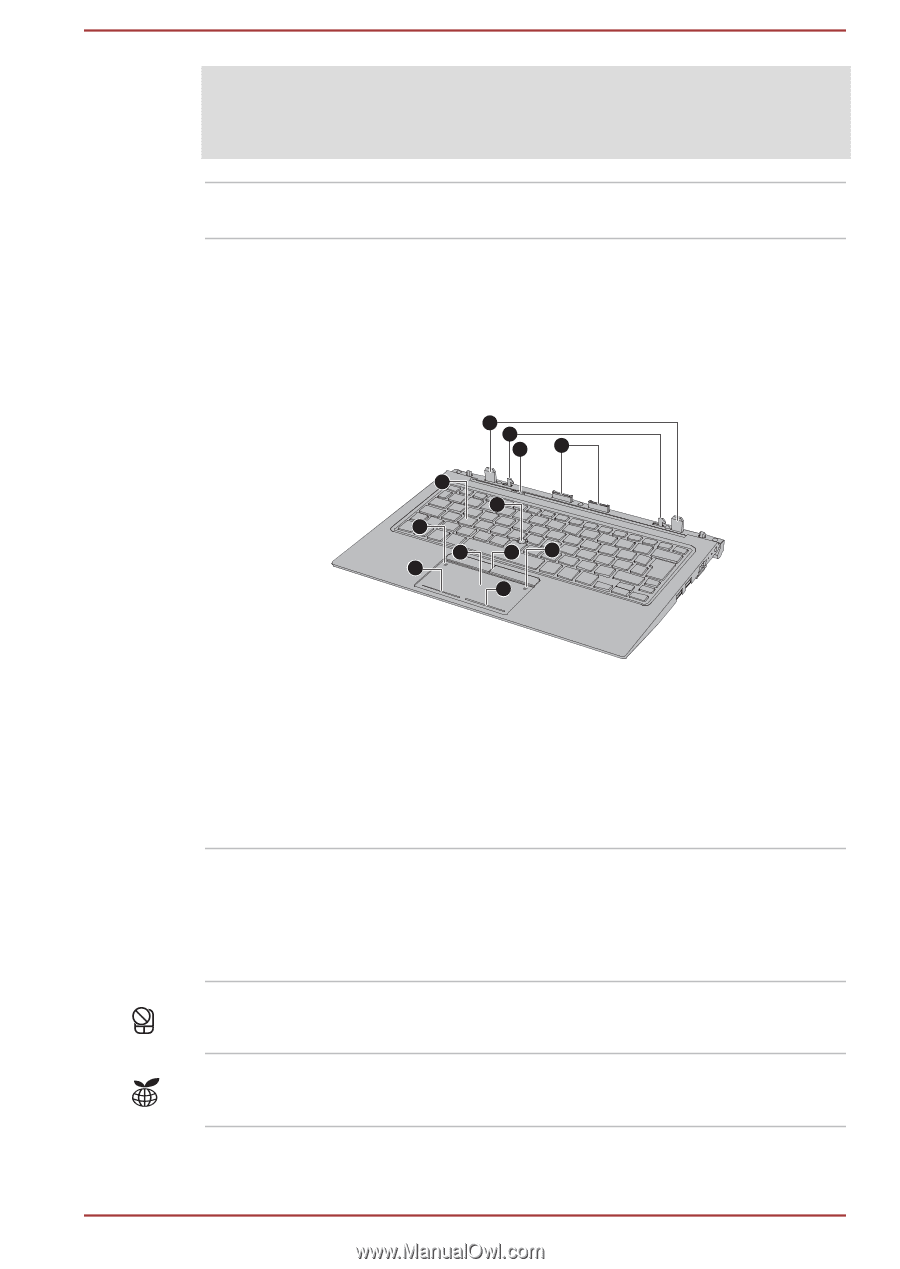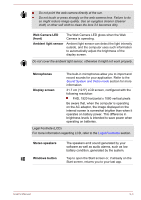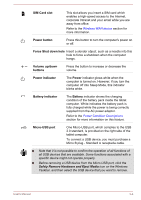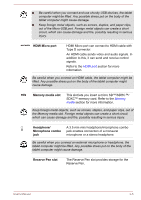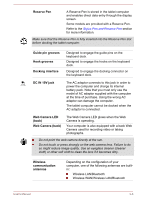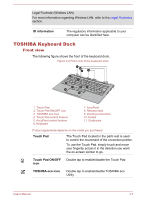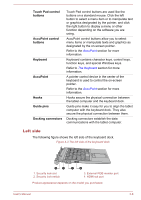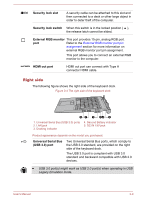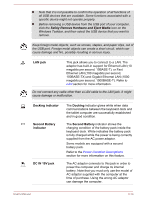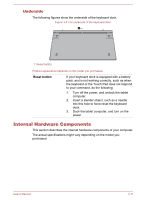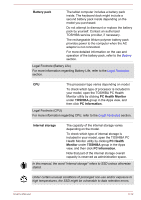Toshiba Portege Z20t-B PT15BC-004012 Users Manual Canada; English - Page 49
TOSHIBA Keyboard Dock, Front view
 |
View all Toshiba Portege Z20t-B PT15BC-004012 manuals
Add to My Manuals
Save this manual to your list of manuals |
Page 49 highlights
Legal Footnote (Wireless LAN) For more information regarding Wireless LAN, refer to the Legal Footnotes section. ID information The regulatory information applicable to your computer can be identified here. TOSHIBA Keyboard Dock Front view The following figure shows the front of the keyboard dock. Figure 3-2 Front view of the keyboard dock 11 10 8 9 6 7 2 1 4 5 3 4 1. Touch Pad 2. Touch Pad ON/OFF icon 3. TOSHIBA eco icon 4. Touch Pad control buttons 5. AccuPoint control buttons 6. Keyboard 7. AccuPoint 8. Release latch 9. Docking connectors 10. Hooks 11. Guide pins Product appearance depends on the model you purchased. Touch Pad The Touch Pad located in the palm rest is used to control the movement of the on-screen pointer. To use the Touch Pad, simply touch and move your fingertip across it in the direction you want the on-screen pointer to go. Touch Pad ON/OFF icon Double tap to enable/disable the Touch Pad. TOSHIBA eco icon Double tap to enable/disable TOSHIBA eco Utility. User's Manual 3-7