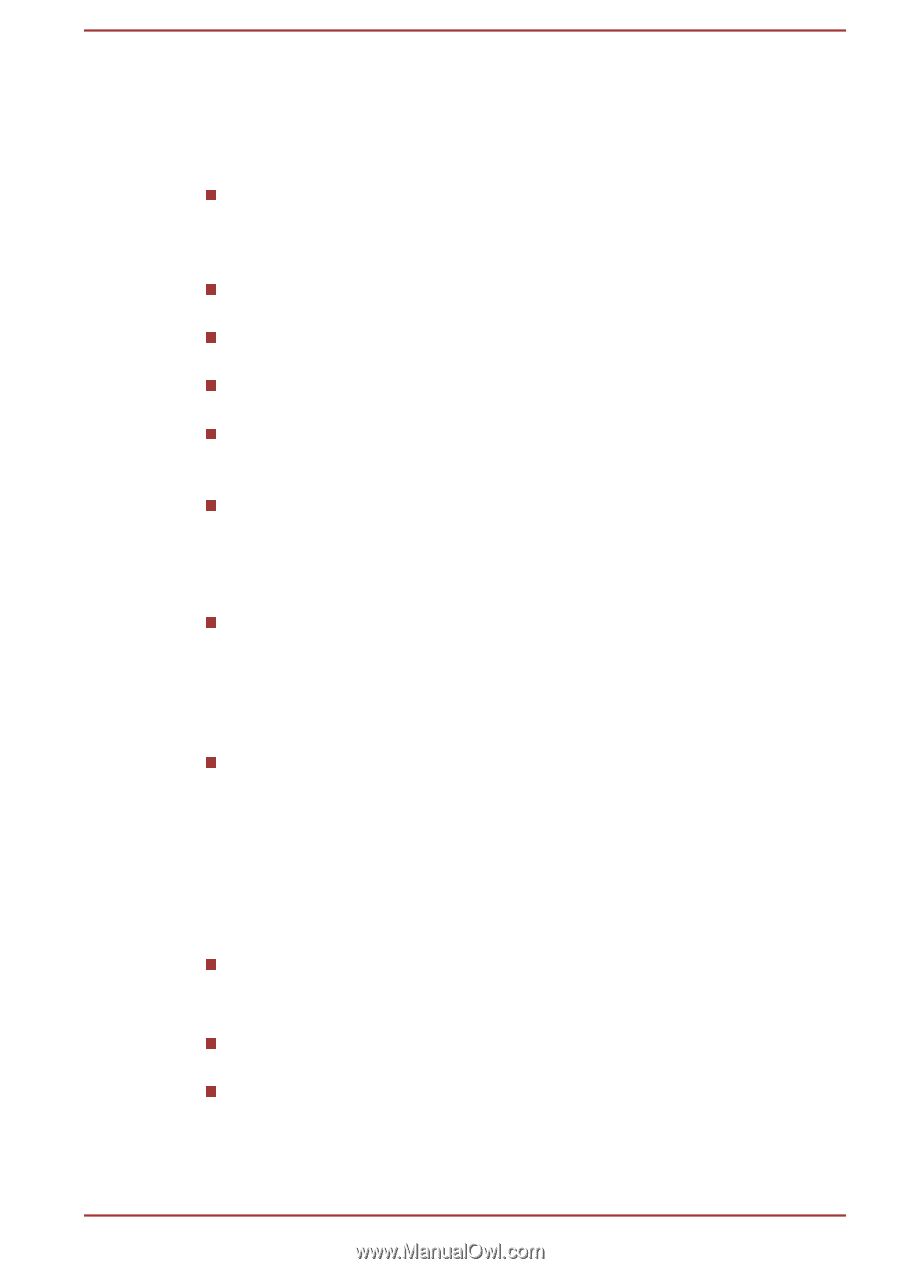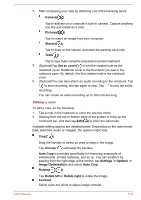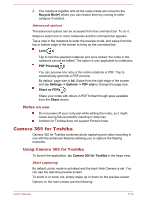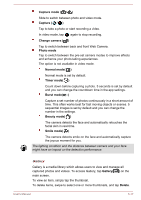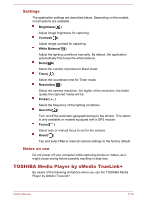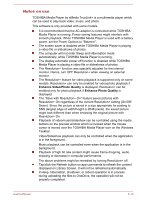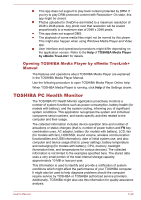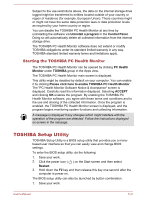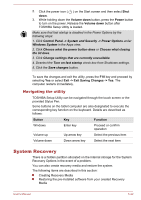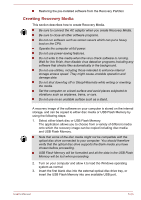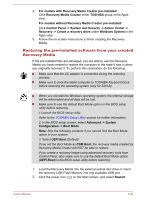Toshiba Portege Z20t-B PT15BC-004012 Users Manual Canada; English - Page 109
Notes on use, Resolution+ On.
 |
View all Toshiba Portege Z20t-B PT15BC-004012 manuals
Add to My Manuals
Save this manual to your list of manuals |
Page 109 highlights
Notes on use TOSHIBA Media Player by sMedio TrueLink+ is a multimedia player which can be used to play back video, music, and photo. This software is only provided with some models. It is recommended that the AC adaptor is connected while TOSHIBA Media Player is running. Power saving features might interfere with smooth playback. When TOSHIBA Media Player is used with a battery power, set the Power Options to "Balance". The screen saver is disabled while TOSHIBA Media Player is playing a video file or slideshows of photos. The computer will not enter Sleep and Hibernation mode automatically, while TOSHIBA Media Player is running. The display automatic power off function is disabled while TOSHIBA Media Player is playing a video file or slideshows of photos. The Resolution+ function was specially adjusted for the internal monitor. Hence, turn OFF Resolution+ when viewing on external monitor. The Resolution+ feature for video playback is supported only on some models. Resolution+ can only be enabled for video/photo playback if Enhance Video/Photo Quality is displayed. Resolution+ can be enabled only for photo playback if Enhance Photo Quality is displayed. The "Save with Resolution+ On" feature saves pictures with Resolution+ On regardless of the current Resolution+ setting (On/Off/ Demo). Since the picture is saved in a size appropriate for posting to SNS (largest edge of width/height is 2048 pixels), the saved picture might look different than when browsing the original picture with Resolution+ On. Playback of video/music/slideshow can be controlled using the media buttons on the preview window which is invoked when the mouse cursor is moved over the TOSHIBA Media Player icon on the Windows Taskbar. Video/Slideshow playback can only be controlled when the application is in the foreground. Music playback can be controlled even when the application is in the background. Playback of high bit rate content might cause frame dropping, audio skipping or decrease in computer performance. The above problems might be remedied by turning Resolution+ off. Tap/click the Refresh button on app commands to refresh the content displayed on Library Screen. It will not be refreshed automatically. If sleep, hibernation, shutdown, or reboot operation is in process during uploading the files to OneDrive, the operation will not be properly completed. User's Manual 5-19