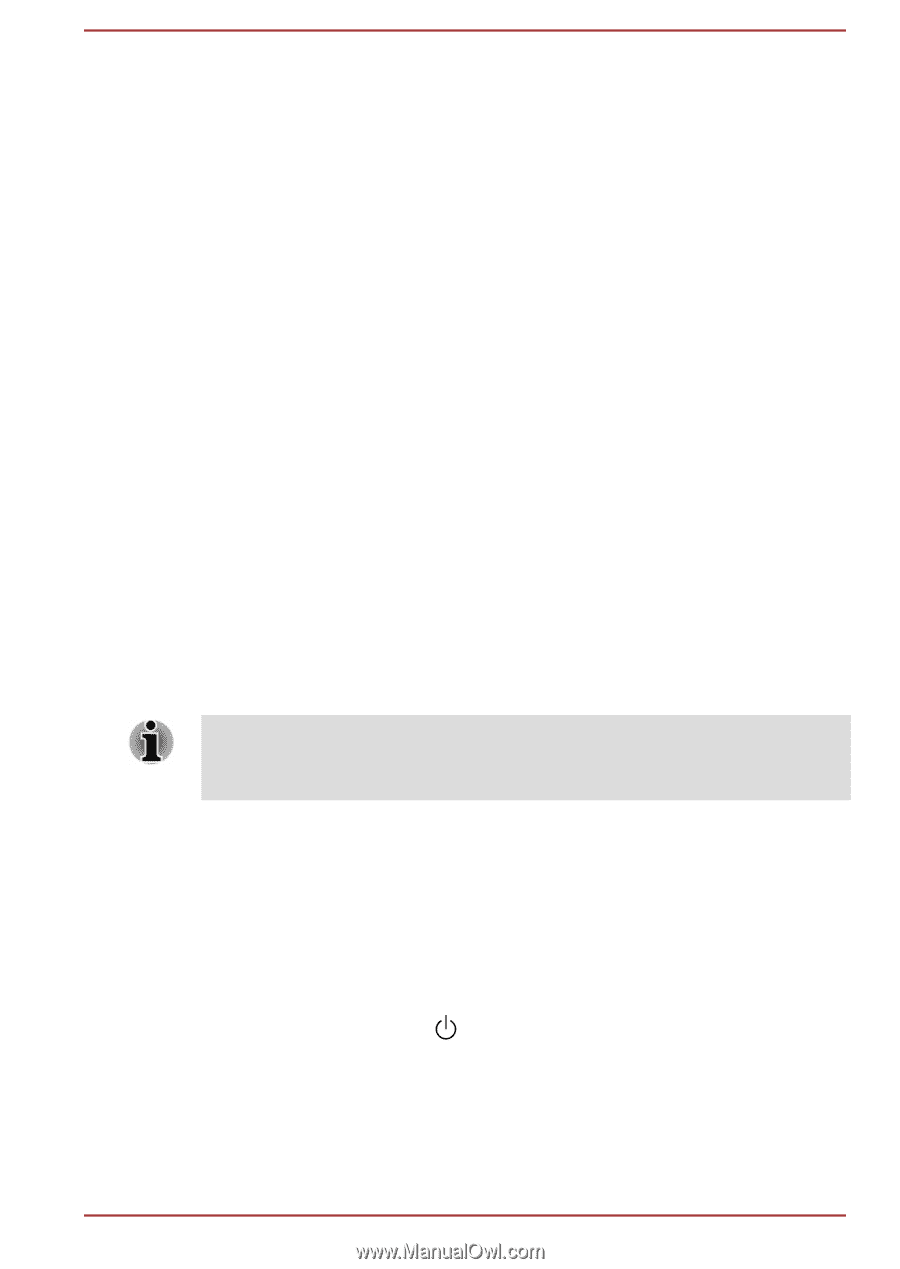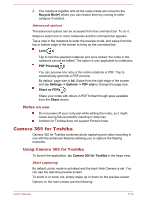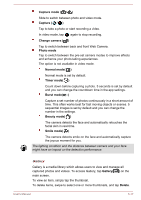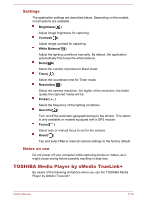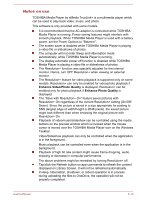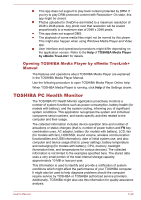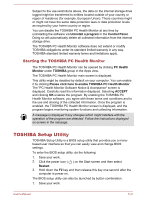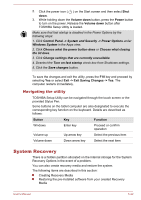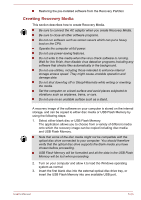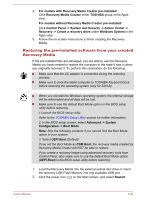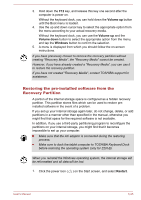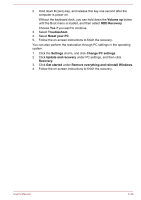Toshiba Portege Z20t-B PT15BC-004012 Users Manual Canada; English - Page 111
Starting the TOSHIBA PC Health Monitor, TOSHIBA Setup Utility
 |
View all Toshiba Portege Z20t-B PT15BC-004012 manuals
Add to My Manuals
Save this manual to your list of manuals |
Page 111 highlights
Subject to the use restrictions above, the data on the internal storage drive logged might be transferred to entities located outside of your country or region of residence (for example, European Union). Those countries might or might not have the same data protection laws or data protection levels as required by your home country or region. You can disable the TOSHIBA PC Health Monitor at any time by uninstalling the software via Uninstall a program in the Control Panel. Doing so will automatically delete all collected information from the internal storage drive. The TOSHIBA PC Health Monitor software does not extend or modify TOSHIBA obligations under its standard limited warranty in any way. TOSHIBA standard limited warranty terms and limitations apply. Starting the TOSHIBA PC Health Monitor The TOSHIBA PC Health Monitor can be opened by clicking PC Health Monitor under TOSHIBA group in the Apps view. The TOSHIBA PC Health Monitor main screen is displayed. This utility might be disabled by default on your computer. You can enable it by clicking Please click here to enable TOSHIBA PC Health Monitor. The "PC Health Monitor Software Notice & Acceptance" screen is displayed. Carefully read the information displayed. Selecting ACCEPT and clicking OK enables the program. By enabling the TOSHIBA PC Health Monitor software, you agree with these terms and conditions and to the use and sharing of the collected information. Once the program is enabled, the TOSHIBA PC Health Monitor screen is displayed, and the program begins monitoring system functions and collecting information. A message is displayed if any changes which might interfere with the operation of the program are detected. Follow the instructions displayed on-screen in the message. TOSHIBA Setup Utility TOSHIBA Setup Utility is a BIOS setup utility that provides you a menubased user interface so that you can easily view and change BIOS settings. To enter the BIOS setup utility, do the following: 1. Save your work. 2. Click the power icon ( ) on the Start screen and then select Restart. 3. Hold down the F2 key and then release this key one second after the computer is power on. The BIOS setup utility can also be launched by button combination. 1. Save your work. User's Manual 5-21