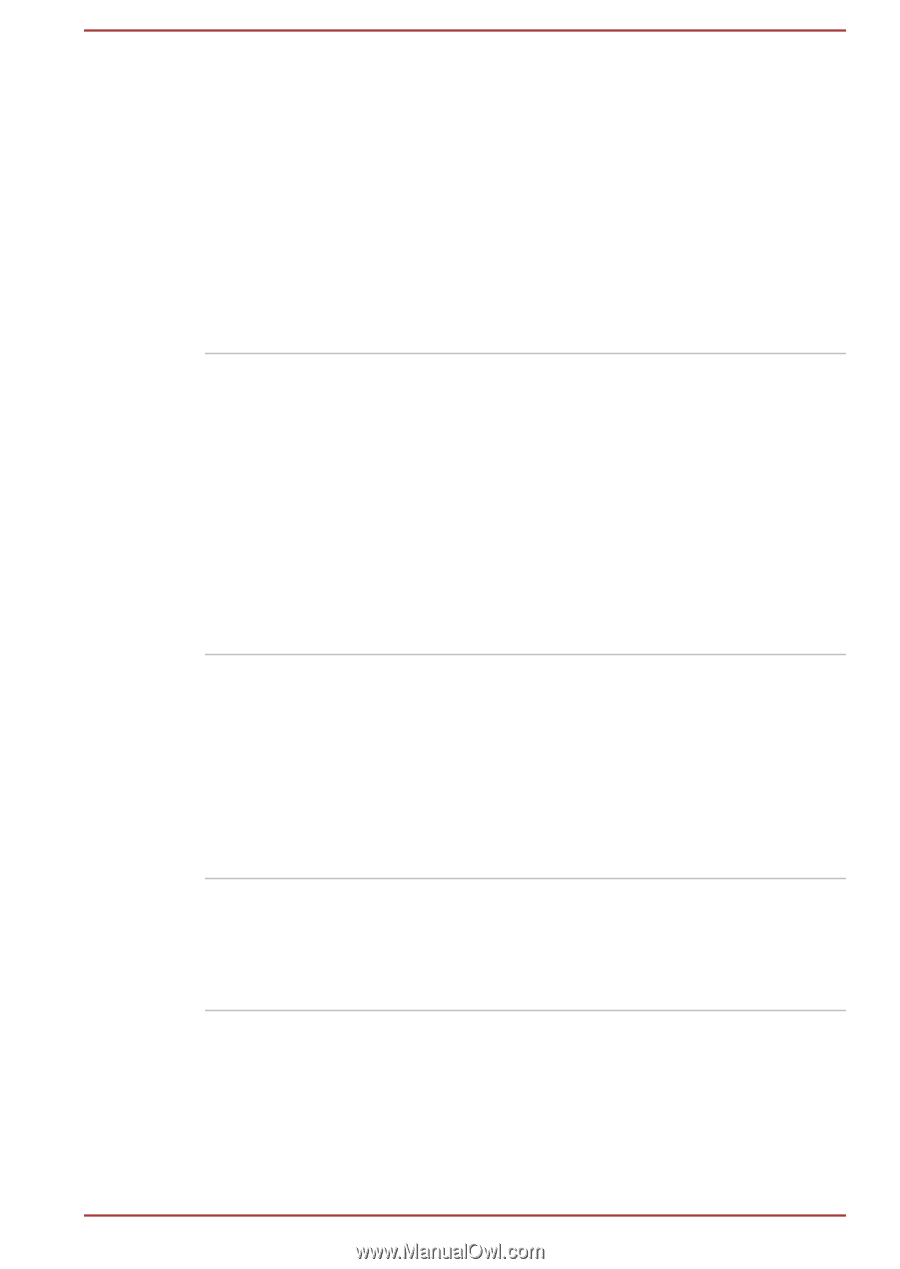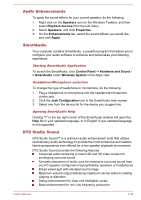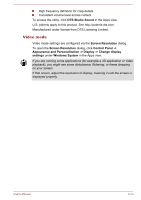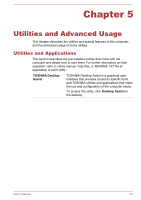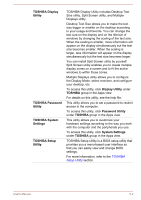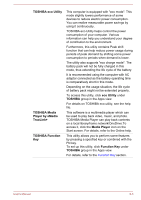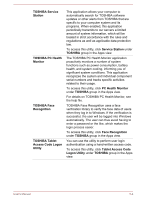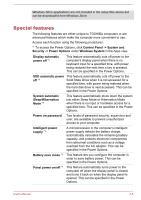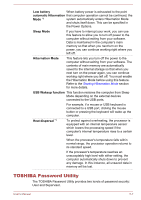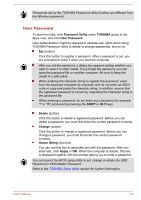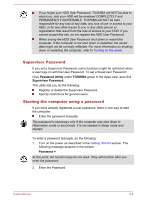Toshiba Portege Z20t-B PT15BC-004012 Users Manual Canada; English - Page 94
PC Health Monitor, TOSHIBA PC Health
 |
View all Toshiba Portege Z20t-B PT15BC-004012 manuals
Add to My Manuals
Save this manual to your list of manuals |
Page 94 highlights
TOSHIBA Service Station TOSHIBA PC Health Monitor TOSHIBA Face Recognition TOSHIBA Tablet Access Code Logon Utility This application allows your computer to automatically search for TOSHIBA software updates or other alerts from TOSHIBA that are specific to your computer system and its programs. When enabled, this application periodically transmits to our servers a limited amount of system information, which will be treated in strict accordance with the rules and regulations as well as applicable data protection law. To access this utility, click Service Station under TOSHIBA group in the Apps view. The TOSHIBA PC Health Monitor application proactively monitors a number of system functions such as power consumption, battery health, and system cooling, informing you of significant system conditions. This application recognizes the system and individual component serial numbers and tracks specific activities related to their usage. To access this utility, click PC Health Monitor under TOSHIBA group in the Apps view. For details on TOSHIBA PC Health Monitor, see the help file. TOSHIBA Face Recognition uses a face verification library to verify the face data of users when they log in to Windows. If the verification is successful, the user will be logged into Windows automatically. The user can thus avoid having to enter a password or the like, which makes the login process easier. To access this utility, click Face Recognition under TOSHIBA group in the Apps view. You can use the utility to perform user login authentication using a hand-written access code. To access this utility, click Tablet Access Code Logon Utility under TOSHIBA group in the Apps view. User's Manual 5-4