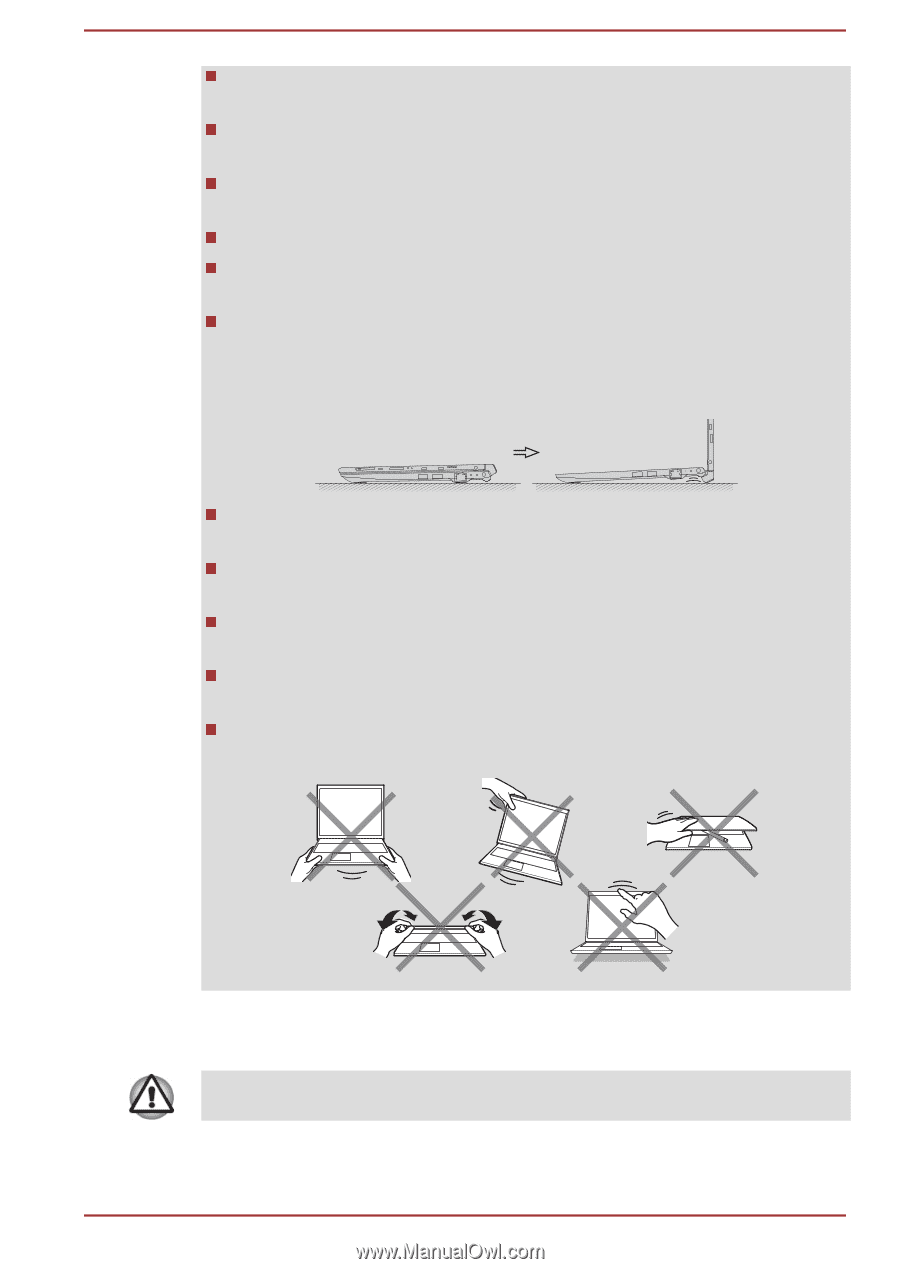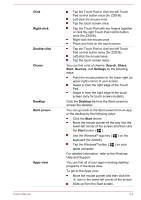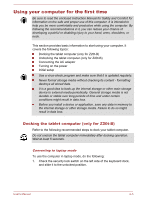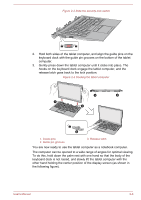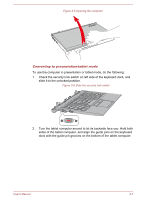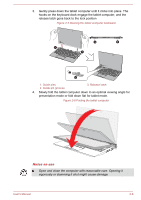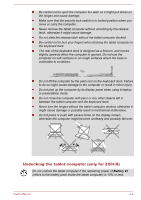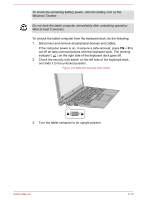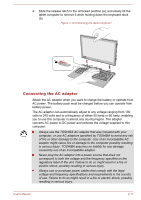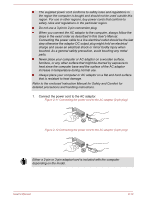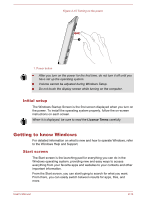Toshiba Portege Z20t-B PT15BC-004012 Users Manual Canada; English - Page 31
Undocking the tablet computer (only for Z20t-B), Battery #1
 |
View all Toshiba Portege Z20t-B PT15BC-004012 manuals
Add to My Manuals
Save this manual to your list of manuals |
Page 31 highlights
Be careful not to open the computer too wide as it might put stress on the hinges and cause damage. Make sure that the security lock switch is in locked position when you move or carry the computer. Never remove the tablet computer without unlocking by the release latch, otherwise it might cause damage. Do not slide the release latch without the tablet computer docked. Be careful not to hurt your fingers when docking the tablet computer to the keyboard dock. The rear of the keyboard dock is designed as a fulcrum, and moves slightly upwards when the computer is opened. Do not use the computer on soft surfaces or on rough surfaces where the base is vulnerable to scratches. Do not lift the computer by the palm rest on the keyboard dock. Failure to do so might cause damage to the computer or result in minor injury. Do not pick up the computer by its display panel when using in laptop or presentation mode. Do not close the computer with pens or any other objects left in between the tablet computer and the keyboard dock. Never turn the hinges without the tablet computer docked, otherwise it might cause damage or possibly result in mechanical malfunction. Do not press or push with excess force on the display screen, otherwise the computer might become unsteady and possibly fall over. Undocking the tablet computer (only for Z20t-B) Do not undock the tablet computer if the remaining power of Battery #1 (refers to the battery pack inside the tablet computer) is 10% or less. User's Manual 2-9