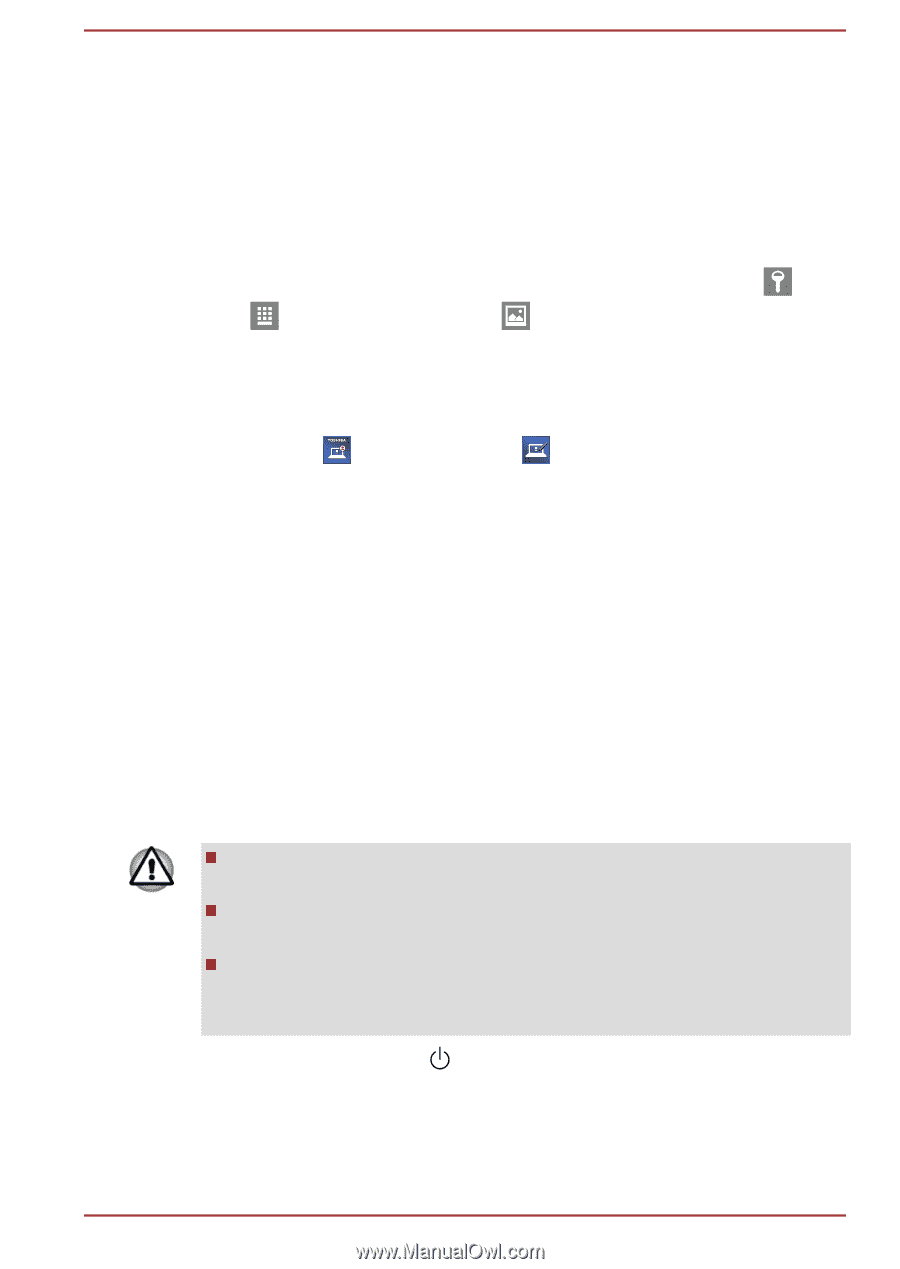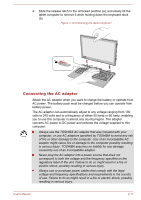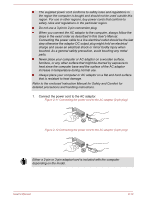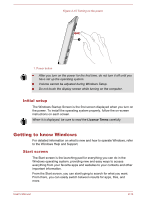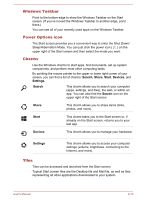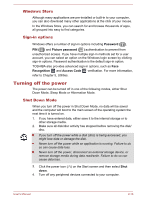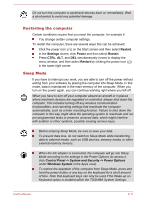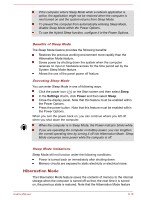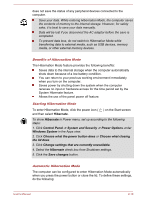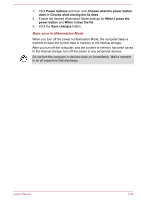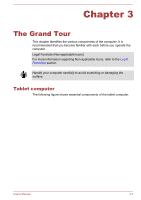Toshiba Portege Z20t-B PT15BC-004012 Users Manual Canada; English - Page 38
Windows Store, Sign-in options, Turning off the power, Shut Down Mode
 |
View all Toshiba Portege Z20t-B PT15BC-004012 manuals
Add to My Manuals
Save this manual to your list of manuals |
Page 38 highlights
Windows Store Although many applications are pre-installed or built-in to your computer, you can also download many other applications at the click of your mouse. In the Windows Store, you can search for and browse thousands of apps, all grouped into easy to find categories. Sign-in options Windows offers a number of sign-in options including Password ( ), PIN ( ) and Picture password ( ) authentication to prevent from unauthorized access. If you have multiple sign-in methods set for a user account, you can select an option on the Windows login screen by clicking sign-in options. Password authentication is the default sign-in option. TOSHIBA also provides advanced sign-in options, such as Face Recognition and Access Code verification. For more information, refer to Chapter 5, Utilities. Turning off the power The power can be turned off in one of the following modes, either Shut Down Mode, Sleep Mode or Hibernation Mode. Shut Down Mode When you turn off the power in Shut Down Mode, no data will be saved and the computer will boot to the main screen of the operating system the next time it is turned on. 1. If you have entered data, either save it to the internal storage or to other storage media. 2. Make sure all disk/disc activity has stopped before removing the disk/ disc. If you turn off the power while a disk (disc) is being accessed, you might lose data or damage the disk. Never turn off the power while an application is running. Failure to do so can cause data loss. Never turn off the power, disconnect an external storage device, or remove storage media during data read/write. Failure to do so can cause data loss. 3. Click the power icon ( ) on the Start screen and then select Shut down. 4. Turn off any peripheral devices connected to your computer. User's Manual 2-16