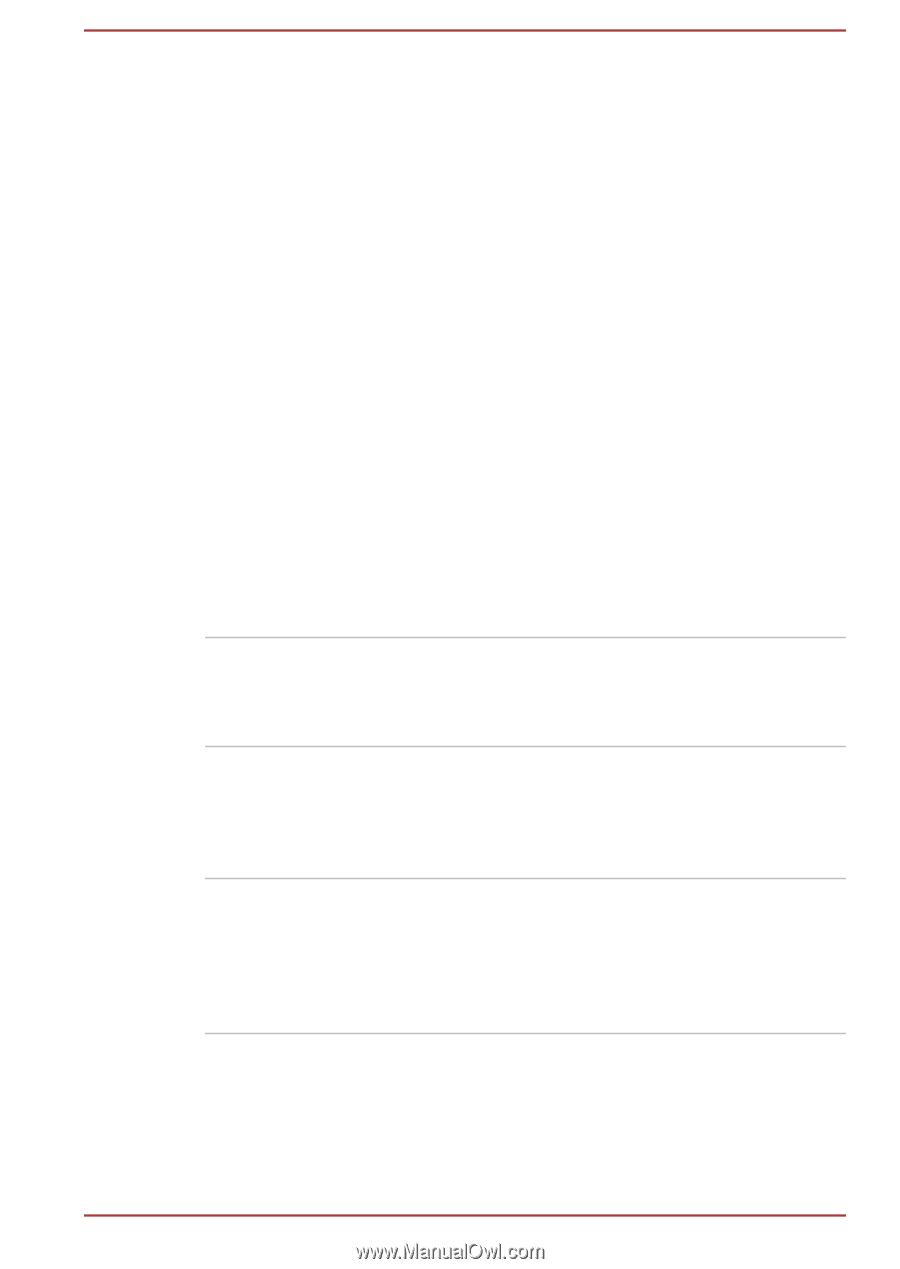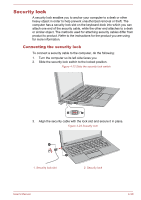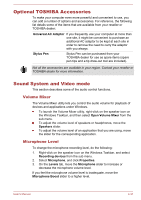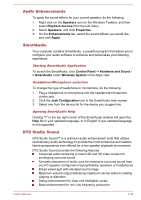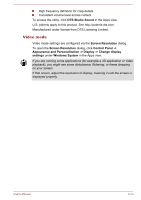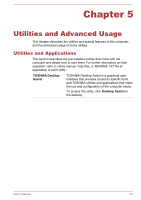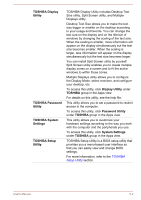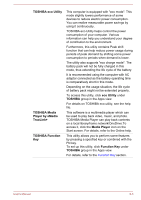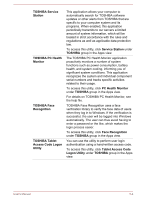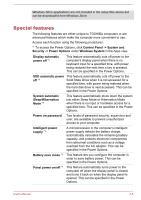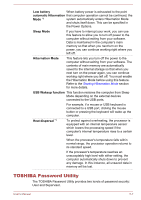Toshiba Portege Z20t-B PT15BC-004012 Users Manual Canada; English - Page 92
TOSHIBA Display, Utility, Display Utility, TOSHIBA, TOSHIBA Password, Password Utility, TOSHIBA System
 |
View all Toshiba Portege Z20t-B PT15BC-004012 manuals
Add to My Manuals
Save this manual to your list of manuals |
Page 92 highlights
TOSHIBA Display Utility TOSHIBA Password Utility TOSHIBA System Settings TOSHIBA Setup Utility TOSHIBA Display Utility includes Desktop Text Size utility, Split Screen utility, and Multiple Displays utility. Desktop Text Size allows you to make the text size bigger or smaller on the desktop according to your usage and favorite. You can change the text size on the display and on the title bar of windows by changing the scaling of the text size. When the scaling is smaller, more information will appear on the display simultaneously but the text size becomes smaller. When the scaling is larger, less information will appear on the display simultaneously but the text size becomes larger. You can install Split Screen utility by yourself. Split Screen utility enables you to create multiple display zones on a screen and to fit the active windows to within those zones. Multiple Displays utility allows you to configure the Display Mode, select monitors, and configure your desktop, etc. To access this utility, click Display Utility under TOSHIBA group in the Apps view. For details on this utility, see the help file. This utility allows you to set a password to restrict access to the computer. To access this utility, click Password Utility under TOSHIBA group in the Apps view. This utility allows you to customize your hardware settings according to the way you work with the computer and the peripherals you use. To access this utility, click System Settings under TOSHIBA group in the Apps view. TOSHIBA Setup Utility is a BIOS setup utility that provides you a menu-based user interface so that you can easily view and change BIOS settings. For more information, refer to the TOSHIBA Setup Utility section. User's Manual 5-2